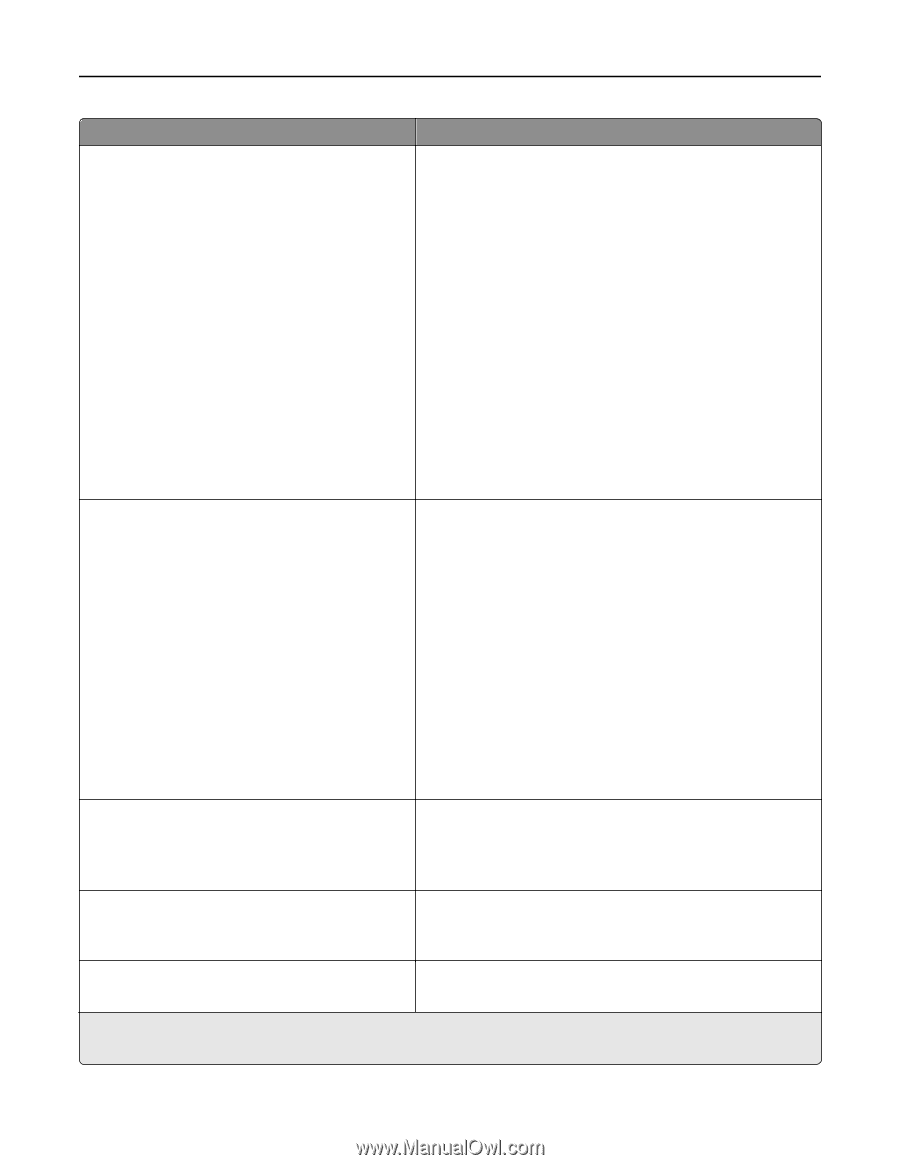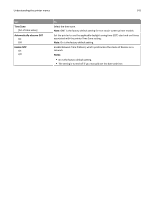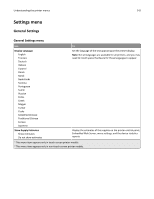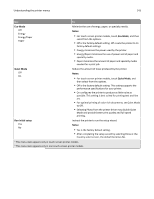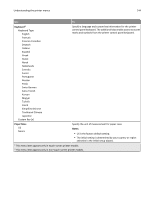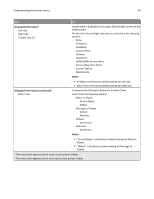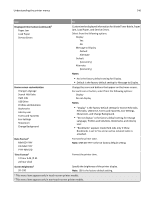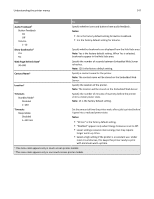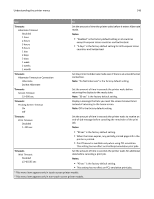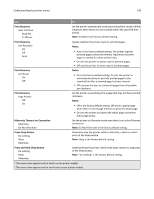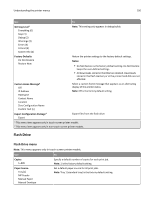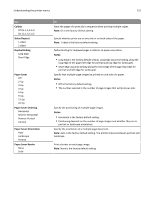Lexmark MS510 User's Guide - Page 146
Displayed Information continued, Notes, Home screen customization, Date Format, Screen Brightness
 |
View all Lexmark MS510 manuals
Add to My Manuals
Save this manual to your list of manuals |
Page 146 highlights
Understanding the printer menus 146 Use To Displayed Information (continued)1 Paper Jam Load Paper Service Errors Customize the displayed information for Waste Toner Bottle, Paper Jam, Load Paper, and Service Errors. Select from the following options: Display Yes No Message to Display Default Alternate Default [text entry] Alternate [text entry] Notes: • No is the factory default setting for Display. • Default is the factory default setting for Message to Display. Home screen customization Change Language Search Held Jobs Held Jobs USB Drive Profiles and Solutions Bookmarks Jobs by user Forms and Favorites Eco-Settings Showroom Change Background Change the icons and buttons that appear on the home screen. For each icon or button, select from the following options: Display Do not display Notes: • "Display" is the factory default setting for Search Held Jobs, Held Jobs, USB Drive, Forms and Favorites, Eco‑Settings, Showroom, and Change Background. • "Do not display" is the factory default setting for Change Language, Profiles and Solutions, Bookmarks, and Jobs by user. • "Bookmarks" appears inside Held Jobs only if Show Bookmarks is set to Yes and an active network cable is attached. Date Format1 MM‑DD‑YYYY DD‑MM‑YYYY YYYY‑MM‑DD Time Format1 12 hour A.M./P.M. 24 hour clock Format the printer date. Note: MM-DD-YYYY is the US factory default setting. Format the printer time. Screen Brightness1 20-100 Specify the brightness of the printer display. Note: 100 is the factory default setting. 1 This menu item appears only in touch‑screen printer models. 2 This menu item appears only in non‑touch‑screen printer models.