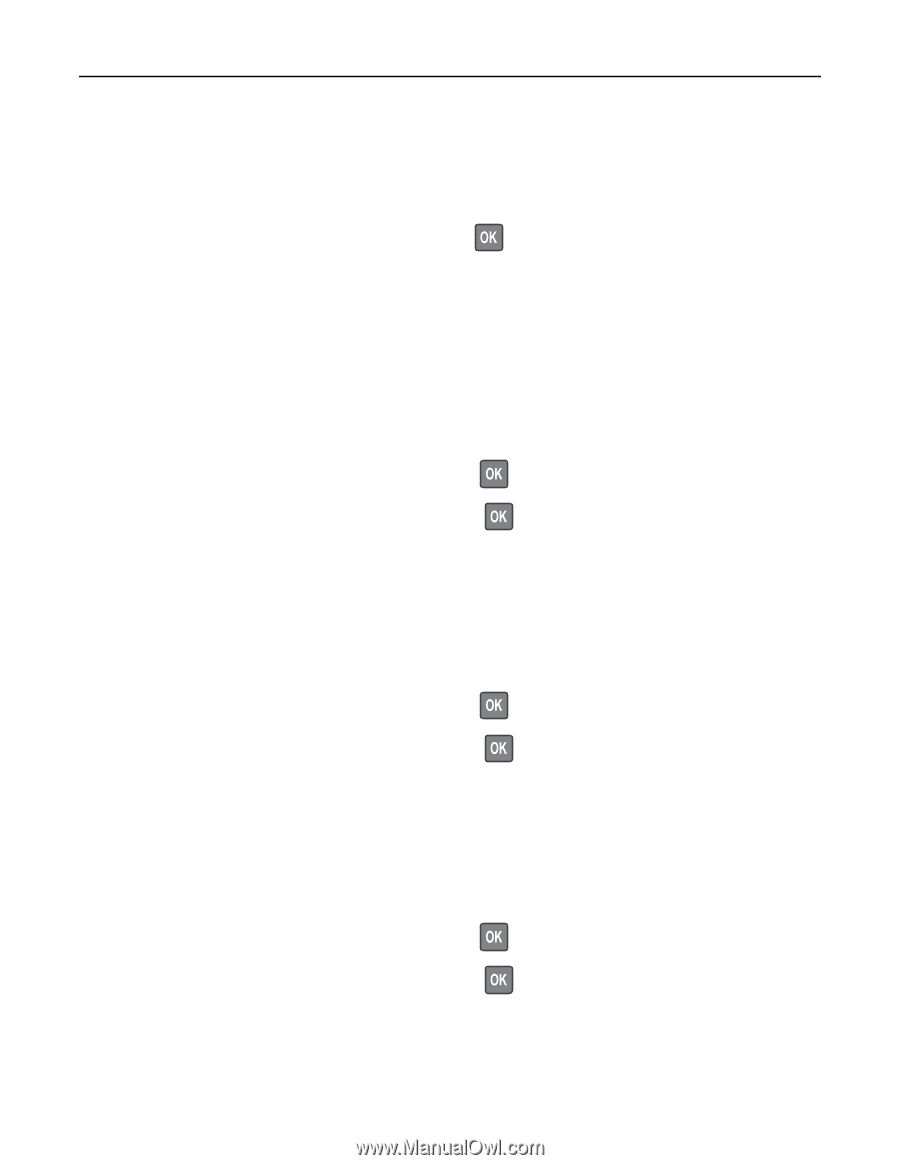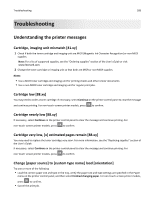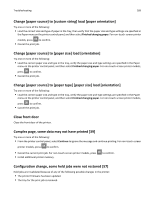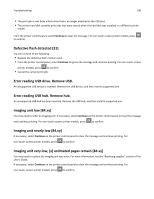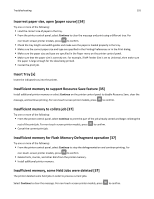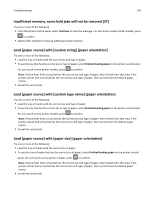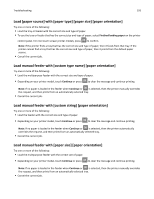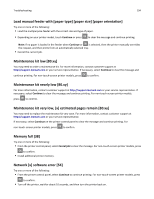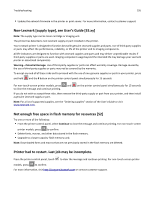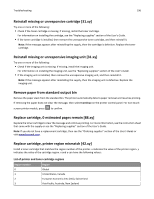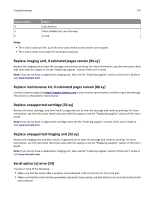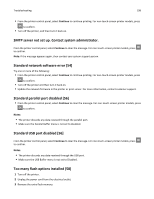Lexmark MS510 User's Guide - Page 193
Load [paper source] with [paper type] [paper size] [paper orientation]
 |
View all Lexmark MS510 manuals
Add to My Manuals
Save this manual to your list of manuals |
Page 193 highlights
Troubleshooting 193 Load [paper source] with [paper type] [paper size] [paper orientation] Try one or more of the following: • Load the tray or feeder with the correct size and type of paper. • To use the tray or feeder that has the correct size and type of paper, select Finished loading paper on the printer control panel. For non‑touch‑screen printer models, press to confirm. Note: If the printer finds a tray that has the correct size and type of paper, then it feeds from that tray. If the printer cannot find a tray that has the correct size and type of paper, then it prints from the default paper source. • Cancel the current job. Load manual feeder with [custom type name] [paper orientation] Try one or more of the following: • Load the multipurpose feeder with the correct size and type of paper. • Depending on your printer model, touch Continue or press to clear the message and continue printing. Note: If no paper is loaded in the feeder when Continue or is selected, then the printer manually overrides the request, and then prints from an automatically selected tray. • Cancel the current job. Load manual feeder with [custom string] [paper orientation] Try one or more of the following: • Load the feeder with the correct size and type of paper. • Depending on your printer model, touch Continue or press to clear the message and continue printing. Note: If no paper is loaded in the feeder when Continue or is selected, then the printer automatically overrides the request, and then prints from an automatically selected tray. • Cancel the current job. Load manual feeder with [paper size] [paper orientation] Try one or more of the following: • Load the multipurpose feeder with the correct size of paper. • Depending on your printer model, touch Continue or press to clear the message and continue printing. Note: If no paper is loaded in the feeder when Continue or is selected, then the printer manually overrides the request, and then prints from an automatically selected tray. • Cancel the current job.