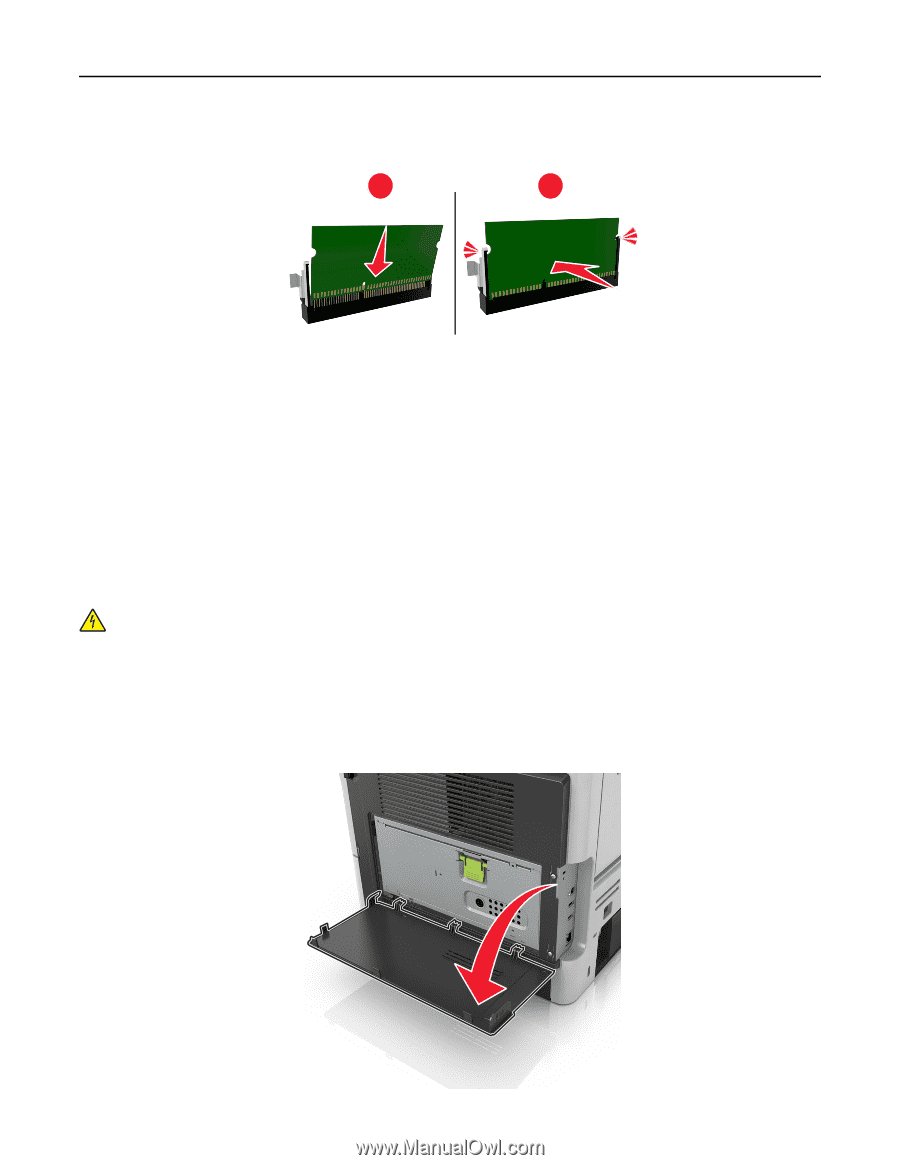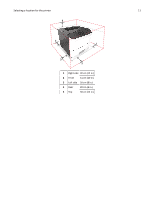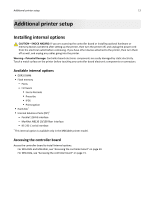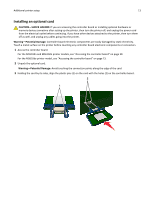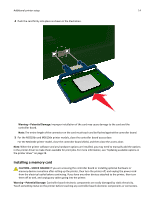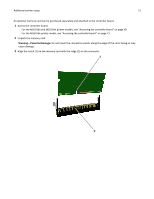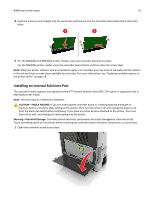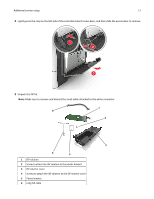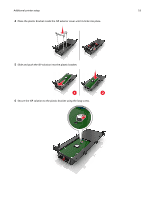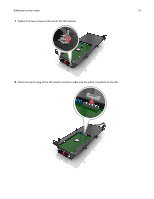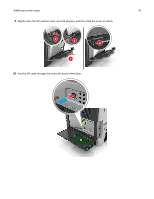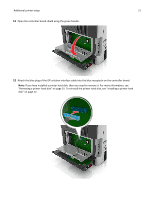Lexmark MS510 User's Guide - Page 16
Installing an Internal Solutions Port - ms510dn manual
 |
View all Lexmark MS510 manuals
Add to My Manuals
Save this manual to your list of manuals |
Page 16 highlights
Additional printer setup 16 4 Push the memory card straight into the connector and forward into the controller board wall until it clicks into place. 1 2 5 For the MS510dn and MS610dn printer models, close the controller board access door. For the MS610de printer model, close the controller board shield, and then close the access door. Note: When the printer software and any hardware options are installed, you may need to manually add the options in the printer driver to make them available for print jobs. For more information, see "Updating available options in the printer driver" on page 28. Installing an Internal Solutions Port The controller board supports one optional LexmarkTM Internal Solutions Port (ISP). This option is supported only in MS610de printer model. Note: This task requires a flathead screwdriver. CAUTION-SHOCK HAZARD: If you are accessing the controller board or installing optional hardware or memory devices sometime after setting up the printer, then turn the printer off, and unplug the power cord from the electrical outlet before continuing. If you have any other devices attached to the printer, then turn them off as well, and unplug any cables going into the printer. Warning-Potential Damage: Controller board electronic components are easily damaged by static electricity. Touch something metal on the printer before touching any controller board electronic components or connectors. 1 Open the controller board access door.