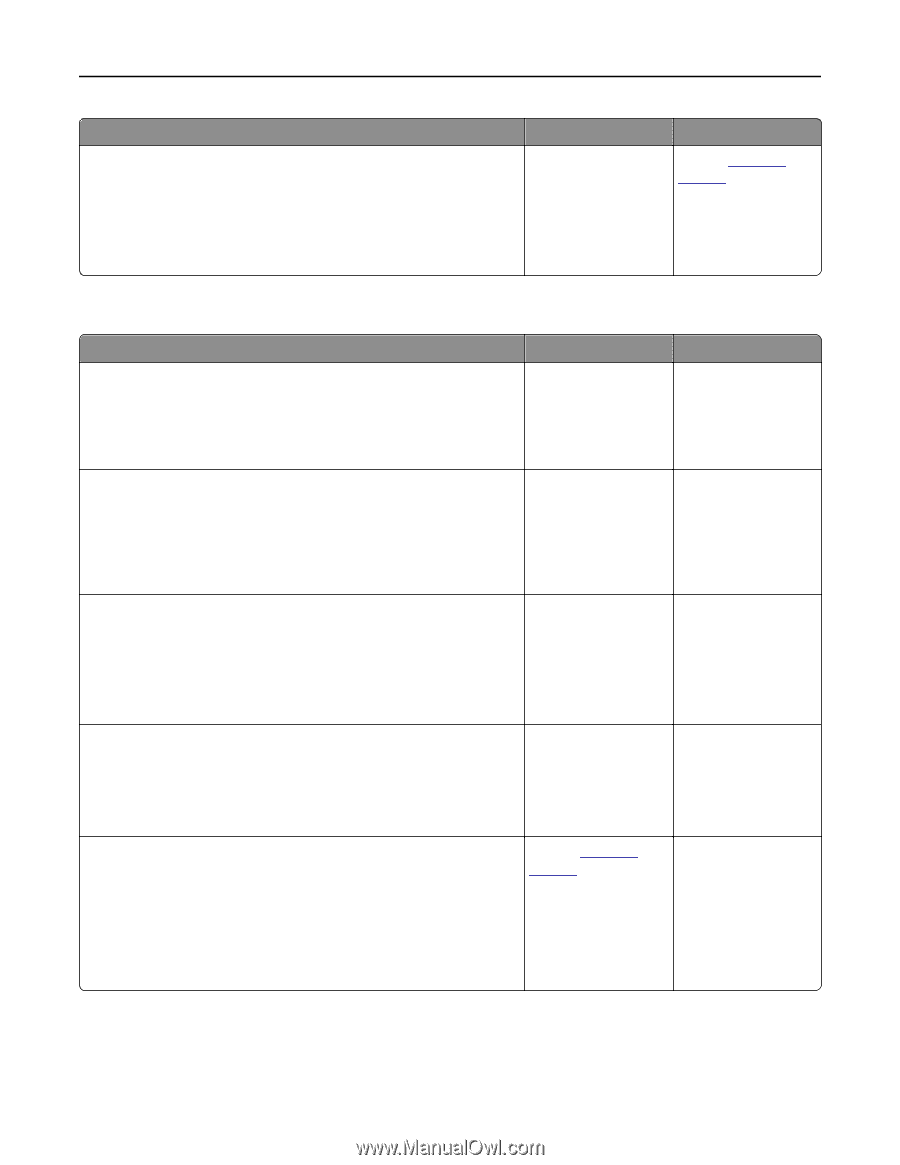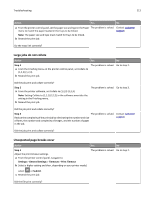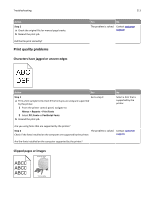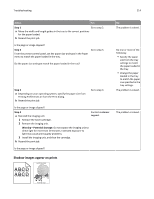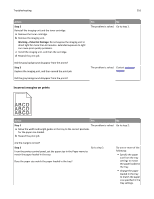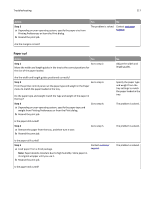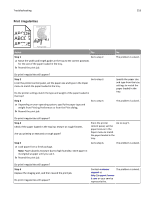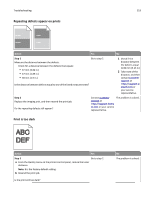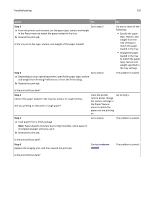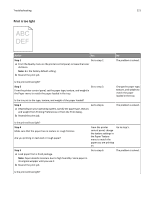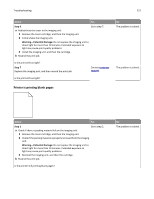Lexmark MS510 User's Guide - Page 217
Paper curl, Step 3
 |
View all Lexmark MS510 manuals
Add to My Manuals
Save this manual to your list of manuals |
Page 217 highlights
Troubleshooting 217 Action Step 3 a Depending on your operating system, specify the paper size from Printing Preferences or from the Print dialog. b Resend the print job. Yes No The problem is solved. Contact customer support. Are the margins correct? Paper curl Action Yes Step 1 Go to step 2. Move the width and length guides in the tray to the correct positions for the size of the paper loaded. Are the width and length guides positioned correctly? Step 2 Go to step 3. From the printer control panel, set the paper type and weight in the Paper menu to match the paper loaded in the tray. Do the paper type and weight match the type and weight of the paper in the tray? Step 3 a Depending on your operating system, specify the paper type and weight from Printing Preferences or from the Print dialog. b Resend the print job. Go to step 4. Is the paper still curled? Step 4 a Remove the paper from the tray, and then turn it over. b Resend the print job. Go to step 5. Is the paper still curled? Step 5 a Load paper from a fresh package. Note: Paper absorbs moisture due to high humidity. Store paper in its original wrapper until you use it. b Resend the print job. Contact customer support. Is the paper still curled? No Adjust the width and length guides. Specify the paper type and weight from the tray settings to match the paper loaded in the tray. The problem is solved. The problem is solved. The problem is solved.