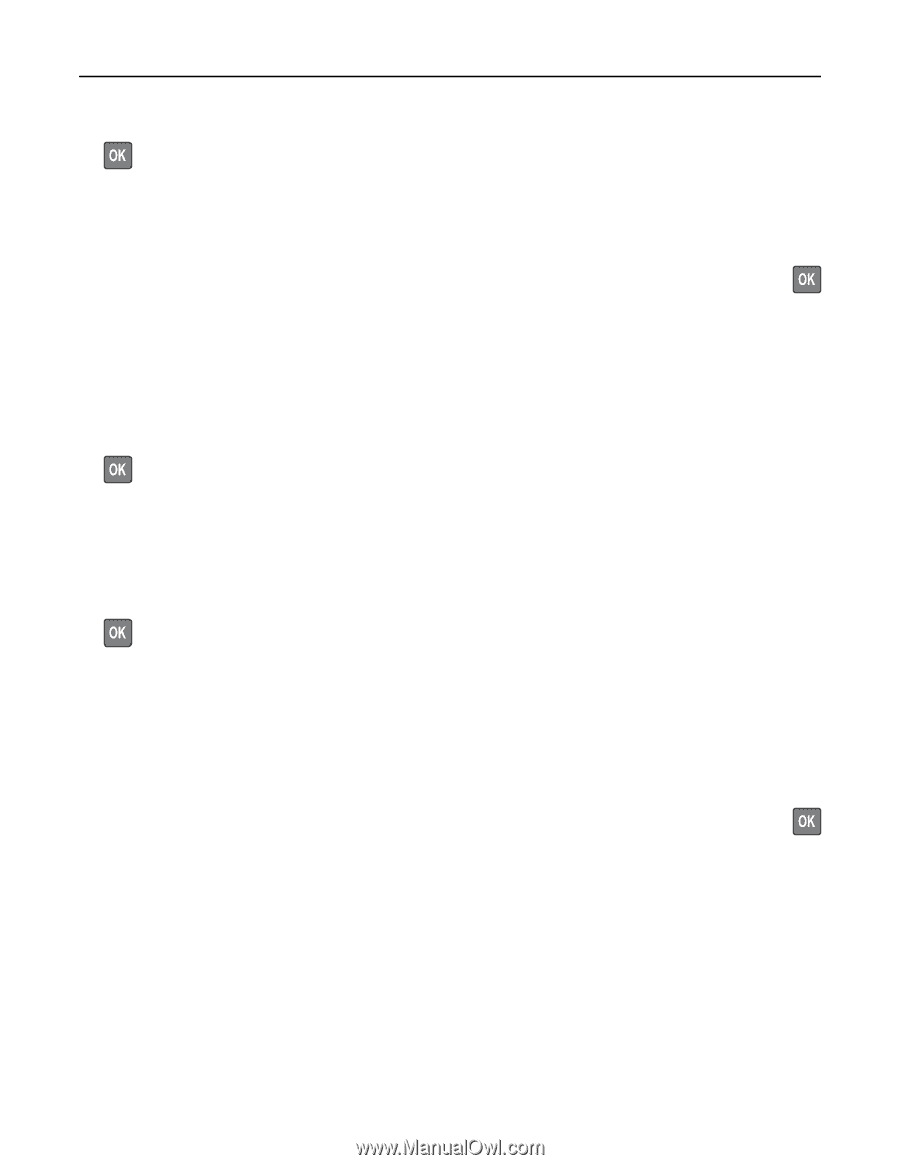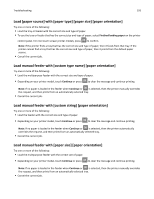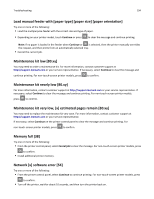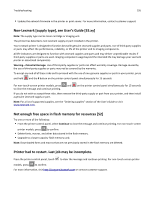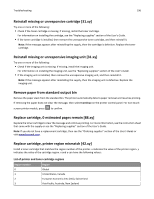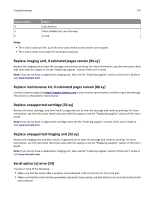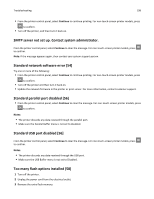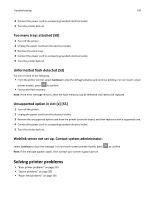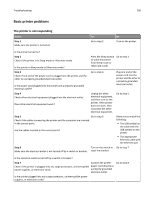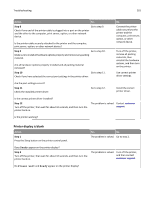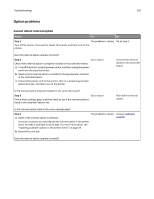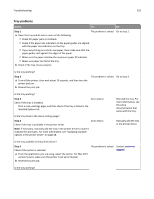Lexmark MS510 User's Guide - Page 198
SMTP server not set up. Contact system administrator., Standard network software error [54]
 |
View all Lexmark MS510 manuals
Add to My Manuals
Save this manual to your list of manuals |
Page 198 highlights
Troubleshooting 198 • From the printer control panel, select Continue to continue printing. For non‑touch‑screen printer models, press to confirm. • Turn off the printer, and then turn it back on. SMTP server not set up. Contact system administrator. From the printer control panel, select Continue to clear the message. For non‑touch‑screen printer models, press to confirm. Note: If the message appears again, then contact your system support person. Standard network software error [54] Try one or more of the following: • From the printer control panel, select Continue to continue printing. For non‑touch‑screen printer models, press to confirm. • Turn off the printer and then turn it back on. • Update the network firmware in the printer or print server. For more information, contact customer support. Standard parallel port disabled [56] • From the printer control panel, select Continue to clear the message. For non‑touch‑screen printer models, press to confirm. Notes: • The printer discards any data received through the parallel port. • Make sure the Parallel Buffer menu is not set to Disabled. Standard USB port disabled [56] From the printer control panel, select Continue to clear the message. For non‑touch‑screen printer models, press to confirm. Notes: • The printer discards any data received through the USB port. • Make sure the USB Buffer menu is not set to Disabled. Too many flash options installed [58] 1 Turn off the printer. 2 Unplug the power cord from the electrical outlet. 3 Remove the extra flash memory.