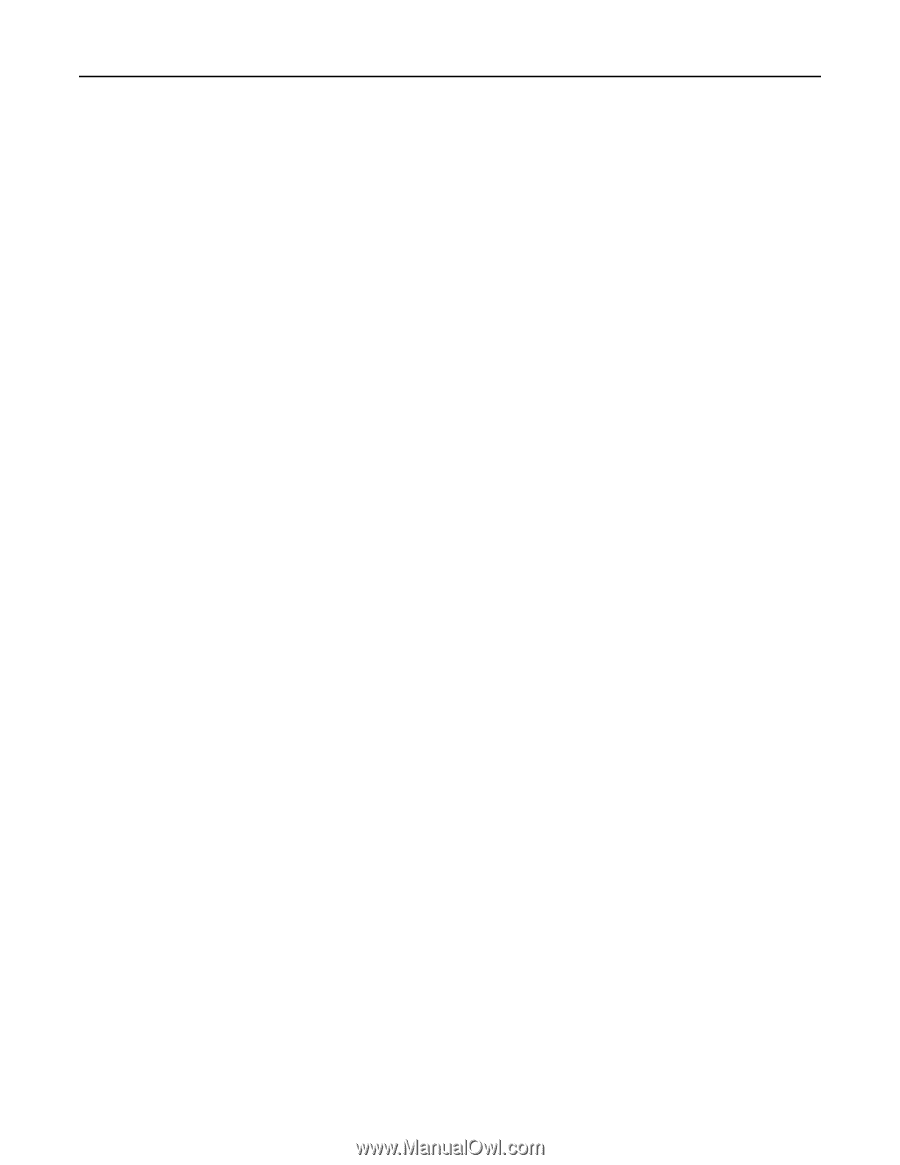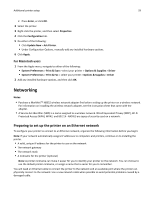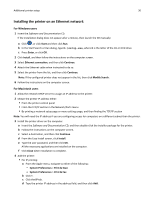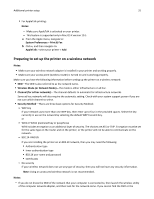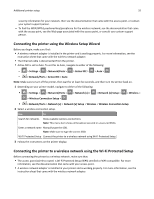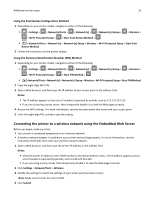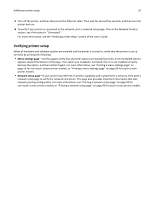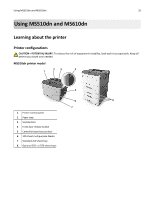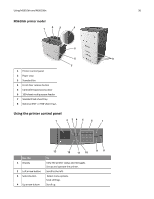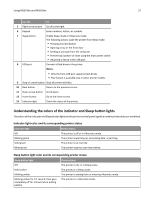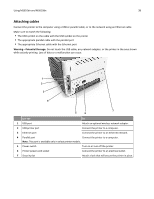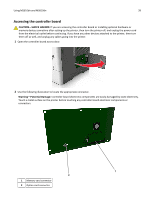Lexmark MS510 User's Guide - Page 34
Verifying printer setup, Menu settings Network setup
 |
View all Lexmark MS510 manuals
Add to My Manuals
Save this manual to your list of manuals |
Page 34 highlights
Additional printer setup 34 5 Turn off the printer, and then disconnect the Ethernet cable. Then wait for at least five seconds, and then turn the printer back on. 6 To verify if your printer is connected to the network, print a network setup page. Then in the Network Card [x] section, see if the status is "Connected". For more information, see the "Verifying printer setup" section of the User's Guide. Verifying printer setup When all hardware and software options are installed and the printer is turned on, verify that the printer is set up correctly by printing the following: • Menu settings page-Use this page to verify that all printer options are installed correctly. A list of installed options appears toward the bottom of the page. If an option you installed is not listed, then it is not installed correctly. Remove the option, and then install it again. For more information, see "Printing a menu settings page" on page 59 for non‑touch‑screen printer models, or "Printing a menu settings page" on page 99 for touch‑screen printer models. • Network setup page-If your printer has Ethernet or wireless capability and is attached to a network, then print a network setup page to verify the network connection. This page also provides important information that aids network printing configuration. For more information, see "Printing a network setup page" on page 59 for non‑touch screen printer models, or "Printing a network setup page" on page 99 for touch‑screen printer models.