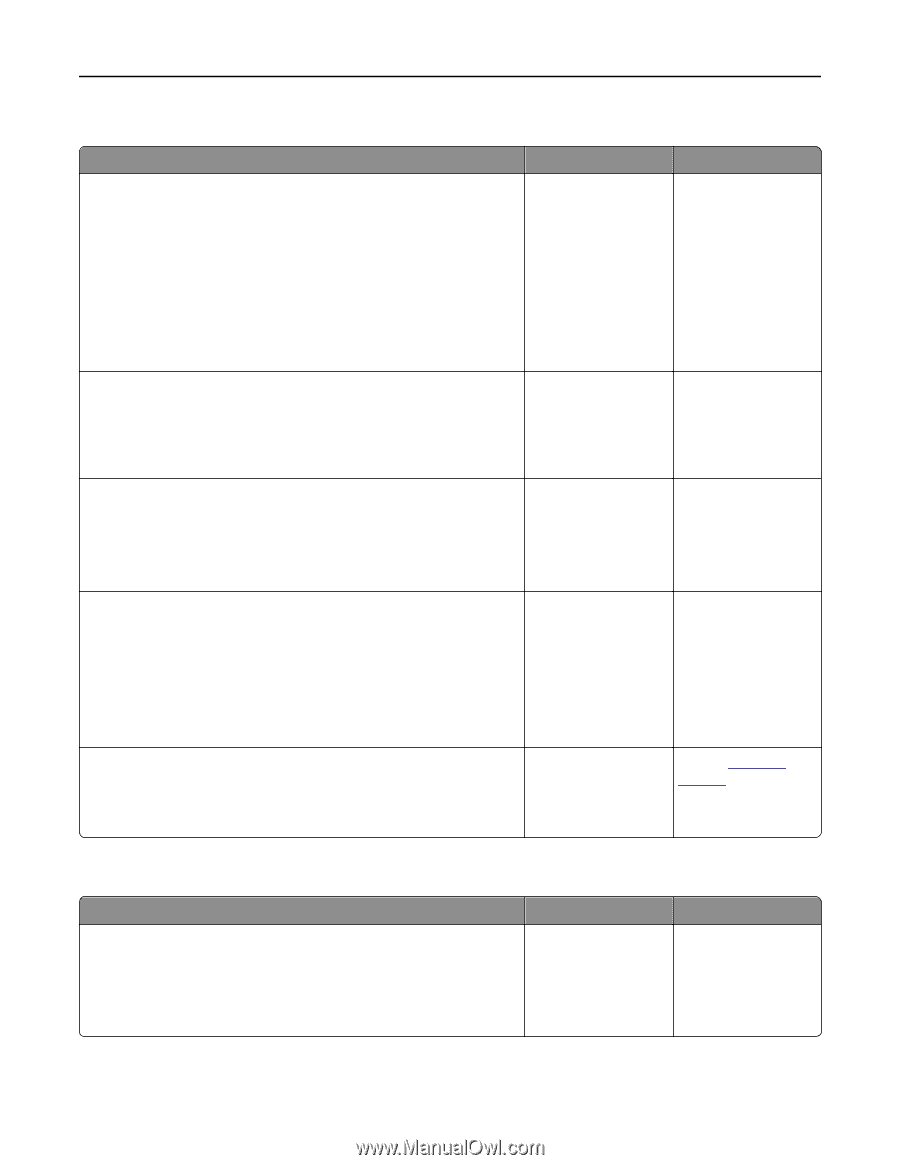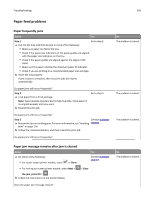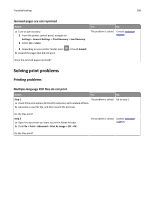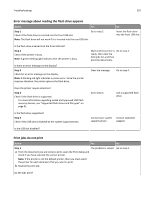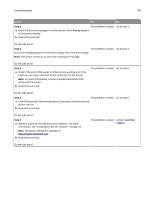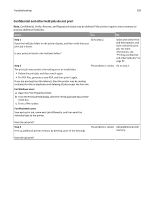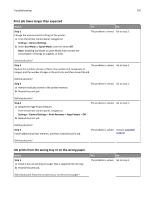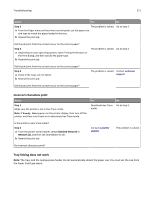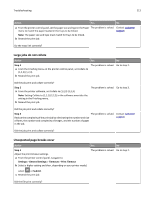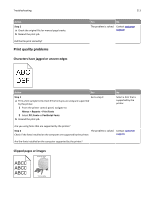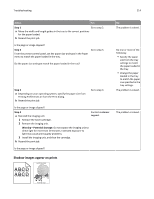Lexmark MS510 User's Guide - Page 210
Print job takes longer than expected, Job prints from the wrong tray or on the wrong paper, Step 1
 |
View all Lexmark MS510 manuals
Add to My Manuals
Save this manual to your list of manuals |
Page 210 highlights
Troubleshooting 210 Print job takes longer than expected Action Step 1 Change the environmental settings of the printer. a From the printer control panel, navigate to: Settings > General Settings b Select Eco‑Mode or Quiet Mode, and then select Off. Note: Disabling Eco-Mode or Quiet Mode may increase the consumption of energy or supplies, or both. Yes No The problem is solved. Go to step 2. Did the job print? Step 2 The problem is solved. Go to step 3. Reduce the number and size of fonts, the number and complexity of images, and the number of pages in the print job, and then resend the job Did the job print? Step 3 a Remove held jobs stored in the printer memory. b Resend the print job. The problem is solved. Go to step 4. Did the job print? Step 4 a Disable the Page Protect feature. From the printer control panel, navigate to: Settings > General Settings > Print Recovery > Page Protect > Off b Resend the print job. The problem is solved. Go to step 5. Did the job print? Step 5 Install additional printer memory, and then resend the print job. The problem is solved. Contact customer support. Did the job print? Job prints from the wrong tray or on the wrong paper Action Step 1 a Check if you are printing on paper that is supported by the tray. b Resend the print job. Did the job print from the correct tray or on the correct paper? Yes No The problem is solved. Go to step 2.