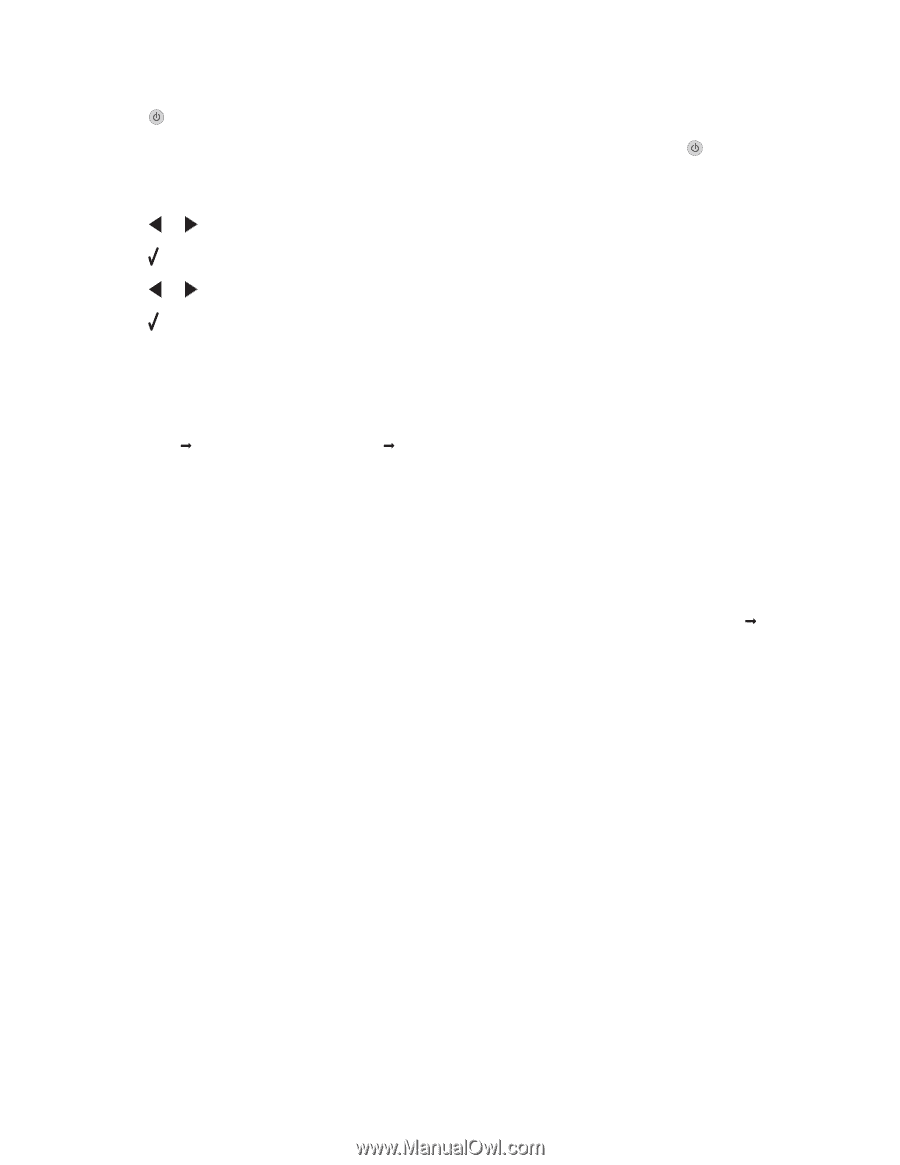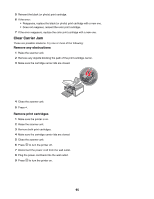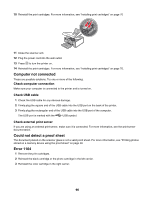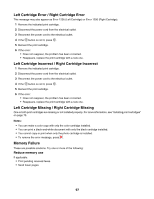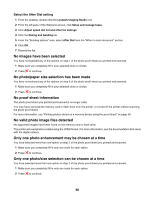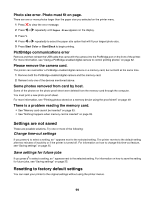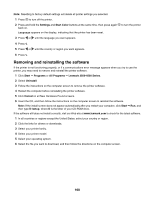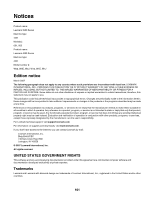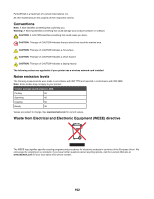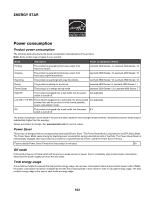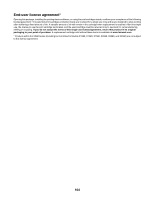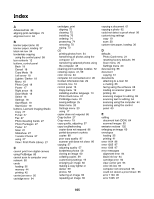Lexmark X4550 User's Guide - Page 100
Removing and reinstalling the software, Language - drivers
 |
UPC - 734646040556
View all Lexmark X4550 manuals
Add to My Manuals
Save this manual to your list of manuals |
Page 100 highlights
Note: Resetting to factory default settings will delete all printer settings you selected. 1 Press to turn off the printer. 2 Press and hold the Settings and Start Color buttons at the same time, then press again back on. Language appears on the display, indicating that the printer has been reset. 3 Press or until the language you want appears. 4 Press . 5 Press or until the country or region you want appears. 6 Press . to turn the printer Removing and reinstalling the software If the printer is not functioning properly, or if a communications error message appears when you try to use the printer, you may need to remove and reinstall the printer software. 1 Click Start ΠPrograms or All Programs ΠLexmark 3500-4500 Series. 2 Select Uninstall. 3 Follow the instructions on the computer screen to remove the printer software. 4 Restart the computer before reinstalling the printer software. 5 Click Cancel on all New Hardware Found screens. 6 Insert the CD, and then follow the instructions on the computer screen to reinstall the software. Note: If the install screen does not appear automatically after you restart your computer, click Start ΠRun, and then type D:\setup, where D is the letter of your CD-ROM drive. If the software still does not install correctly, visit our Web site at www.lexmark.com to check for the latest software. 1 In all countries or regions except the United States, select your country or region. 2 Click the links for drivers or downloads. 3 Select your printer family. 4 Select your printer model. 5 Select your operating system. 6 Select the file you want to download, and then follow the directions on the computer screen. 100