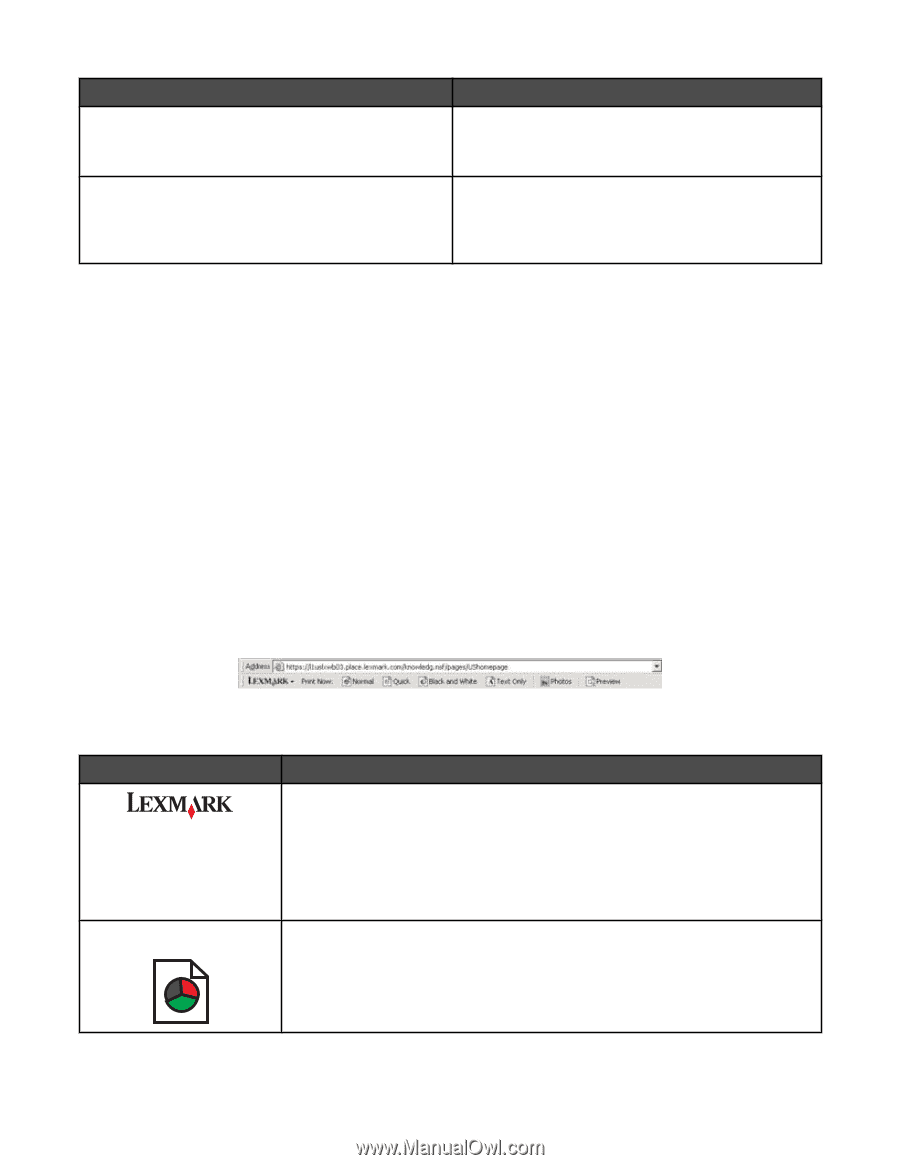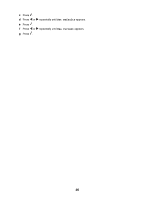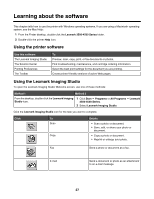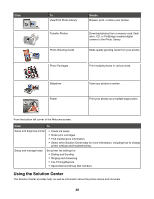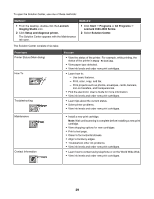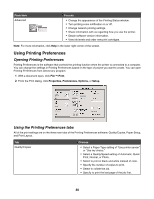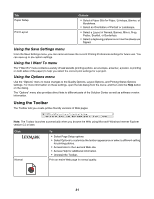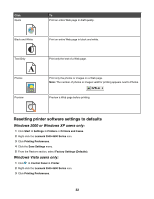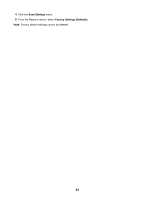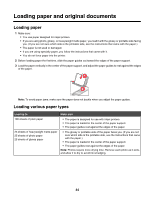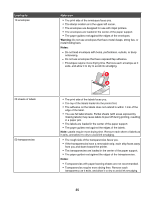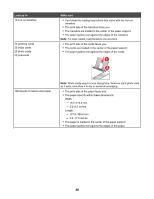Lexmark X4550 User's Guide - Page 31
Using the Save Settings menu, Using the I Want To menu, Using the Options menu, Using the Toolbar - parts
 |
UPC - 734646040556
View all Lexmark X4550 manuals
Add to My Manuals
Save this manual to your list of manuals |
Page 31 highlights
Tab Paper Setup Print Layout Choices • Select a Paper Size for Paper, Envelope, Banner, or Borderless. • Select an Orientation of Portrait or Landscape. • Select a Layout of Normal, Banner, Mirror, N-up, Poster, Booklet, or Borderless. • Select a duplexing preference on how the sheets are flipped. Using the Save Settings menu From the Save Settings menu, you can name and save the current Printing Preferences settings for future use. You can save up to six custom settings. Using the I Want To menu The "I Want To" menu contains a variety of task wizards (printing a photo, an envelope, a banner, a poster, or printing on both sides of the paper) to help you select the correct print settings for a project. Using the Options menu Use the "Options" menu to make changes to the Quality Options, Layout Options, and Printing Status Options settings. For more information on these settings, open the tab dialog from the menu, and then click the Help button on the dialog. The "Options" menu also provides direct links to different parts of the Solution Center as well as software version information. Using the Toolbar The Toolbar lets you create printer-friendly versions of Web pages. Note: The Toolbar launches automatically when you browse the Web using Microsoft Windows Internet Explorer version 5.5 or later. Click Normal To • Select Page Setup options. • Select Options to customize the toolbar appearance or select a different setting for printing photos. • Access links to the Lexmark Web site. • Access Help for additional information. • Uninstall the Toolbar. Print an entire Web page in normal quality. 31