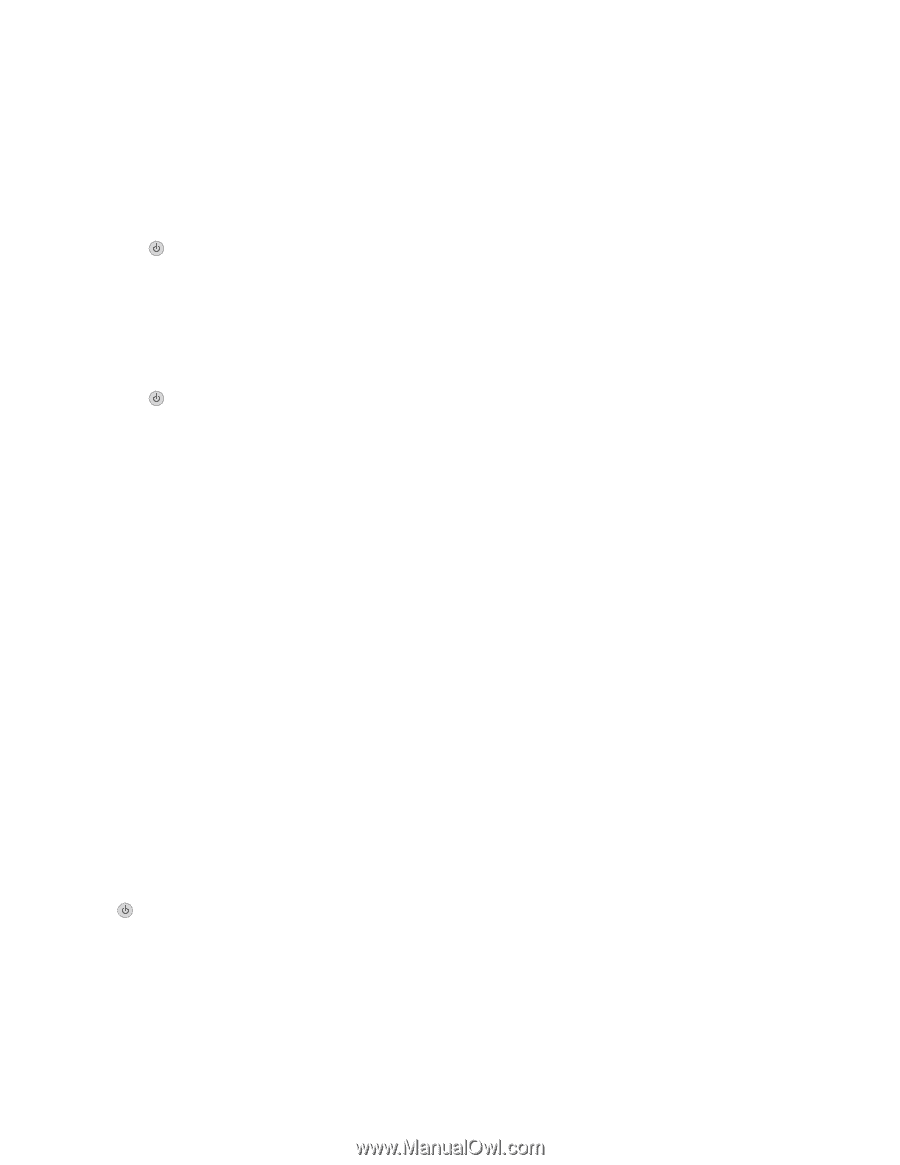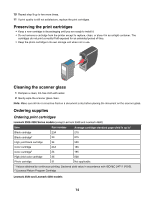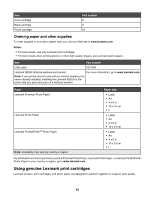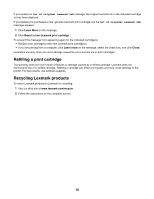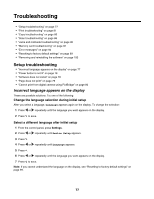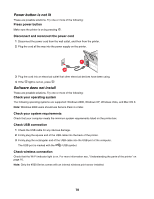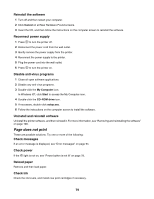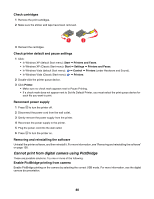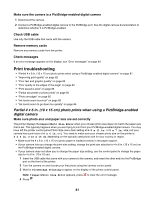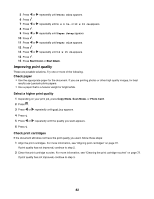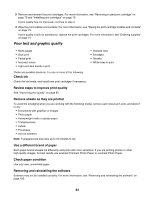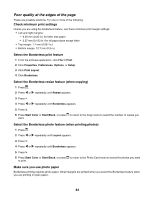Lexmark X4550 User's Guide - Page 79
does not print, Reload paper - cartridge error
 |
UPC - 734646040556
View all Lexmark X4550 manuals
Add to My Manuals
Save this manual to your list of manuals |
Page 79 highlights
Reinstall the software 1 Turn off and then restart your computer. 2 Click Cancel on all New Hardware Found screens. 3 Insert the CD, and then follow the instructions on the computer screen to reinstall the software. Reconnect power supply 1 Press to turn the printer off. 2 Disconnect the power cord from the wall outlet. 3 Gently remove the power supply from the printer. 4 Reconnect the power supply to the printer. 5 Plug the power cord into the wall outlet. 6 Press to turn the printer on. Disable anti-virus programs 1 Close all open software applications. 2 Disable any anti-virus programs. 3 Double-click the My Computer icon. In Windows XP, click Start to access the My Computer icon. 4 Double-click the CD-ROM drive icon. 5 If necessary, double-click setup.exe. 6 Follow the instructions on the computer screen to install the software. Uninstall and reinstall software Uninstall the printer software, and then reinstall it. For more information, see "Removing and reinstalling the software" on page 100. Page does not print These are possible solutions. Try one or more of the following: Check messages If an error message is displayed, see "Error messages" on page 94. Check power If the light is not on, see "Power button is not lit" on page 78. Reload paper Remove and then load paper. Check ink Check the ink levels, and install new print cartridges if necessary. 79