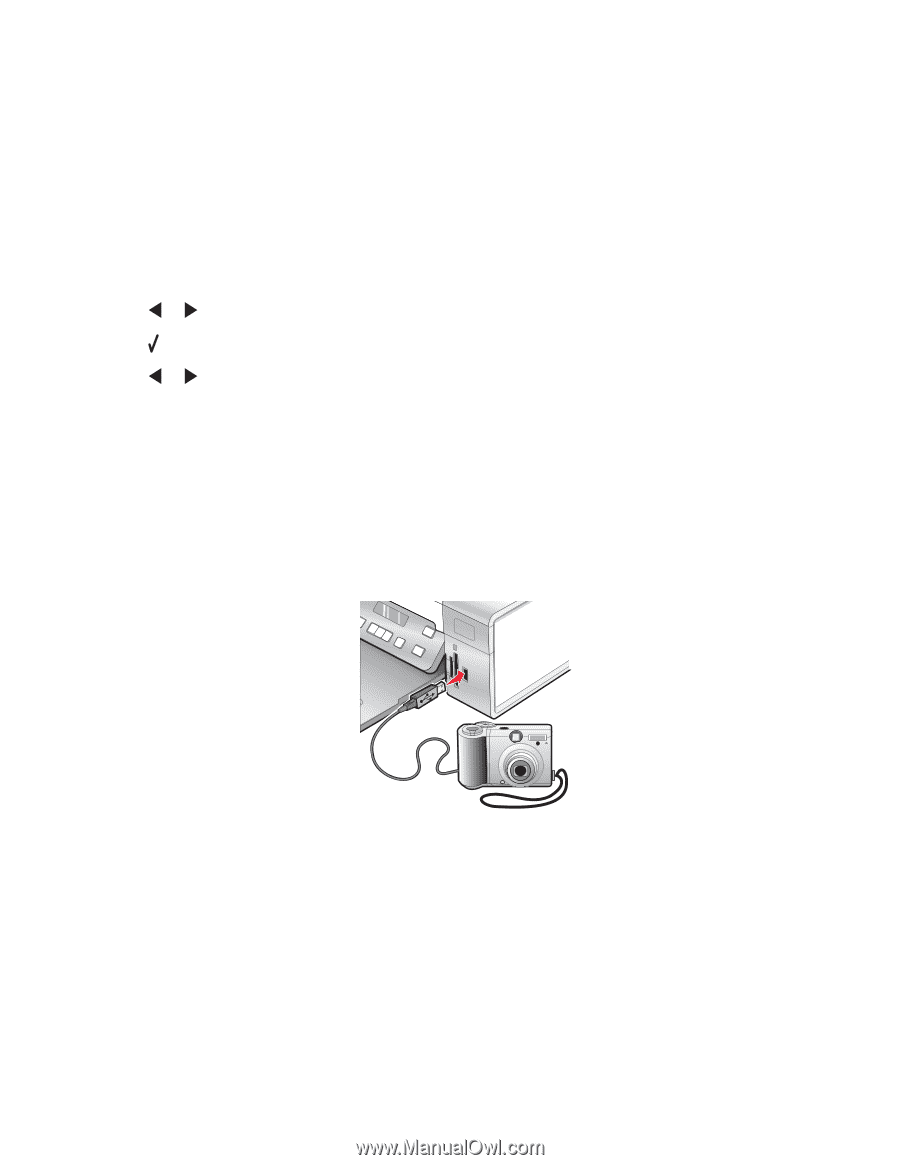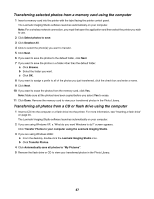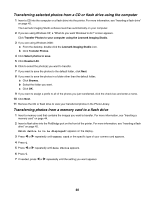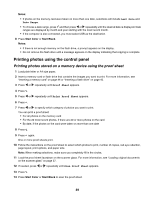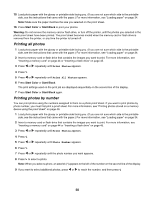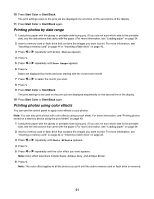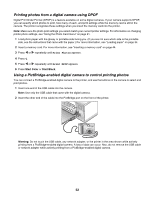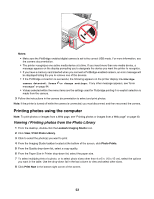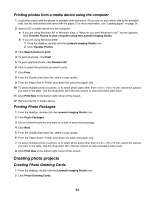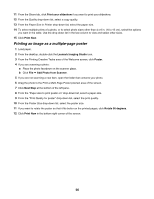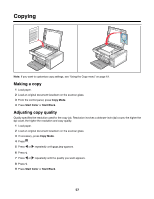Lexmark X4550 User's Guide - Page 52
Printing photos from a digital camera using DPOF, Using a PictBridge-enabled digital camera
 |
UPC - 734646040556
View all Lexmark X4550 manuals
Add to My Manuals
Save this manual to your list of manuals |
Page 52 highlights
Printing photos from a digital camera using DPOF Digital Print Order Format (DPOF) is a feature available on some digital cameras. If your camera supports DPOF, you can specify which photos to print, how many of each, and print settings while the memory card is still in the camera. The printer recognizes these settings when you insert the memory card into the printer. Note: Make sure the photo print settings you select match your current printer settings. For information on changing printer photo settings, see "Using the Photo Card menu" on page 21. 1 Load photo paper with the glossy or printable side facing you. (If you are not sure which side is the printable side, see the instructions that came with the paper.) For more information, see "Loading paper" on page 34. 2 Insert a memory card. For more information, see "Inserting a memory card" on page 44. 3 Press or repeatedly until Print Photos appears. 4 Press . 5 Press or repeatedly until Print DPOF appears. 6 Press Start Color or Start Black. Using a PictBridge-enabled digital camera to control printing photos You can connect a PictBridge-enabled digital camera to the printer, and use the buttons on the camera to select and print photos. 1 Insert one end of the USB cable into the camera. Note: Use only the USB cable that came with the digital camera. 2 Insert the other end of the cable into the PictBridge port on the front of the printer. Warning: Do not touch the USB cable, any network adapter, or the printer in the area shown while actively printing from a PictBridge-enabled digital camera. A loss of data can occur. Also, do not remove the USB cable or network adapter while actively printing from a PictBridge-enabled digital camera. 52