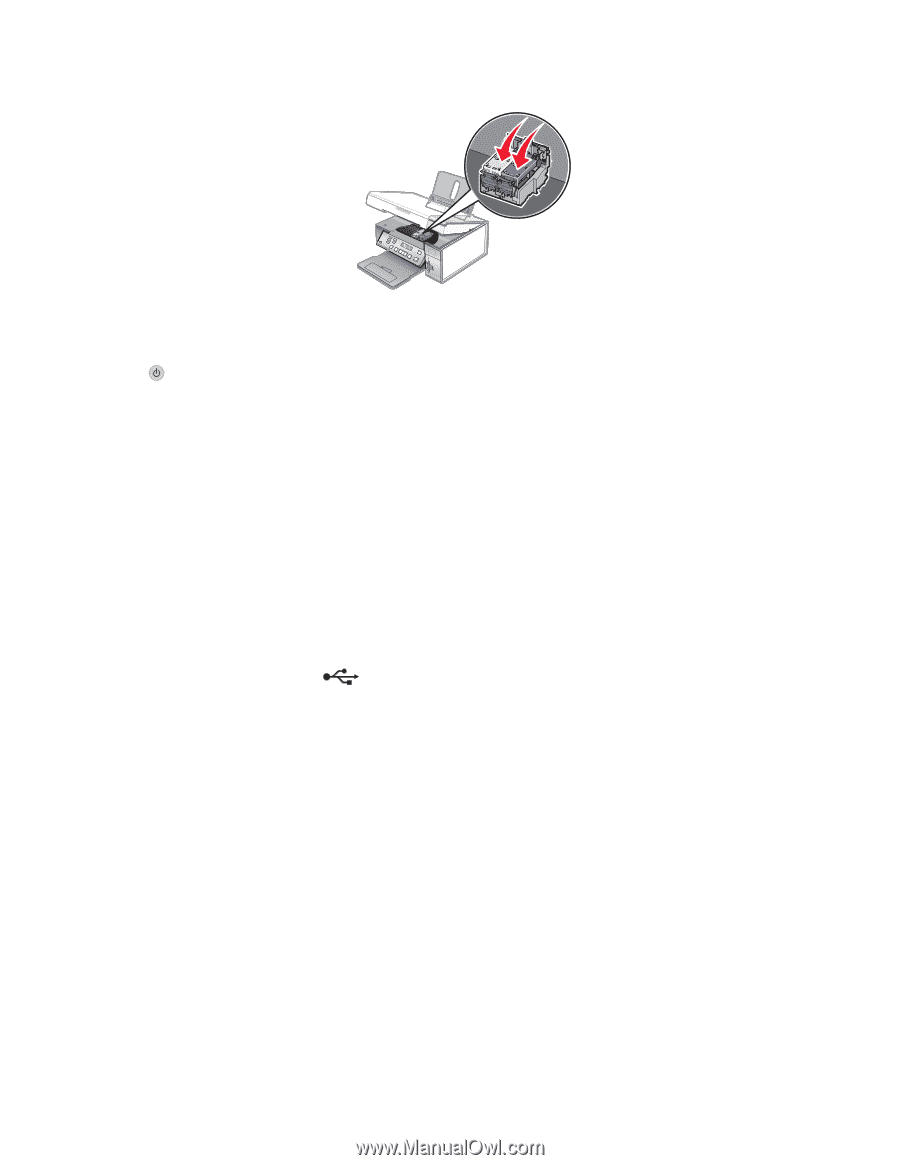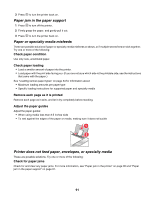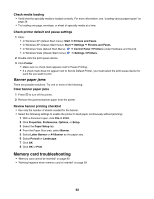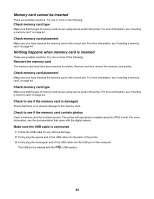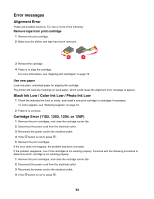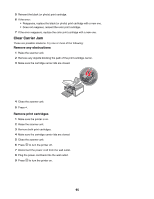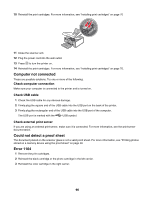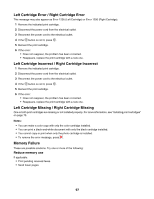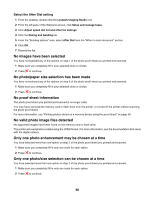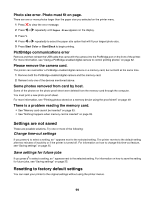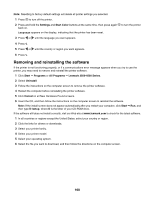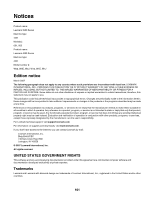Lexmark X4550 User's Guide - Page 96
Computer not connected, Could not detect a proof sheet, Error 1104, Check computer connection
 |
UPC - 734646040556
View all Lexmark X4550 manuals
Add to My Manuals
Save this manual to your list of manuals |
Page 96 highlights
10 Reinstall the print cartridges. For more information, see "Installing print cartridges" on page 70 11 Close the scanner unit. 12 Plug the power cord into the wall outlet. 13 Press to turn the printer on. 14 Reinstall the print cartridges. For more information, see "Installing print cartridges" on page 70. Computer not connected These are possible solutions. Try one or more of the following: Check computer connection Make sure your computer is connected to the printer and is turned on. Check USB cable 1 Check the USB cable for any obvious damage. 2 Firmly plug the square end of the USB cable into the USB port on the back of the printer. 3 Firmly plug the rectangular end of the USB cable into the USB port of the computer. The USB port is marked with the USB symbol. Check external print server If you are using an external print server, make sure it is connected. For more information, see the print server documentation. Could not detect a proof sheet The document placed on the scanner glass is not a valid proof sheet. For more information, see "Printing photos stored on a memory device using the proof sheet" on page 49. Error 1104 1 Remove the print cartridges. 2 Reinstall the black cartridge or the photo cartridge in the left carrier. 3 Reinstall the color cartridge in the right carrier. 96