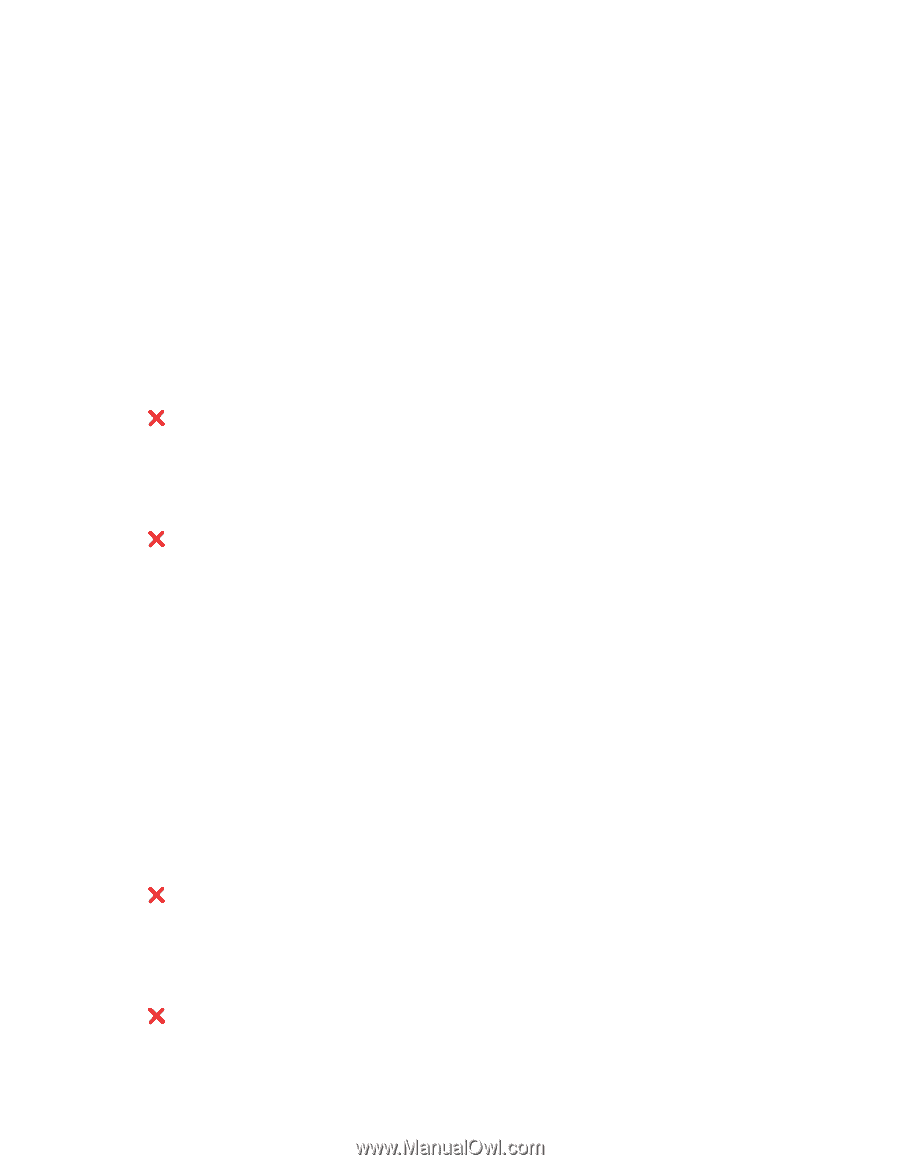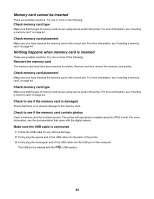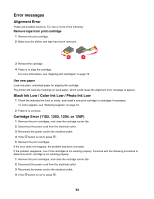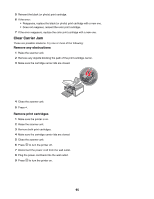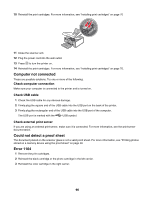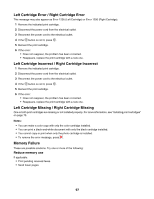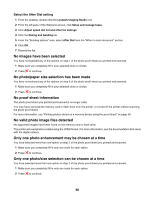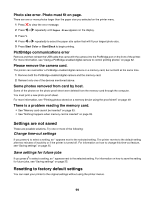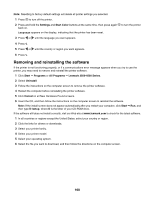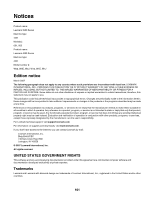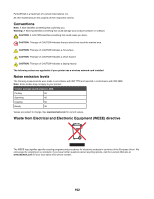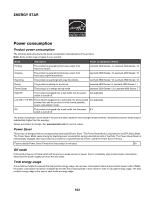Lexmark X4550 User's Guide - Page 98
No images have been selected, No photo/paper size selection has been made, No proof sheet information
 |
UPC - 734646040556
View all Lexmark X4550 manuals
Add to My Manuals
Save this manual to your list of manuals |
Page 98 highlights
Select the After Dial setting 1 From the desktop, double-click the Lexmark Imaging Studio icon. 2 From the left pane of the Welcome screen, click Setup and manage faxes. 3 Click Adjust speed dial list and other fax settings. 4 Click the Dialing and Sending tab. 5 From the "Sending options" area, select After Dial from the "When to scan document" section. 6 Click OK. 7 Resend the fax. No images have been selected You have not selected any of the options on step 1 of the photo proof sheet you printed and scanned. 1 Make sure you completely fill in your selected circle or circles. 2 Press to continue. No photo/paper size selection has been made You have not selected any of the options on step 2 of the photo proof sheet you printed and scanned. 1 Make sure you completely fill in your selected circle or circles. 2 Press to continue. No proof sheet information The photo proof sheet you printed and scanned is no longer valid. You may have removed the memory card or flash drive from the printer, or turned off the printer, before scanning the photo proof sheet. For more information, see "Printing photos stored on a memory device using the proof sheet" on page 49. No valid photo image files detected No supported images have been found on the memory card or flash drive. The printer will read photos created using the JPEG format. For more information, see the documentation that came with the digital camera. Only one photo enhancement may be chosen at a time You have selected more than one option on step 2 of the photo proof sheet you printed and scanned. 1 Make sure you completely fill in only one circle for each option. 2 Press to continue. Only one photo/size selection can be chosen at a time You have selected more than one option on step 2 of the photo proof sheet you printed and scanned. 1 Make sure you completely fill in only one circle for each option. 2 Press to continue. 98