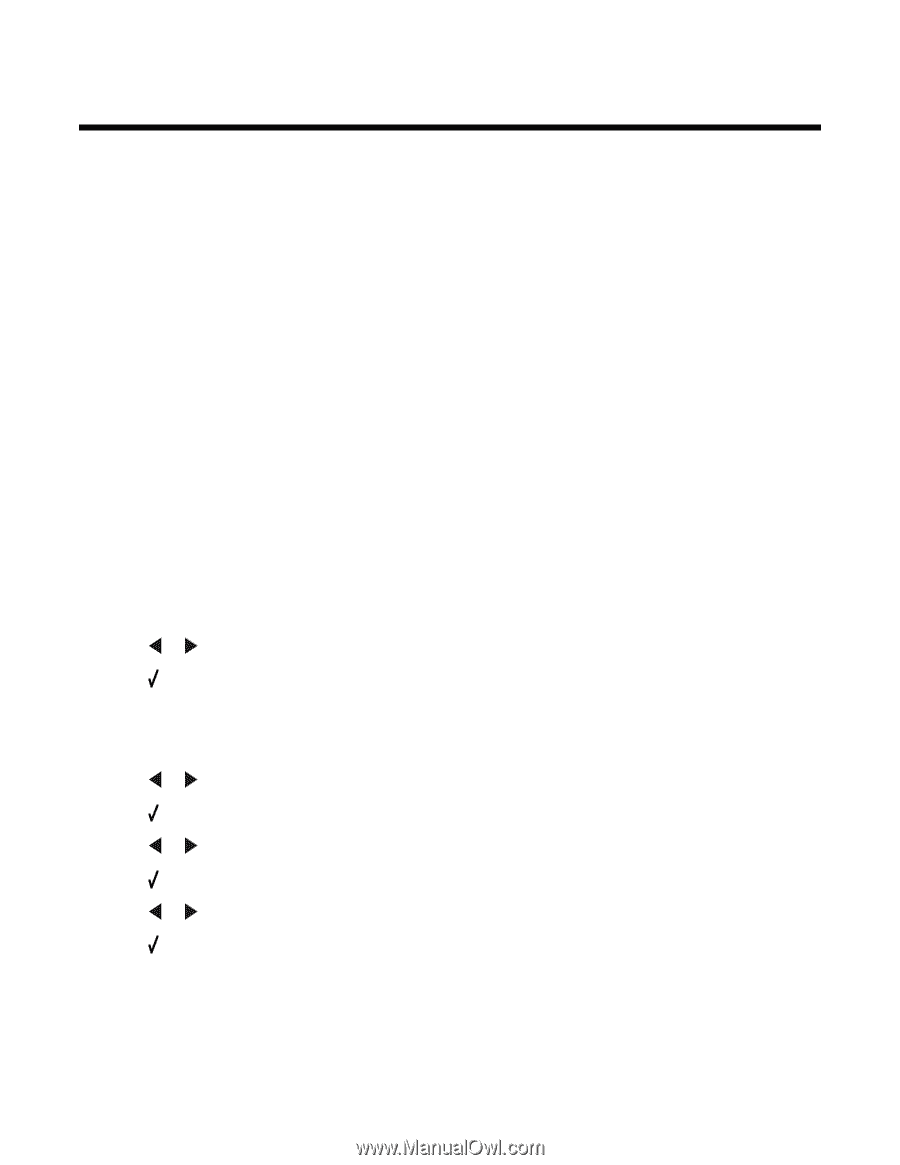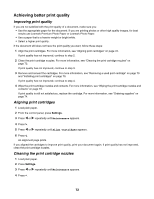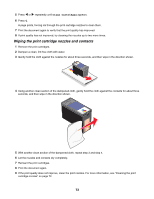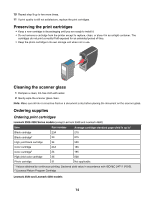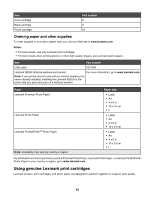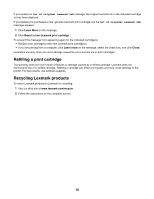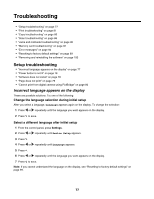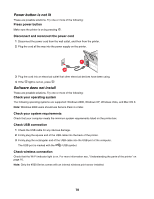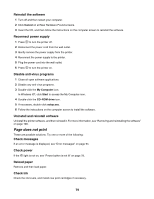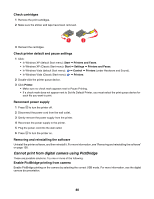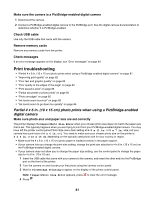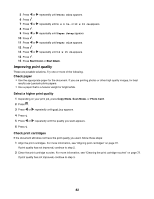Lexmark X4550 User's Guide - Page 77
Troubleshooting, Incorrect language appears on the display
 |
UPC - 734646040556
View all Lexmark X4550 manuals
Add to My Manuals
Save this manual to your list of manuals |
Page 77 highlights
Troubleshooting • "Setup troubleshooting" on page 77 • "Print troubleshooting" on page 81 • "Copy troubleshooting" on page 86 • "Scan troubleshooting" on page 88 • "Jams and misfeeds troubleshooting" on page 90 • "Memory card troubleshooting" on page 92 • "Error messages" on page 94 • "Resetting to factory default settings" on page 99 • "Removing and reinstalling the software" on page 100 Setup troubleshooting • "Incorrect language appears on the display" on page 77 • "Power button is not lit" on page 78 • "Software does not install" on page 78 • "Page does not print" on page 79 • "Cannot print from digital camera using PictBridge" on page 80 Incorrect language appears on the display These are possible solutions. Try one of the following: Change the language selection during initial setup After you select a language, Language appears again on the display. To change the selection: 1 Press or repeatedly until the language you want appears on the display. 2 Press to save. Select a different language after initial setup 1 From the control panel, press Settings. 2 Press or repeatedly until Device Setup appears. 3 Press . 4 Press or repeatedly until Language appears. 5 Press . 6 Press or repeatedly until the language you want appears on the display. 7 Press to save. Note: If you cannot understand the language on the display, see "Resetting to factory default settings" on page 99. 77