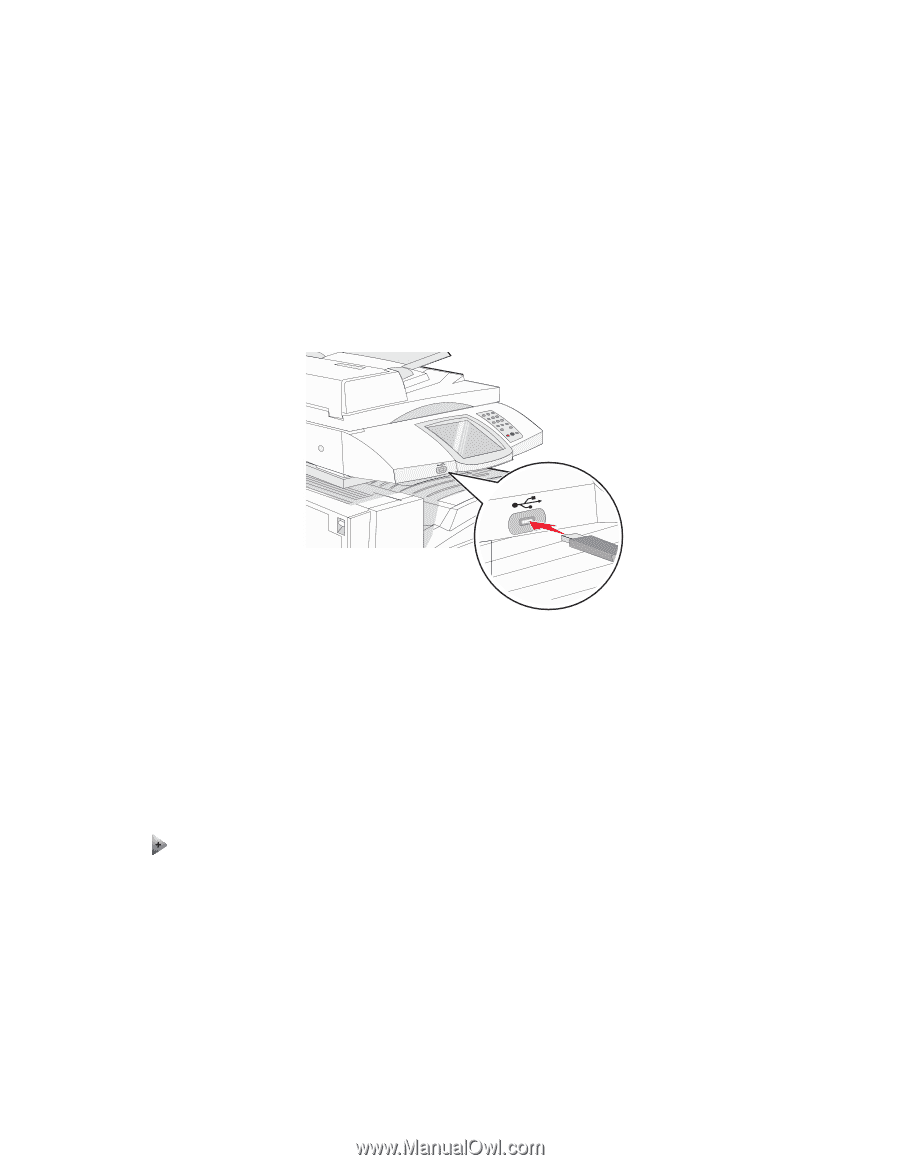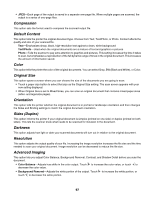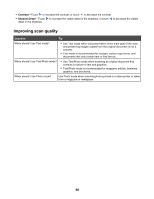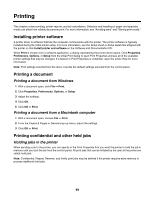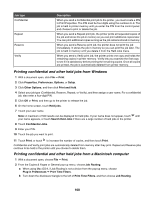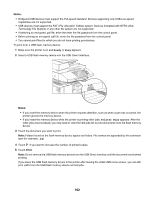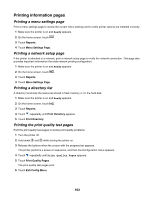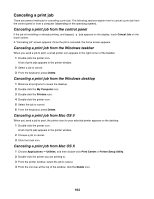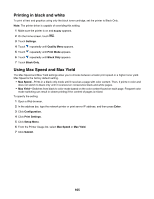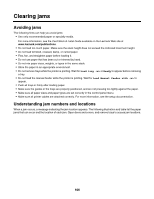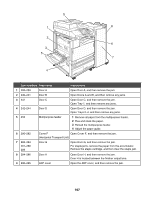Lexmark X945e User's Guide - Page 102
Notes, Print, Ready, Printer Busy
 |
View all Lexmark X945e manuals
Add to My Manuals
Save this manual to your list of manuals |
Page 102 highlights
Notes: • Hi-Speed USB devices must support the Full-speed standard. Devices supporting only USB Low-speed capabilities are not supported. • USB devices must support the FAT (File Allocation Tables) system. Devices formatted with NTFS (New Technology File System) or any other file system are not supported. • If selecting an encrypted .pdf file, enter the enter the file password from the control panel. • Before printing an encrypted .pdf file, enter the file password from the control panel. • You cannot print files for which you do not have printing permissions. To print from a USB flash memory device: 1 Make sure the printer is on and Ready or Busy appears. 2 Insert a USB flash memory device into the USB Direct interface. Notes: • If you insert the memory device when the printer requires attention, such as when a jam has occurred, the printer ignores the memory device. • If you insert the memory device while the printer is printing other jobs, Printer Busy appears. After the other jobs are processed, you may need to view the held jobs list to print documents from the flash memory device. 3 Touch the document you want to print. Note: Folders found on the flash memory device appear as folders. File names are appended by the extension type (for example, .jpg). 4 Touch if you want to increase the number of printed copies. 5 Touch Print. Note: Do not remove the USB flash memory device from the USB Direct interface until the document has finished printing. If you leave the USB flash memory device in the printer after leaving the initial USB menu screen, you can still print .pdf's from the USB flash memory device as held jobs. 102