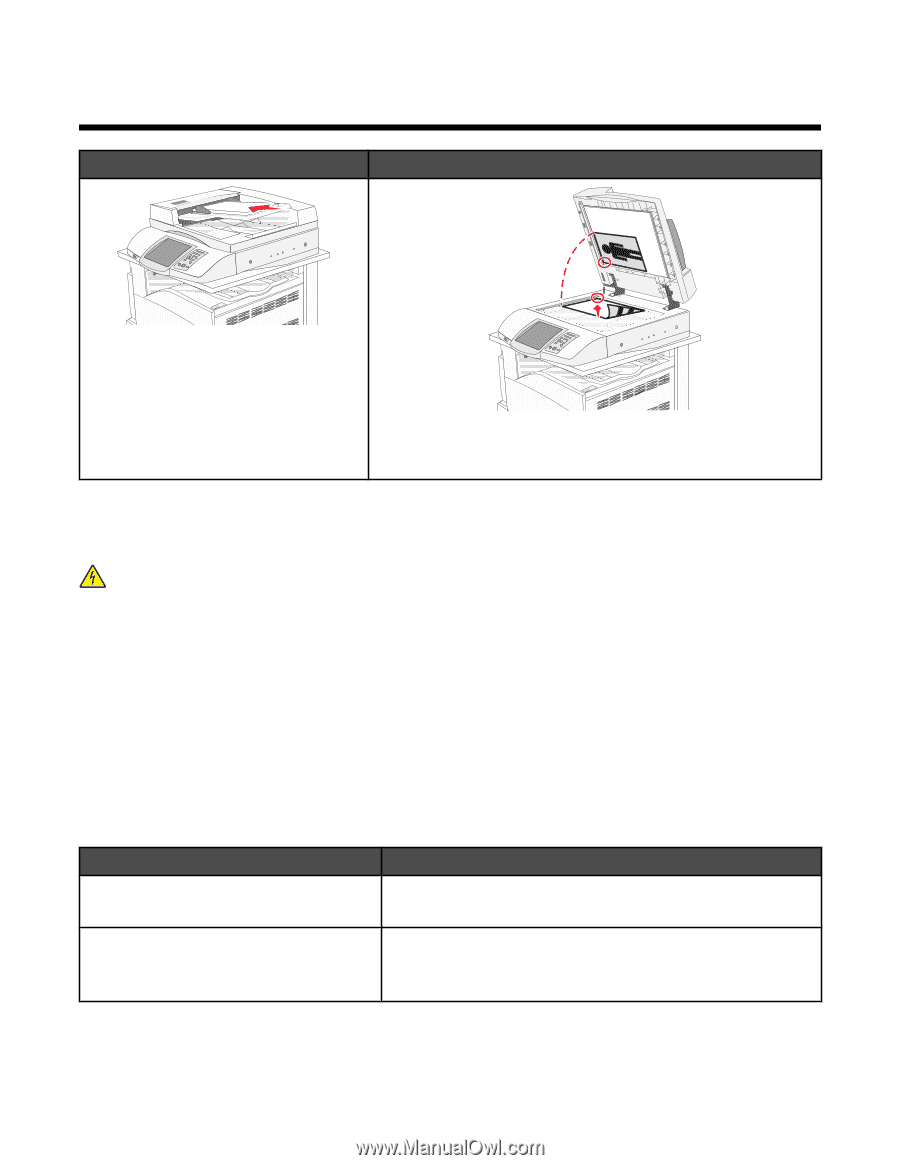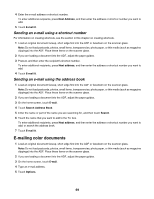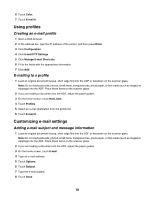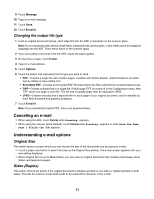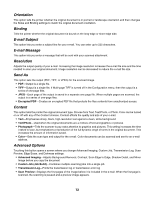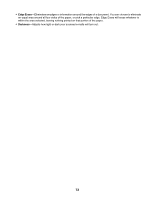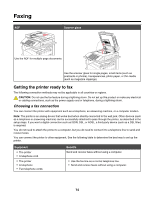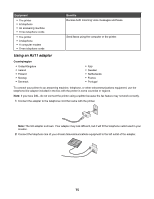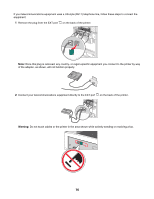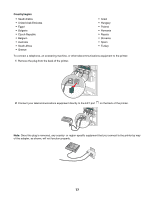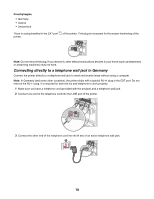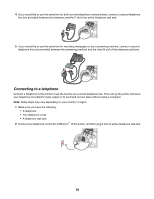Lexmark X945e User's Guide - Page 74
Faxing, Getting the printer ready to fax, Choosing a fax connection
 |
View all Lexmark X945e manuals
Add to My Manuals
Save this manual to your list of manuals |
Page 74 highlights
Faxing ADF Scanner glass Use the ADF for multiple-page documents. Use the scanner glass for single pages, small items (such as postcards or photos), transparencies, photo paper, or thin media (such as magazine clippings). Getting the printer ready to fax The following connection methods may not be applicable in all countries or regions. CAUTION: Do not use the fax feature during a lightning storm. Do not set up this product or make any electrical or cabling connections, such as the power supply cord or telephone, during a lightning storm. Choosing a fax connection You can connect the printer with equipment such as a telephone, an answering machine, or a computer modem. Note: The printer is an analog device that works best when directly connected to the wall jack. Other devices (such as a telephone or answering machine) can be successfully attached to pass through the printer, as described in the setup steps. If you want a digital connection such as ISDN, DSL, or ADSL, a third-party device (such as a DSL filter) is required. You do not need to attach the printer to a computer, but you do need to connect it to a telephone line to send and receive faxes. You can connect the printer to other equipment. See the following table to determine the best way to set up the printer. Equipment • The printer • A telephone cord • The printer • A telephone • Two telephone cords Benefits Send and receive faxes without using a computer. • Use the fax line as a normal telephone line. • Send and receive faxes without using a computer. 74