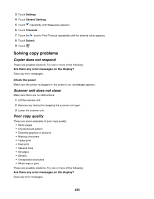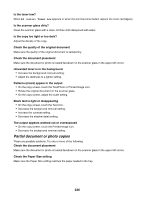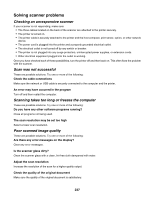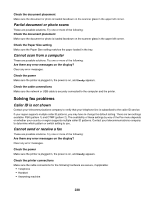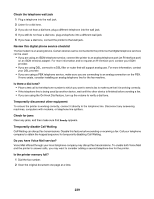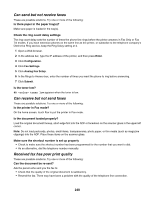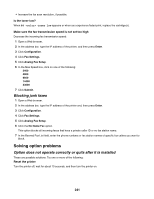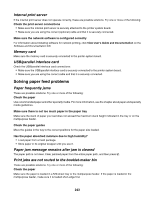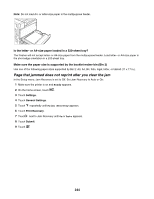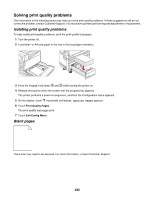Lexmark X945e User's Guide - Page 240
Can send but not receive faxes, Can receive but not send faxes, Received fax has poor print quality - service manual
 |
View all Lexmark X945e manuals
Add to My Manuals
Save this manual to your list of manuals |
Page 240 highlights
Can send but not receive faxes These are possible solutions. Try one or more of the following: Is there paper in the paper tray(s)? Make sure paper is loaded in the tray(s). Check the ring count delay settings The ring count delay sets the number of times the phone line rings before the printer answers in Fax Only or Fax Tel modes. If you have extension phones on the same line as the printer, or subscribe to the telephone company's Distinctive Ring service, keep the Ring Delay setting at 4. 1 Open a Web browser. 2 In the address bar, type the IP address of the printer, and then press Enter. 3 Click Configuration. 4 Click Fax Settings. 5 Click Analog Fax Setup. 6 In the Rings to Answer box, enter the number of times you want the phone to ring before answering. 7 Click Submit. Is the toner low? 88 toner low appears when the toner is low. Can receive but not send faxes These are possible solutions. Try one or more of the following: Is the printer in Fax mode? On the home screen, touch Fax to put the printer in Fax mode. Is the document loaded properly? Load the original document faceup, short-edge first into the ADF or facedown on the scanner glass in the upper left corner. Note: Do not load postcards, photos, small items, transparencies, photo paper, or thin media (such as magazine clippings) into the ADF. Place these items on the scanner glass. Make sure the shortcut number is set up properly • Check to make sure the shortcut number has been programmed for the number that you want to dial. • As an alternative, dial the telephone number manually. Received fax has poor print quality These are possible solutions. Try one or more of the following: Can the document be re-sent? Ask the person who sent you the fax to: • Check that the quality of the original document is satisfactory. • Resend the fax. There may have been a problem with the quality of the telephone line connection. 240