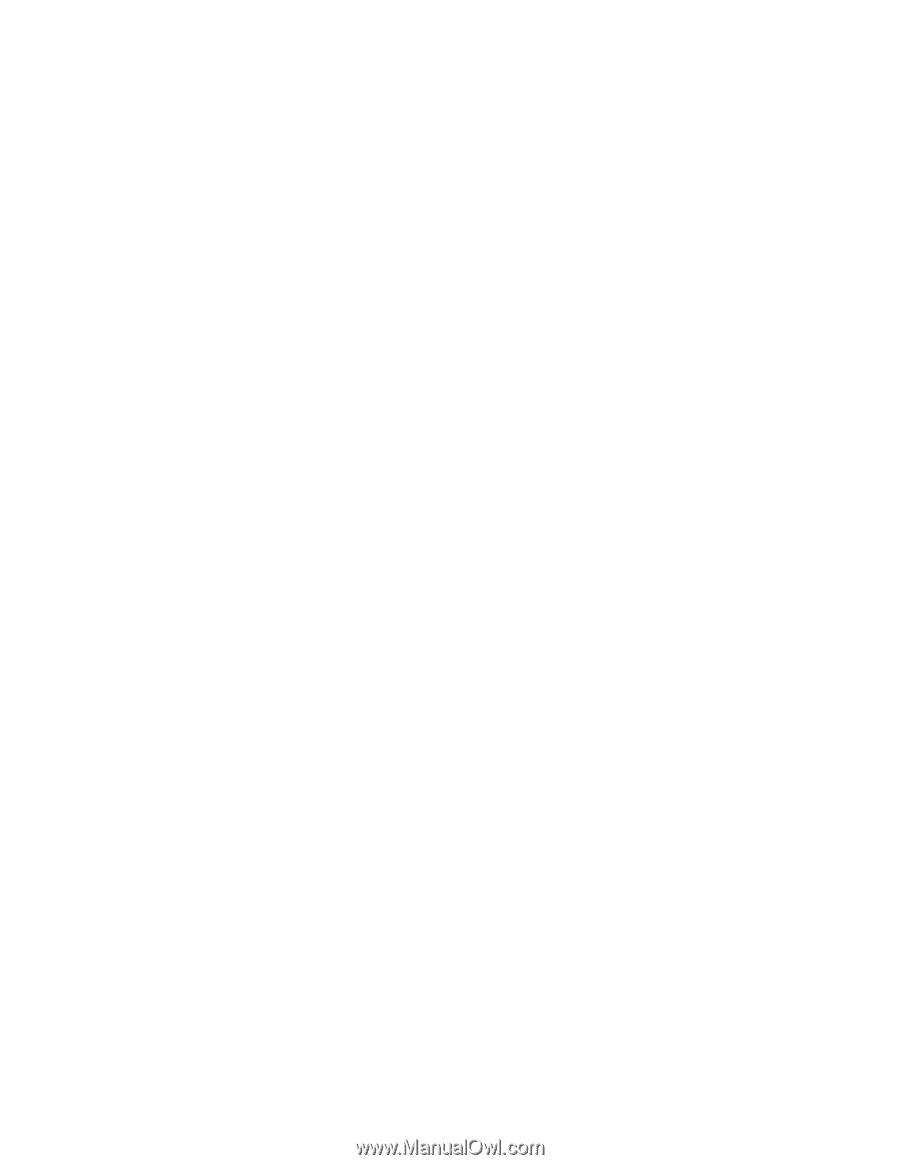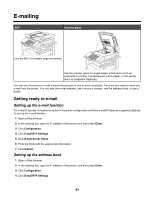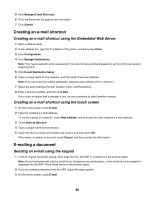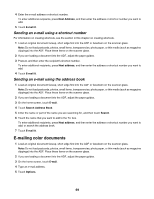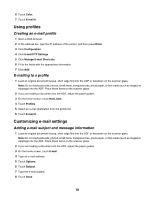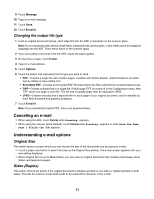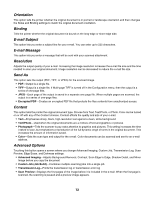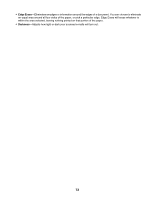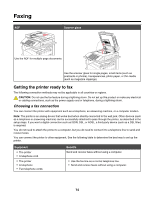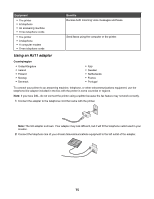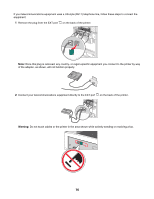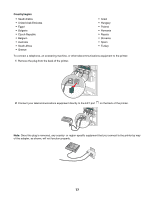Lexmark X945e User's Guide - Page 72
Orientation, Binding, E-mail Subject, E-mail Message, Resolution, Send As, Content, Advanced Options
 |
View all Lexmark X945e manuals
Add to My Manuals
Save this manual to your list of manuals |
Page 72 highlights
Orientation This option tells the printer whether the original document is in portrait or landscape orientation and then changes the Sides and Binding settings to match the original document orientation. Binding Tells the printer whether the original document is bound on the long-edge or short-edge side. E-mail Subject This option lets you enter a subject line for your e-mail. You can enter up to 255 characters. E-mail Message This option lets you enter a message that will be sent with your scanned attachment. Resolution Adjusts the output quality of your e-mail. Increasing the image resolution increases the e-mail file size and the time needed to scan your original document. Image resolution can be decreased to reduce the e-mail file size. Send As This option sets the output (PDF, TIFF, or JPEG) for the scanned image. • PDF-Output is a single file. • TIFF-Output is a single file. If Multi-page TIFF is turned off in the Configuration menu, then the output is a series of one-page files. • JPEG-Each page of the output is saved in a separate one-page file. When multiple pages are scanned, the output is a series of one-page files. • Encrypted PDF-Creates an encrypted PDF file that protects the files contents from unauthorized access. Content This option tells the printer the original document type. Choose from Text, Text/Photo, or Photo. Color can be turned on or off with any of the Content choices. Content affects the quality and size of your e-mail. • Text-Emphasizes sharp, black, high-resolution text against a clean, white background • Text/Photo-Used when the original documents are a mixture of text and graphics or pictures • Photograph-Tells the scanner to pay extra attention to graphics and pictures. This setting increases the time it takes to scan, but emphasizes a reproduction of the full dynamic range of tones in the original document. This increases the amount of information saved. • Color-Sets the scan type and output for the e-mail. Color documents can be scanned and sent to an e-mail address. Advanced Options Touching this button opens a screen where you change Advanced Imaging, Custom Job, Transmission Log, Scan Preview, Edge Erase, and Darkness settings. • Advanced Imaging-Adjusts Background Removal, Contrast, Scan Edge to Edge, Shadow Detail, and Mirror Image before you copy the document • Custom Job (Job Build)-Combines multiple scanning jobs into a single job • Transmission Log-Prints the transmission log or transmission error log • Scan Preview-Displays the first pages of the image before it is included in the e-mail. When the first page is scanned, the scanning is paused and a preview image appears. 72