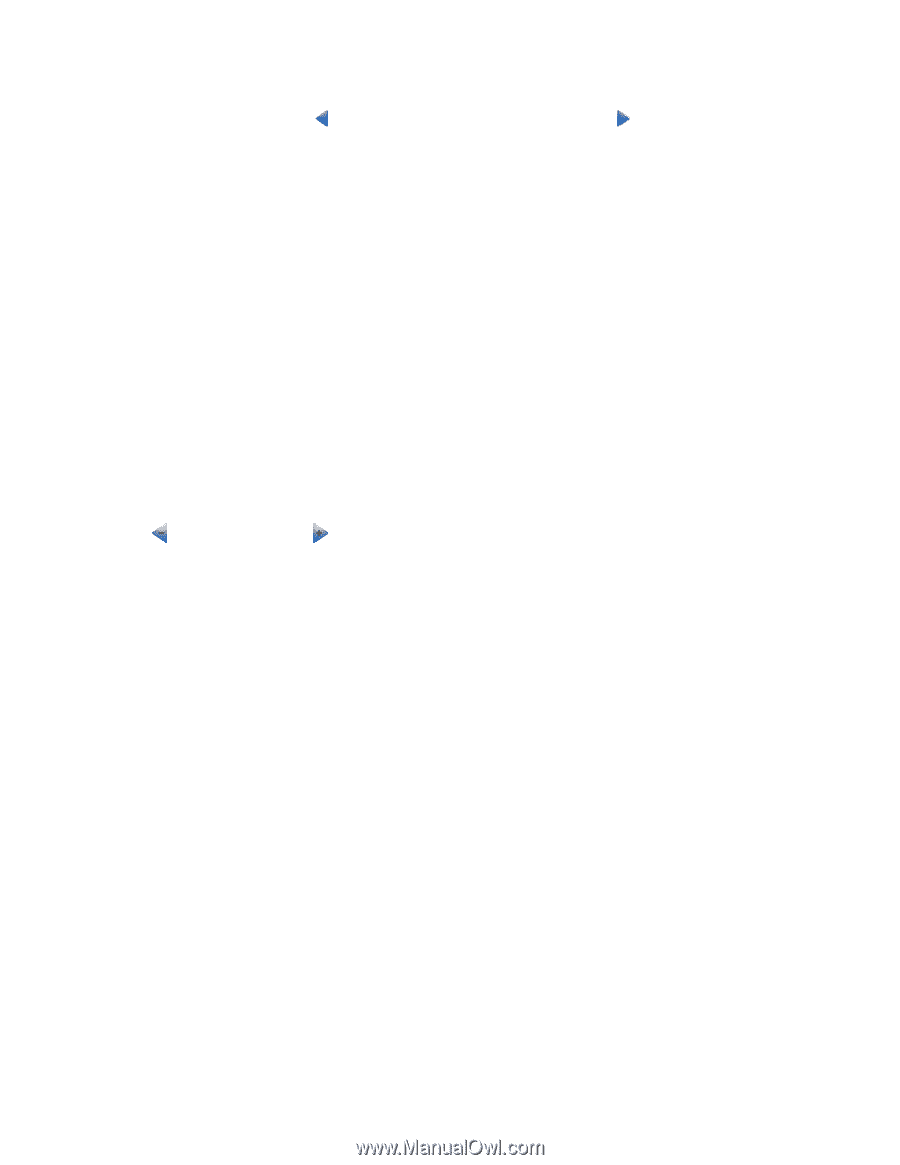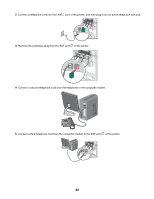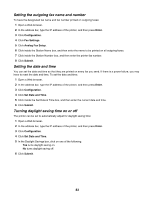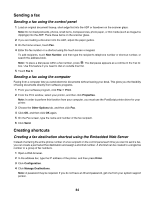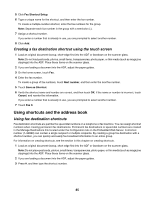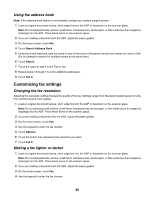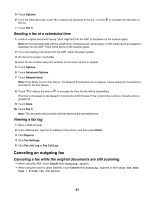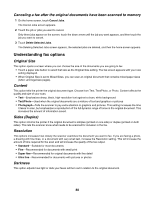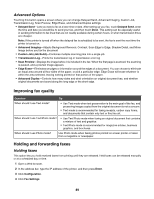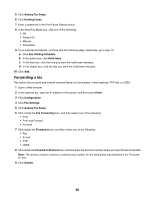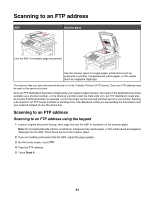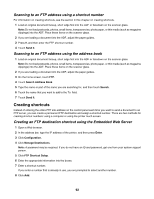Lexmark X945e User's Guide - Page 87
Sending a fax at a scheduled time, Viewing a fax log, Canceling an outgoing fax
 |
View all Lexmark X945e manuals
Add to My Manuals
Save this manual to your list of manuals |
Page 87 highlights
5 Touch Options. 6 From the Darkness area, touch to reduce the darkness of the fax, or touch to increase the darkness of the fax. 7 Touch Fax It. Sending a fax at a scheduled time 1 Load an original document faceup, short edge first into the ADF or facedown on the scanner glass. Note: Do not load postcards, photos, small items, transparencies, photo paper, or thin media (such as magazine clippings) into the ADF. Place these items on the scanner glass. 2 If you are loading a document into the ADF, adjust the paper guides. 3 On the home screen, touch Fax. 4 Enter the fax number using the numbers on the touch screen or keypad. 5 Touch Options. 6 Touch Advanced Options. 7 Touch Delayed Send. Note: If Fax Mode is set to Fax Server, the Delayed Send button will not appear. Faxes waiting for transmission are listed in the Fax Queue. 8 Touch to reduce the time or to increase the time the fax will be transmitted. The time is increased or decreased in increments of 30 minutes. If the current time is shown, the left arrow is grayed out. 9 Touch Done. 10 Touch Fax it. Note: The document will scanned and then faxed at the scheduled time. Viewing a fax log 1 Open a Web browser. 2 In the address bar, type the IP address of the printer, and then press Enter. 3 Click Reports. 4 Click Fax Settings. 5 Click Fax Job Log or Fax Call Log. Canceling an outgoing fax Canceling a fax while the original documents are still scanning • When using the ADF, touch Cancel while Scanning... appears. • When using the scanner glass (flatbed), touch Cancel while Scanning... appears or while Scan the Next Page / Finish the Job appears. 87