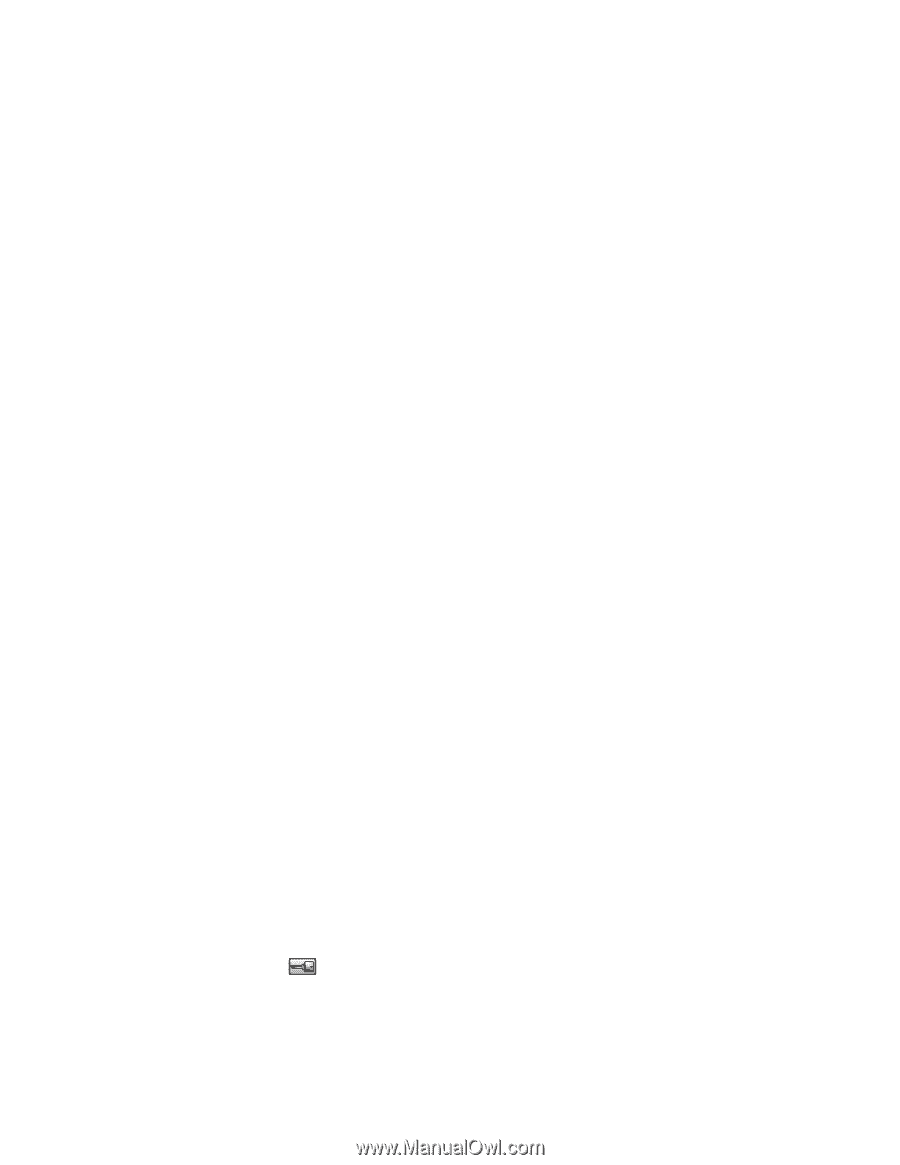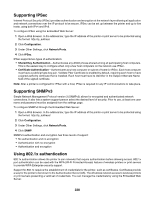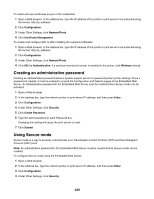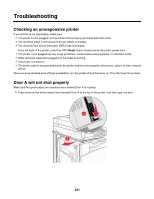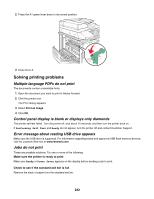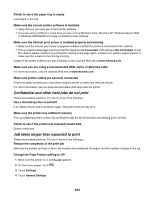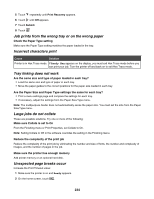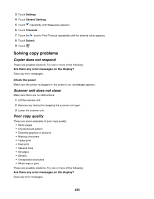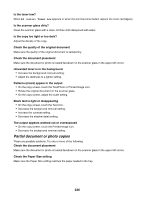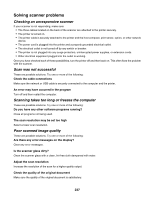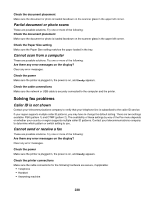Lexmark X945e User's Guide - Page 233
Confidential and other held jobs do not print, Job takes longer than expected to print
 |
View all Lexmark X945e manuals
Add to My Manuals
Save this manual to your list of manuals |
Page 233 highlights
Check to see if the paper tray is empty Load paper in the tray. Make sure the correct printer software is installed • Verify that you are using the correct printer software. • If you are using a USB port, make sure you are running Windows Vista, Windows XP, Windows Server 2003, or Windows 2000/Me/98 and using compatible printer software. Make sure the internal print server is installed properly and working • Make sure the internal print server is properly installed and that the printer is connected to the network. • Print a network setup page and check that the status shows Connected. If the status is Not Connected, check the network cables, and then try printing the network setup page again. Contact your system support person to make sure the network is functioning correctly. Copies of the printer software are also available on the Lexmark Web site at www.lexmark.com. Make sure you are using a recommended USB, serial, or Ethernet cable For more information, visit the Lexmark Web site at www.lexmark.com. Make sure printer cables are securely connected Check the cable connections to the printer and print server to make sure they are secure. For more information, see the setup documentation that came with the printer. Confidential and other held jobs do not print These are possible solutions. Try one or more of the following: Has a formatting error occurred? If so, delete the job and try printing it again. Only part of the job may print. Make sure the printer has sufficient memory Free up additional printer memory by scrolling through the list of held jobs and deleting some of them. Check to see if the printer has received invalid data Delete invalid jobs. Job takes longer than expected to print These are possible solutions. Try one or more of the following: Reduce the complexity of the print job Eliminate the number and size of fonts, the number and complexity of images, and the number of pages in the job. Change the Page Protect setting to Off 1 Make sure the printer is on and Ready appears. 2 On the home screen, touch . 3 Touch Settings. 4 Touch General Settings. 233