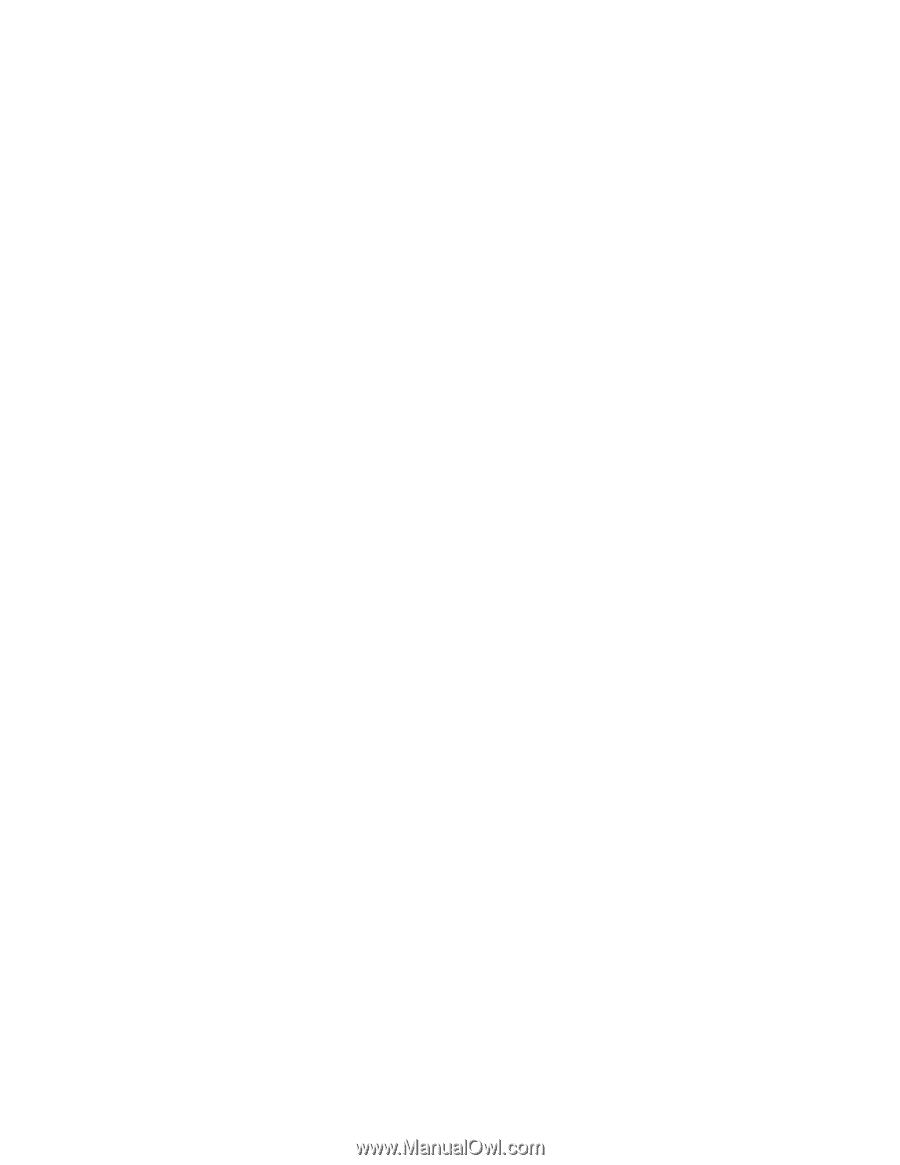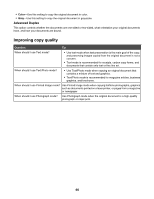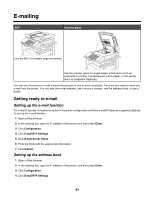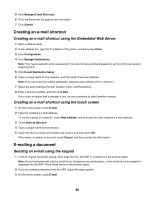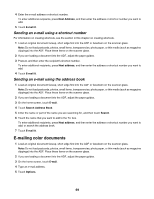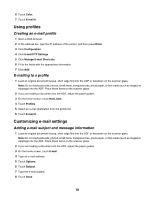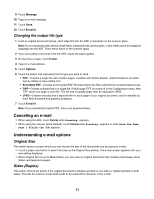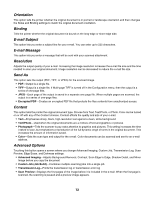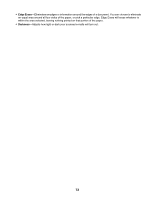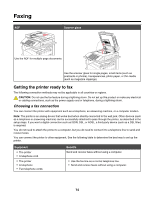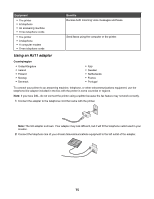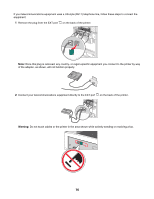Lexmark X945e User's Guide - Page 71
Changing the output file type, Canceling an e-mail, Understanding e-mail options, Original Size
 |
View all Lexmark X945e manuals
Add to My Manuals
Save this manual to your list of manuals |
Page 71 highlights
9 Touch Message. 10 Type an e-mail message. 11 Touch Done. 12 Touch E-mail It. Changing the output file type 1 Load an original document faceup, short edge first into the ADF or facedown on the scanner glass. Note: Do not load postcards, photos, small items, transparencies, photo paper, or thin media (such as magazine clippings) into the ADF. Place these items on the scanner glass. 2 If you are loading a document into the ADF, adjust the paper guides. 3 On the home screen, touch E-mail. 4 Type an e-mail address. 5 Touch Options. 6 Touch the button that represents the file type you want to send. • PDF-Creates a single file with multiple pages, viewable with Adobe Reader. Adobe Reader is provided free by Adobe at www.adobe.com. • Encrypted PDF-Creates an encrypted PDF file that protects the files contents from unauthorized access. • TIFF-Creates multiple files or a single file. If Multi-page TIFF is turned off in the Configuration menu, then TIFF saves one page in each file. The file size is usually larger than an equivalent JPEG. • JPEG-Creates and attaches a separate file for each page of your original document, and is viewable by most Web browsers and graphics programs. 7 Touch E-mail It. Note: If you selected Encrypted PDF, enter your password twice. Canceling an e-mail • When using the ADF, touch Cancel while Scanning... appears. • When using the scanner glass (flatbed), touch Cancel while Scanning... appears or while Scan the Next Page / Finish the Job appears. Understanding e-mail options Original Size This option opens a screen where you can choose the size of the documents you are going to e-mail. • Touch a paper size button to select that size as the Original Size setting. The e-mail screen appears with your new setting displayed. • When Original Size is set to Mixed Sizes, you can scan an original document that contains mixed paper sizes (letter- and legal-size pages). Sides (Duplex) This option informs the printer if the original document is simplex (printed on one side) or duplex (printed on both sides). This lets the scanner know what needs to be scanned for inclusion in the e-mail. 71