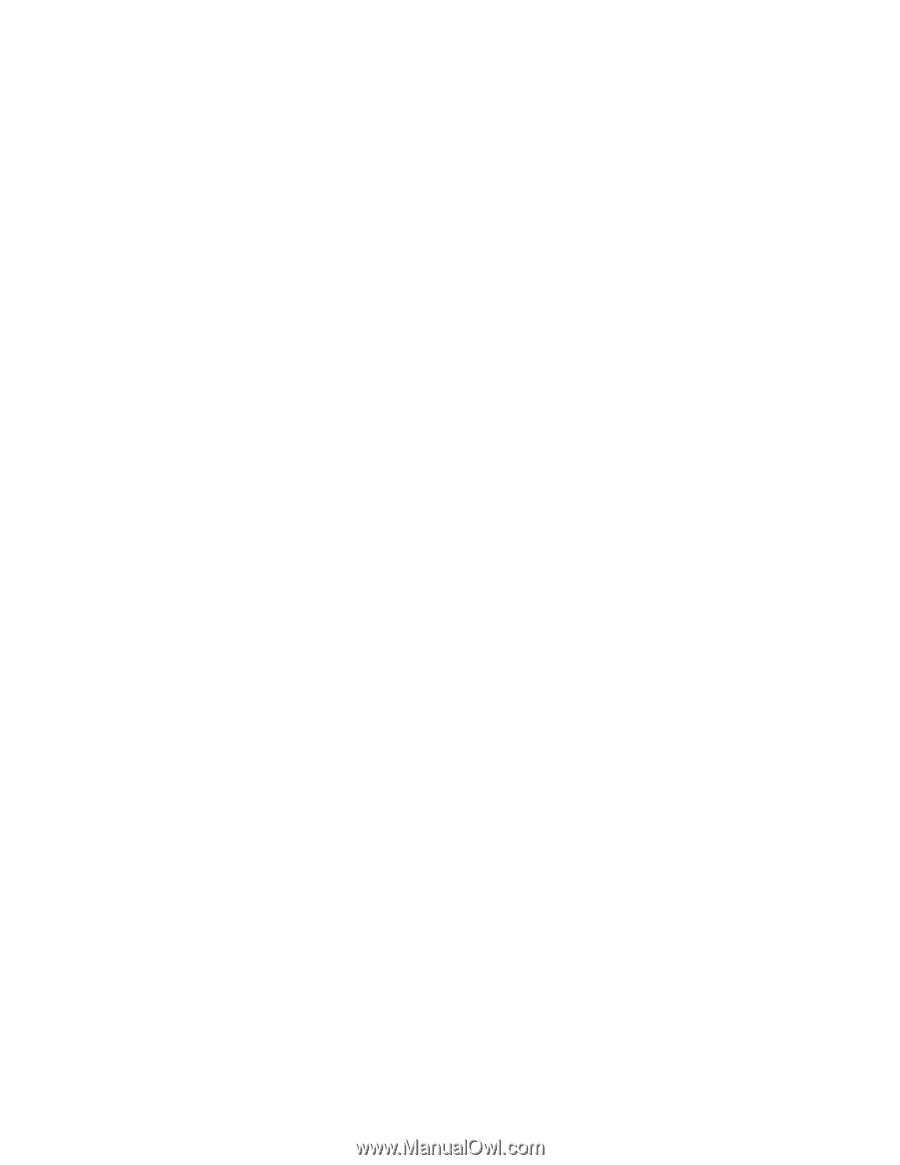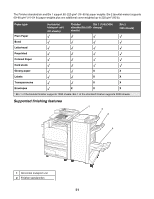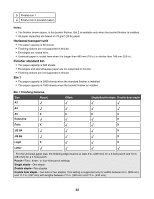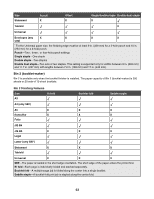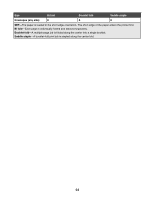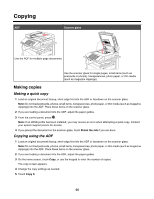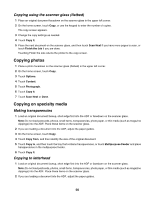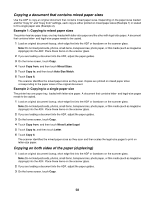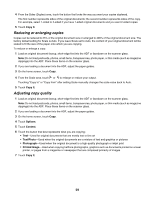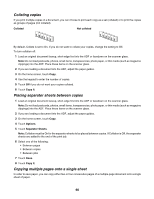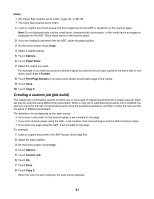Lexmark X945e User's Guide - Page 56
Copying using the scanner glass (flatbed), Copying photos, Copying on specialty media
 |
View all Lexmark X945e manuals
Add to My Manuals
Save this manual to your list of manuals |
Page 56 highlights
Copying using the scanner glass (flatbed) 1 Place an original document facedown on the scanner glass in the upper left corner. 2 On the home screen, touch Copy, or use the keypad to enter the number of copies. The copy screen appears. 3 Change the copy settings as needed. 4 Touch Copy It. 5 Place the next document on the scanner glass, and then touch Scan Next if you have more pages to scan, or touch Finish the Job if you are done. Touching Finish the Job returns the printer to the copy screen. Copying photos 1 Place a photo facedown on the scanner glass (flatbed) in the upper left corner. 2 On the home screen, touch Copy. 3 Touch Options. 4 Touch Content. 5 Touch Photograph. 6 Touch Copy It. 7 Touch Scan Next or Done. Copying on specialty media Making transparencies 1 Load an original document faceup, short-edge first into the ADF or facedown on the scanner glass. Note: Do not load postcards, photos, small items, transparencies, photo paper, or thin media (such as magazine clippings) into the ADF. Place these items on the scanner glass. 2 If you are loading a document into the ADF, adjust the paper guides. 3 On the home screen, touch Copy. 4 Touch Copy from, and then identify the size of the original document. 5 Touch Copy to, and then touch the tray that contains transparencies, or touch Multipurpose Feeder and place transparencies in the multipurpose feeder. 6 Touch Copy It. Copying to letterhead 1 Load an original document faceup, short edge first into the ADF or facedown on the scanner glass. Note: Do not load postcards, photos, small items, transparencies, photo paper, or thin media (such as magazine clippings) into the ADF. Place these items on the scanner glass. 2 If you are loading a document into the ADF, adjust the paper guides. 56