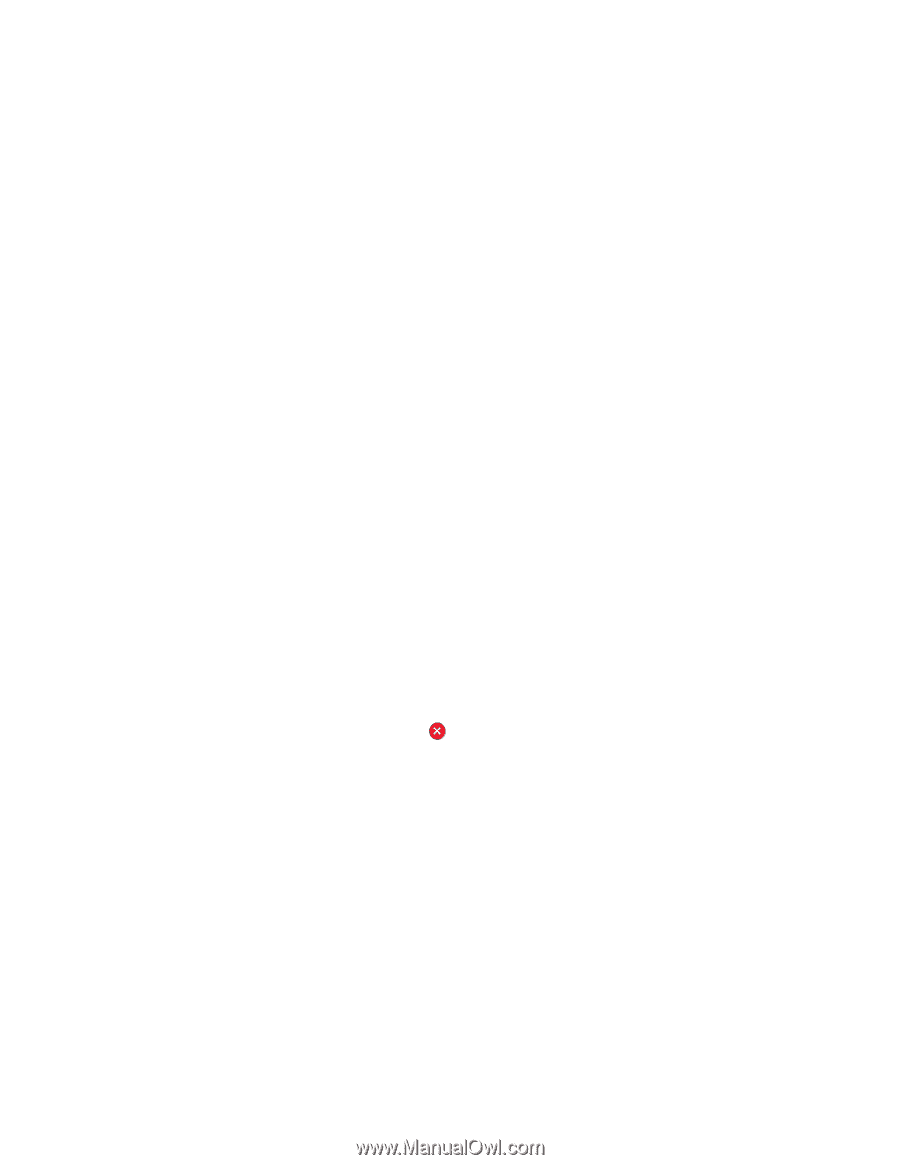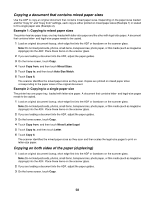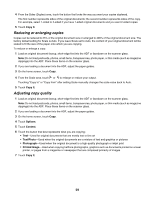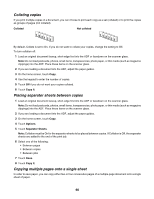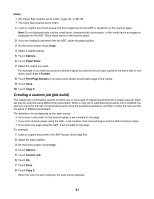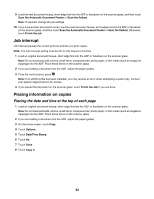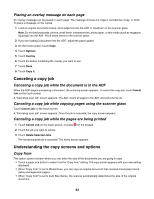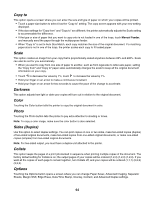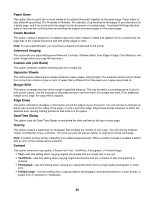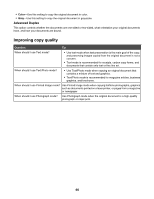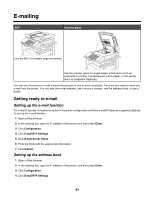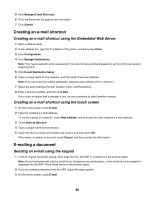Lexmark X945e User's Guide - Page 63
Placing an overlay message on each Canceling a copy job
 |
View all Lexmark X945e manuals
Add to My Manuals
Save this manual to your list of manuals |
Page 63 highlights
Placing an overlay message on each page An overlay message can be placed on each page. The message choices are Urgent, Confidential, Copy, or Draft. To place a message on the copies: 1 Load an original document faceup, short-edge first into the ADF or facedown on the scanner glass. Note: Do not load postcards, photos, small items, transparencies, photo paper, or thin media (such as magazine clippings) into the ADF. Place these items on the scanner glass. 2 If you are loading a document into the ADF, adjust the paper guides. 3 On the home screen, touch Copy. 4 Touch Options. 5 Touch Overlay. 6 Touch the button containing the overlay you want to use. 7 Touch Done. 8 Touch Copy It. Canceling a copy job Canceling a copy job while the document is in the ADF When the ADF begins processing a document, the scanning screen appears. To cancel the copy job, touch Cancel Job on the touch screen. A "Canceling scan job" screen appears. The ADF clears all pages in the ADF and cancels the job. Canceling a copy job while copying pages using the scanner glass Touch Cancel Job on the touch screen. A "Canceling scan job" screen appears. Once the job is canceled, the copy screen appears. Canceling a copy job while the pages are being printed 1 Touch Cancel Job on the touch screen, or press on the keypad. 2 Touch the job you want to cancel. 3 Touch Delete Selected Jobs. The remaining print job is canceled. The home screen appears. Understanding the copy screens and options Copy from This option opens a screen where you can enter the size of the documents you are going to copy. • Touch a paper size button to select it as the "Copy from" setting. The copy screen appears with your new setting displayed. • When "Copy from" is set to Mixed Sizes, you can copy an original document that contains mixed paper sizes (letter-and legal-size pages). • When "Copy from" is set to Auto Size Sense, the scanner automatically determines the size of the original document. 63