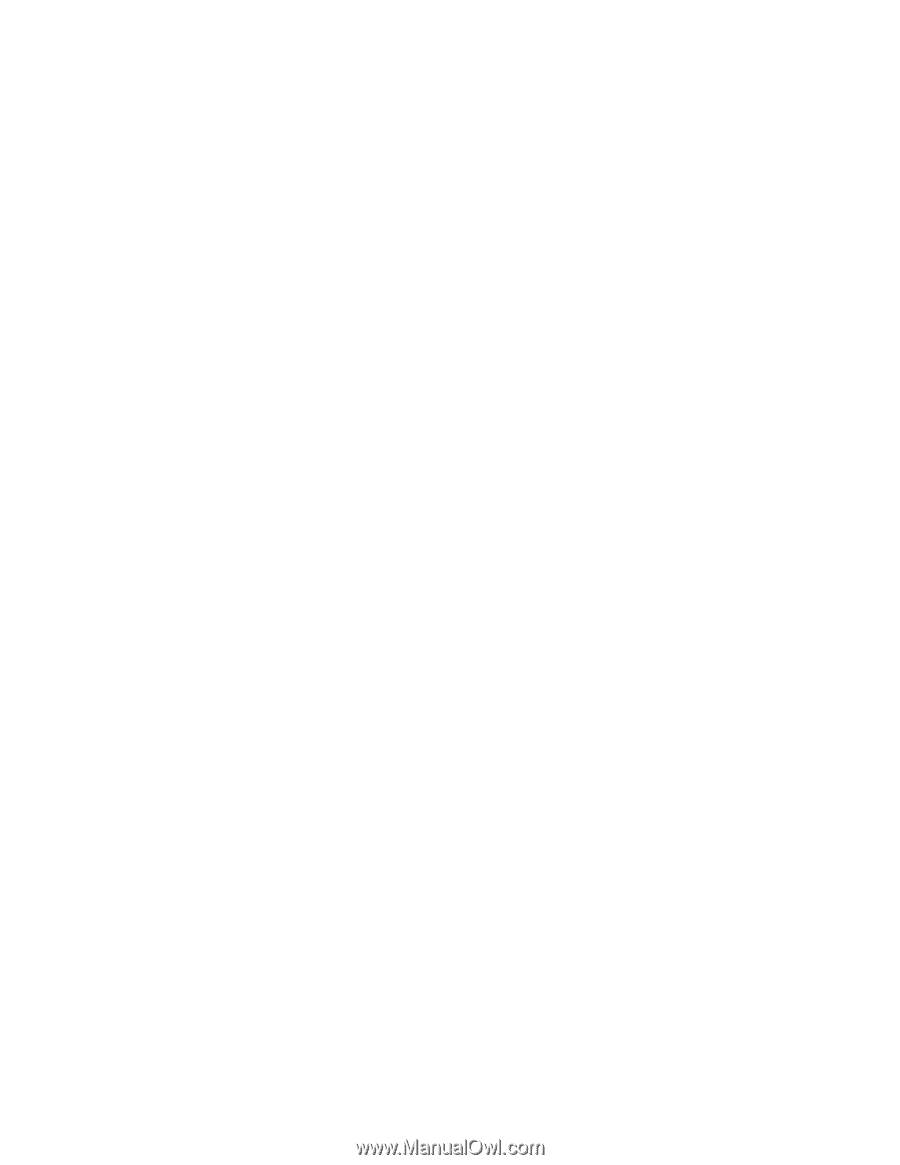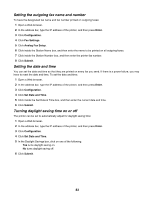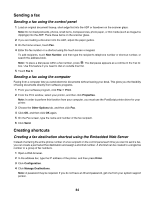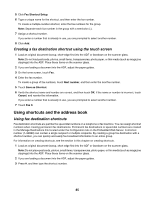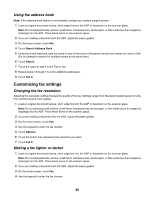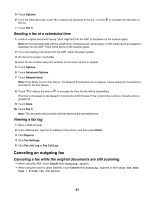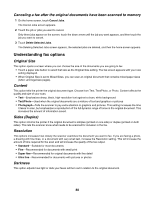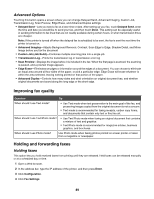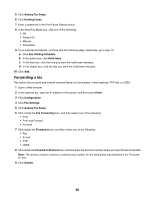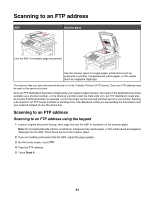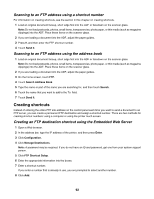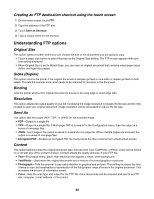Lexmark X945e User's Guide - Page 88
Canceling a fax after the original documents have been scanned to memory, Understanding fax options
 |
View all Lexmark X945e manuals
Add to My Manuals
Save this manual to your list of manuals |
Page 88 highlights
Canceling a fax after the original documents have been scanned to memory 1 On the home screen, touch Cancel Jobs. The Cancel Jobs screen appears. 2 Touch the job or jobs you want to cancel. Only three jobs appear on the screen; touch the down arrow until the job you want appears, and then touch the job you want to cancel. 3 Touch Delete Selected Jobs. The Deleting Selected Jobs screen appears, the selected jobs are deleted, and then the home screen appears. Understanding fax options Original Size This option opens a screen where you can choose the size of the documents you are going to fax. • Touch a paper size button to select that size as the Original Size setting. The fax screen appears with your new setting displayed. • When Original Size is set to Mixed Sizes, you can scan an original document that contains mixed paper sizes (letter- and legal-size pages). Content This option tells the printer the original document type. Choose from Text, Text/Photo, or Photo. Content affects the quality and size of your scan. • Text-Emphasizes sharp, black, high-resolution text against a clean, white background • Text/Photo-Used when the original documents are a mixture of text and graphics or pictures • Photograph-Tells the scanner to pay extra attention to graphics and pictures. This setting increases the time it takes to scan, but emphasizes a reproduction of the full dynamic range of tones in the original document. This increases the amount of information saved. Sides (Duplex) This option informs the printer if the original document is simplex (printed on one side) or duplex (printed on both sides). This lets the scanner know what needs to be scanned for inclusion in the fax. Resolution This options increases how closely the scanner examines the document you want to fax. If you are faxing a photo, a drawing with fine lines, or a document with very small text, increase the Resolution setting. This will increase the amount of time required for the scan and will increase the quality of the fax output. • Standard-Suitable for most documents • Fine-Recommended for documents with small print • Super fine-Recommended for original documents with fine detail • Ultra fine-Recommended for documents with pictures or photos Darkness This option adjusts how light or dark your faxes will turn out in relation to the original document. 88