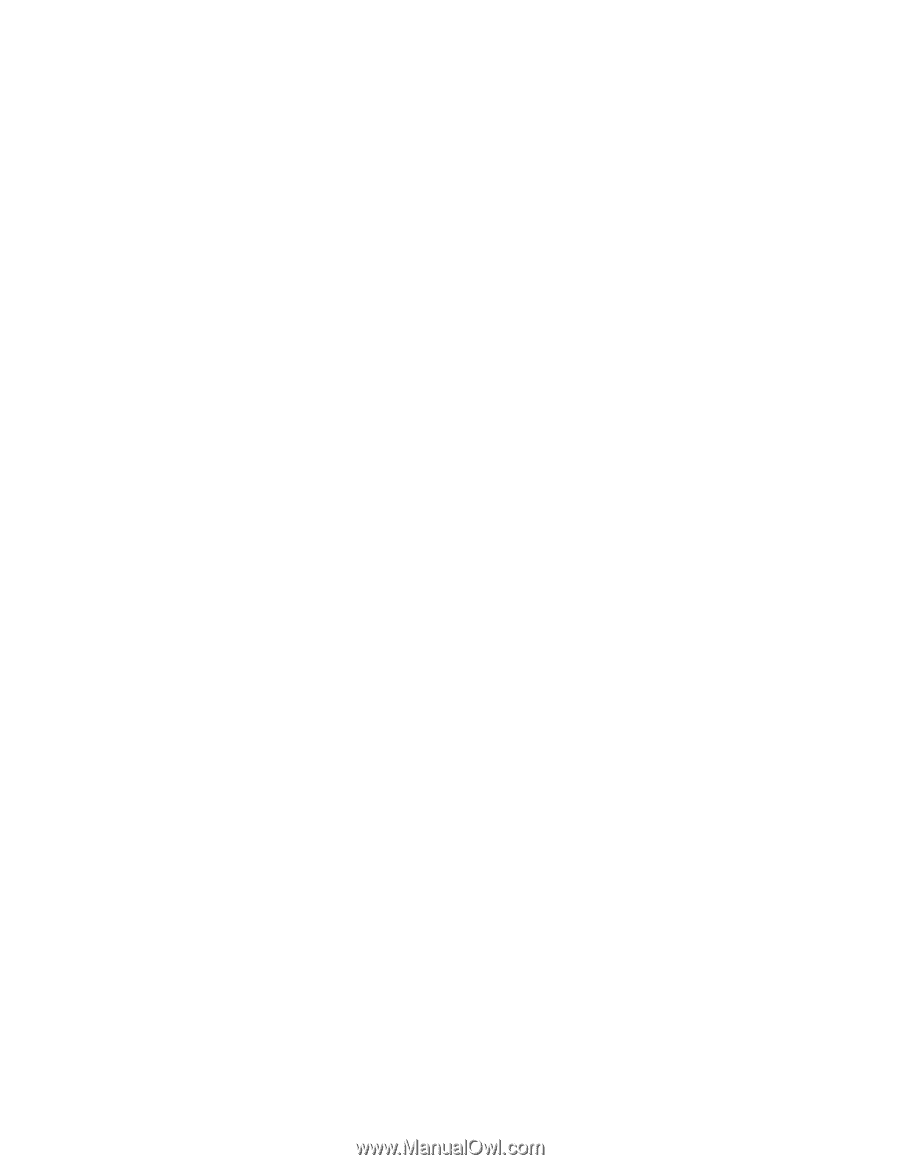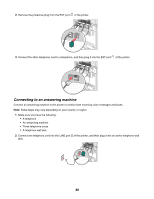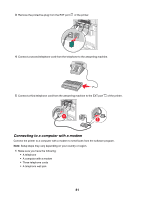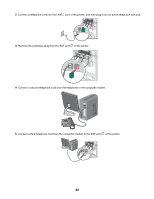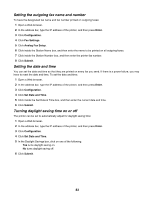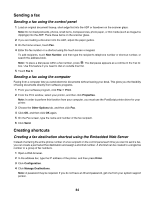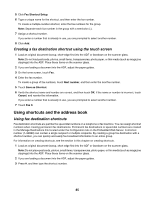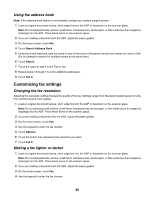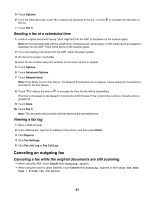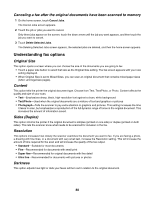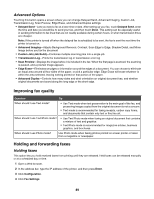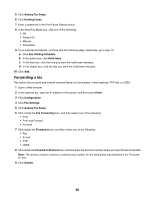Lexmark X945e User's Guide - Page 85
Creating a fax destination shortcut using the touch screen, Using shortcuts and the address book
 |
View all Lexmark X945e manuals
Add to My Manuals
Save this manual to your list of manuals |
Page 85 highlights
5 Click Fax Shortcut Setup. 6 Type a unique name for the shortcut, and then enter the fax number. To create a multiple-number shortcut, enter the fax numbers for the group. Note: Separate each fax number in the group with a semicolon (;). 7 Assign a shortcut number. If you enter a number that is already in use, you are prompted to select another number. 8 Click Add. Creating a fax destination shortcut using the touch screen 1 Load an original document faceup, short-edge first into the ADF or facedown on the scanner glass. Note: Do not load postcards, photos, small items, transparencies, photo paper, or thin media (such as magazine clippings) into the ADF. Place these items on the scanner glass. 2 If you are loading a document into the ADF, adjust the paper guides. 3 On the home screen, touch Fax. 4 Enter the fax number. To create a group of fax numbers, touch Next number, and then enter the next fax number. 5 Touch Save as Shortcut. 6 Verify the shortcut name and number are correct, and then touch OK. If the name or number is incorrect, touch Cancel, and reenter the information. If you enter a number that is already in use, you are prompted to select another number. 7 Touch Fax It. Using shortcuts and the address book Using fax destination shortcuts Fax destination shortcuts are just like the speed dial numbers on a telephone or fax machine. You can assign shortcut numbers when creating permanent fax destinations. Permanent fax destinations or speed dial numbers are created in the Manage Destinations link located under the Configuration tab on the Embedded Web Server. A shortcut number (1-99999) can contain a single recipient or multiple recipients. By creating a group fax destination with a shortcut number, you can quickly and easily fax broadcast information to an entire group. For information on creating shortcuts, see the section in this chapter on creating shortcuts. 1 Load an original document faceup, short edge first into the ADF or facedown on the scanner glass. Note: Do not place postcards, photos, small items, transparencies, photo paper, or thin media (such as magazine clippings) into the ADF. Place these items on the scanner glass. 2 If you are loading a document into the ADF, adjust the paper guides. 3 Press #, and then type the shortcut number. 85