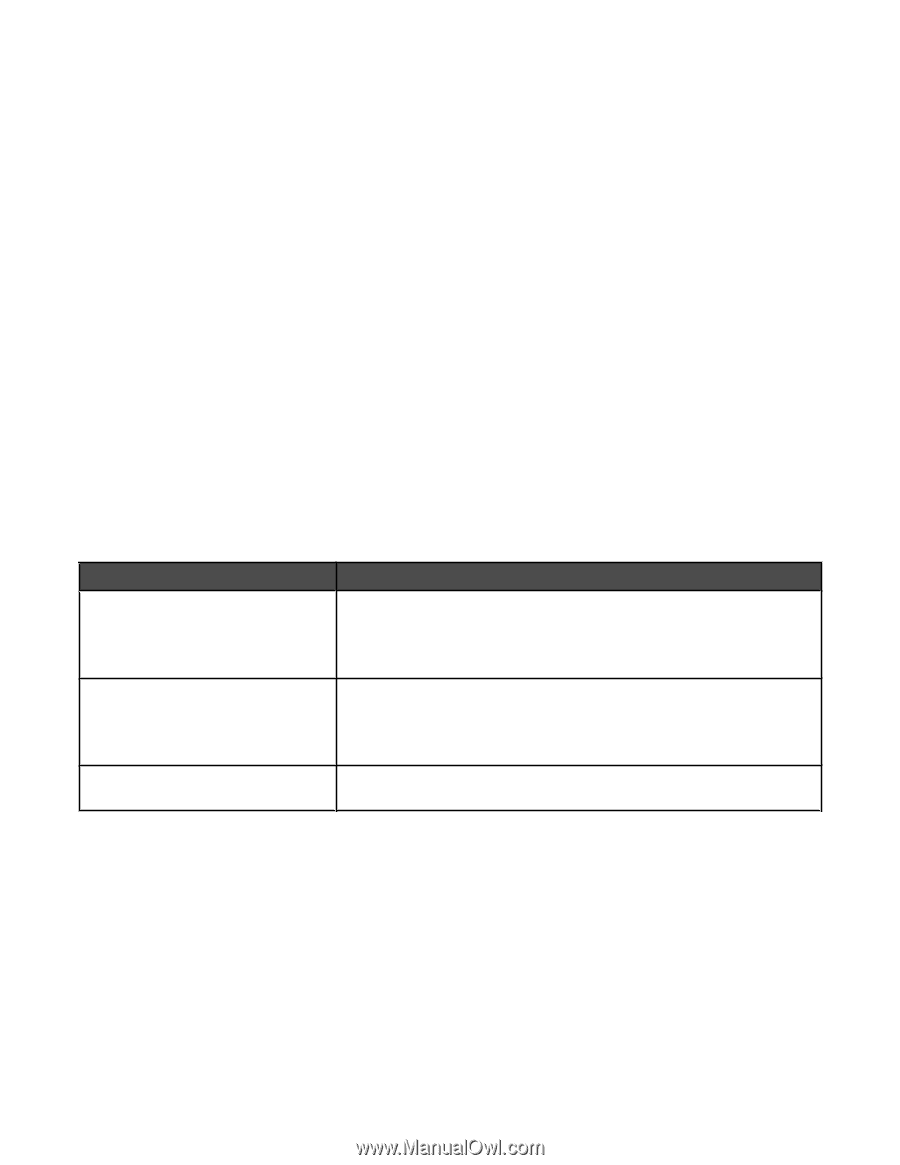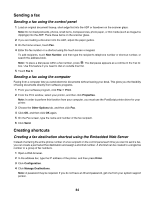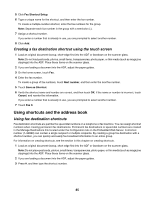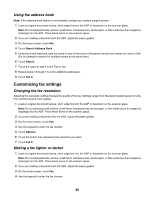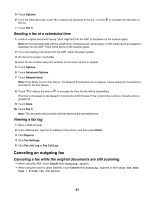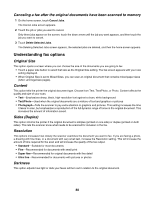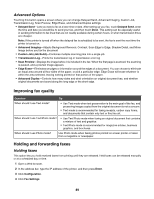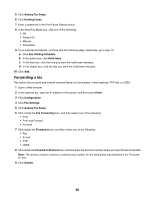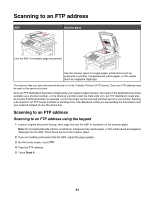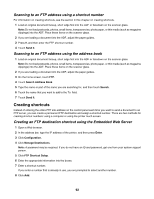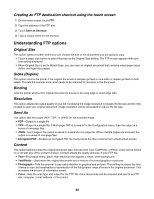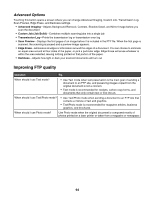Lexmark X945e User's Guide - Page 89
Advanced Options, Improving fax quality, Holding and forwarding faxes, Holding faxes
 |
View all Lexmark X945e manuals
Add to My Manuals
Save this manual to your list of manuals |
Page 89 highlights
Advanced Options Touching this button opens a screen where you can change Delayed Send, Advanced Imaging, Custom Job, Transmission Log, Scan Preview, Edge Erase, and Advanced Duplex settings. • Delayed Send-Lets you send a fax at a later time or date. After setting up your fax, touch Delayed Send, enter the time and date you would like to send your fax, and then touch Done. This setting can be especially useful in sending information to fax lines that are not readily available during certain hours, or when transmission times are cheaper. Note: If the printer is turned off when the delayed fax is scheduled to be sent, the fax is sent the next time the printer is turned on. • Advanced Imaging-Adjusts Background Removal, Contrast, Scan Edge to Edge, Shadow Detail, and Mirror Image before you fax the document • Custom Job (Job Build)-Combines multiple scanning jobs into a single job • Transmission Log-Prints the transmission log or transmission error log • Scan Preview-Displays the image before it is included in the fax. When the first page is scanned, the scanning is paused, and a preview image appears. • Edge Erase-Eliminates smudges or information around the edges of a document. You can choose to eliminate an equal area around all four sides of the paper, or pick a particular edge. Edge Erase will erase whatever is within the area selected, leaving nothing printed on that portion of the paper. • Advanced Duplex-Controls how many sides and what orientation an original document has, and whether original documents are bound along the long edge or the short edge. Improving fax quality Question Tip When should I use Text mode? • Use Text mode when text preservation is the main goal of the fax, and preserving images copied from the original document is not a concern. • Text mode is recommended for faxing receipts, carbon copy forms, and documents that contain only text or fine line art. When should I use Text/Photo mode? • Use Text/Photo mode when faxing an original document that contains a mixture of text and graphics. • Text/Photo mode is recommended for magazine articles, business graphics, and brochures. When should I use Photo mode? Use Photo mode when faxing photos printed on a laser printer or taken from a magazine or newspaper. Holding and forwarding faxes Holding faxes This option lets you hold received faxes from printing until they are released. Held faxes can be released manually or at a scheduled day or time. 1 Open a Web browser. 2 In the address bar, type the IP address of the printer, and then press Enter. 3 Click Configuration. 4 Click Fax Settings. 89