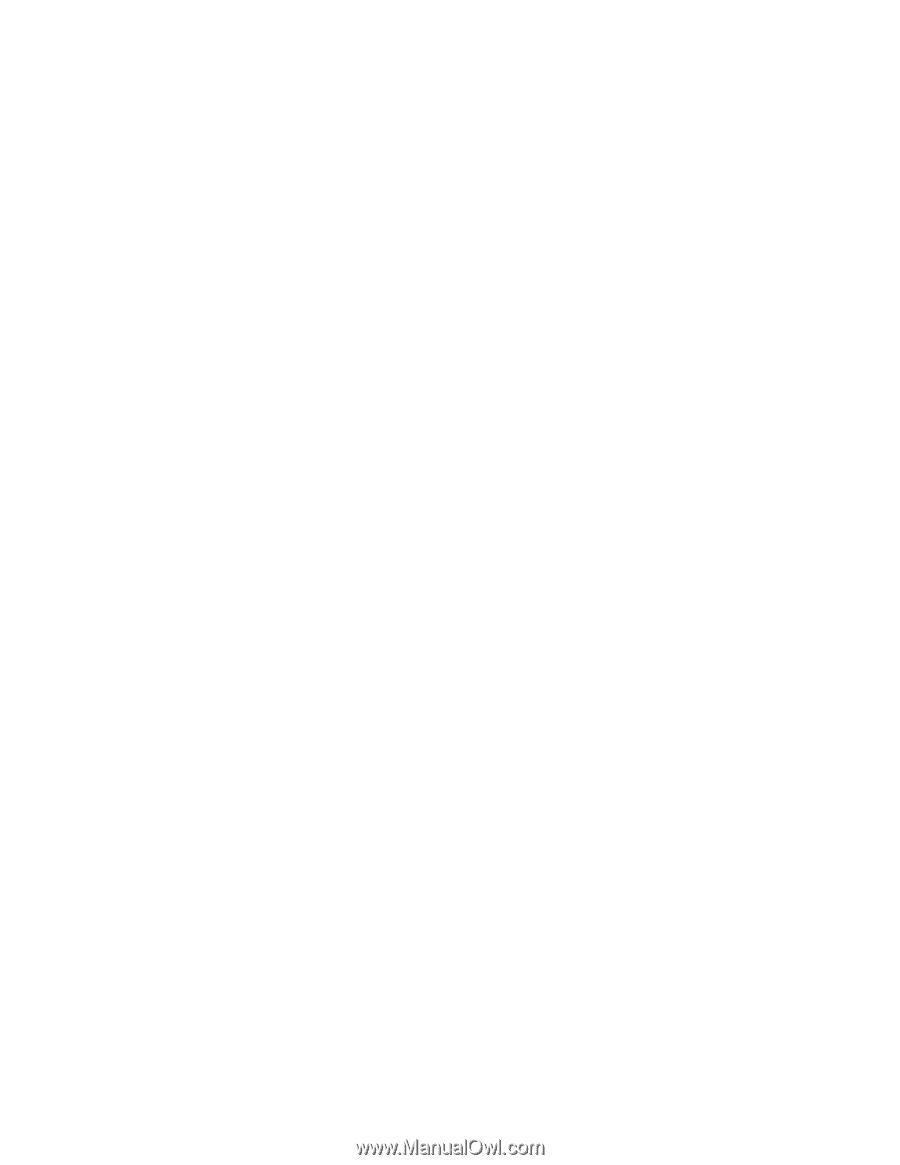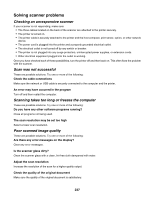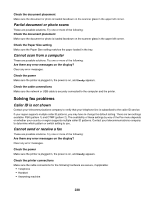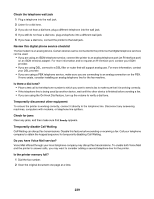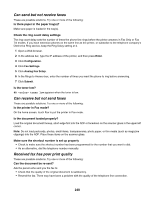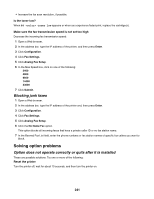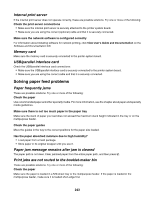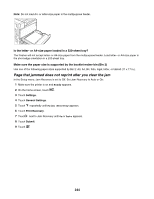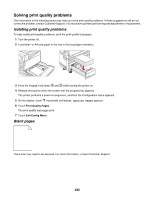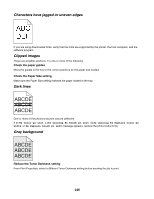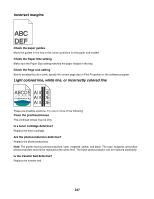Lexmark X945e User's Guide - Page 242
Drawers, Finisher, Flash memory card, Hard disk with adapter
 |
View all Lexmark X945e manuals
Add to My Manuals
Save this manual to your list of manuals |
Page 242 highlights
Check to see if the option is connected to the printer 1 Turn the printer off. 2 Unplug the printer. 3 Check the connection between the option and the printer. Make sure the option is installed Print a menu settings page and check to see if the option is listed in the Installed Options list. If the option is not listed, reinstall it. Make sure the option is selected From the program you are using, select the option. Mac OS 9 users should make sure the printer is set up in the Chooser. Drawers Make sure the paper is loaded correctly 1 Open the paper tray. 2 Check for paper jams or misfeeds. 3 Make sure paper guides are aligned against the edges of the paper. 4 Make sure the paper tray closes properly. 5 Close the door. Reset the printer Turn the printer off. Wait 10 seconds. Turn the printer back on. Finisher If the finisher does not operate correctly, these are possible solutions. Try one or more of the following: Make sure the connection between the finisher and the printer is secure If the finisher is listed on the menu settings page, but paper jams when it exits the printer and enters the finisher, it may not be properly installed. Reinstall the finisher. For more information, see the hardware setup documentation that shipped with the finisher. Make sure you are using a paper size that is compatible with the finisher exit bins For more information about supported paper sizes, click View User's Guide and Documentation on the Software and Documentation CD. Flash memory card Make sure the flash memory card is securely connected to the printer system board. Hard disk with adapter Make sure the hard disk is securely connected to the printer system board. 242