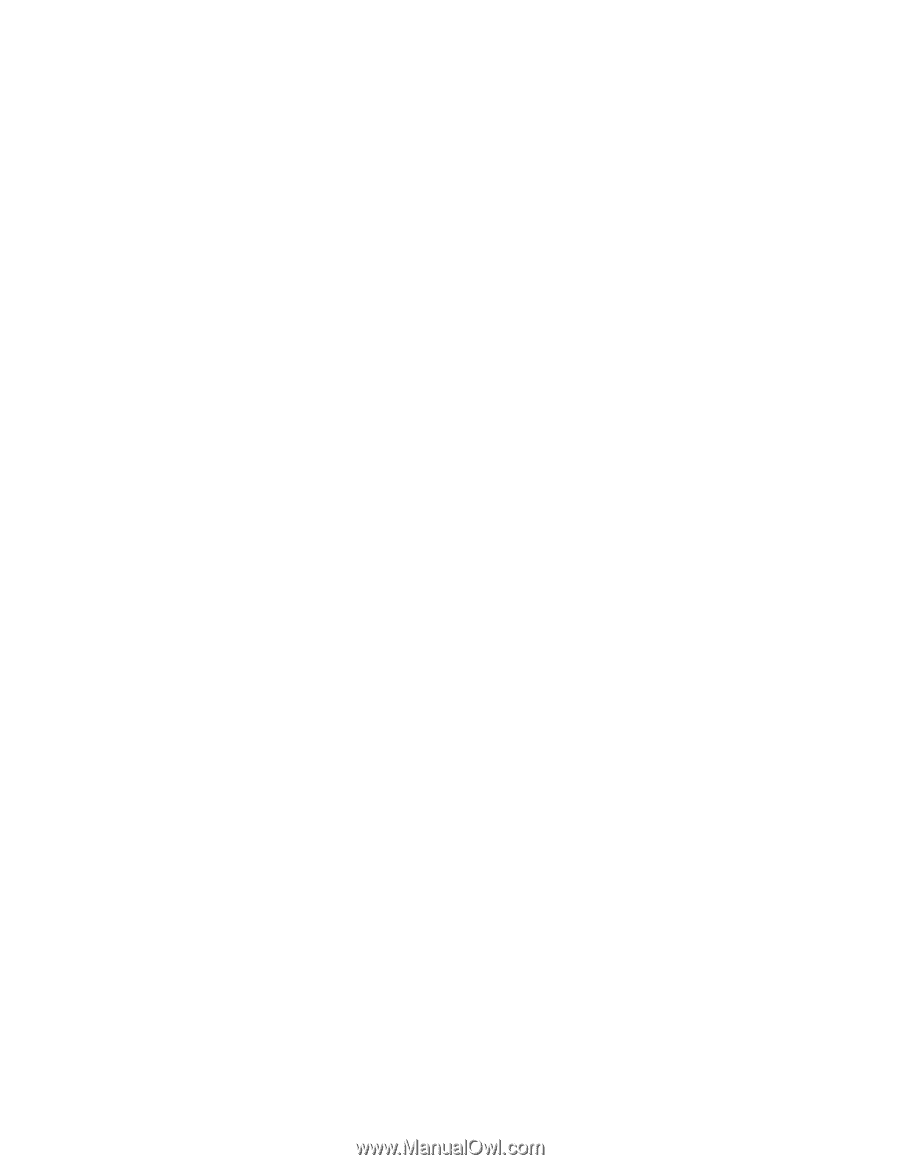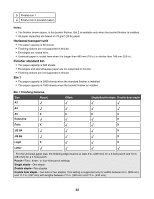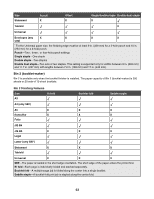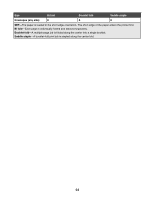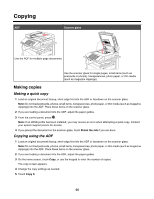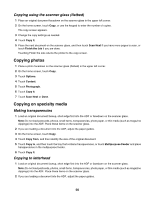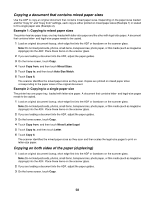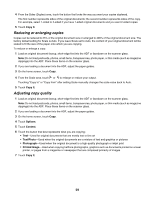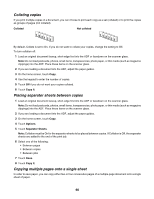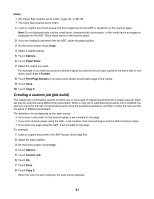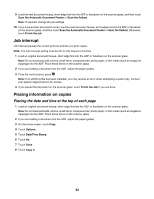Lexmark X945e User's Guide - Page 57
Customizing copy settings, Copying from one size to another
 |
View all Lexmark X945e manuals
Add to My Manuals
Save this manual to your list of manuals |
Page 57 highlights
3 On the home screen, touch Copy. 4 Touch Copy from, and then identify the size of the original document. 5 Touch Copy to, and then touch the tray that contains letterhead. Note: If you do not see Letterhead as an option, load letterhead in the multipurpose feeder, and then touch Multipurpose Feeder. 6 Touch Copy It. Customizing copy settings Copying from one size to another 1 Load an original document faceup, short-edge first into the ADF or facedown on the scanner glass. Note: Do not load postcards, photos, small items, transparencies, photo paper, or thin media (such as magazine clippings) into the ADF. Place these items on the scanner glass. 2 If you are loading a document into the ADF, adjust the paper guides. 3 On the home screen, touch Copy. 4 Touch Copy from, and then identify the size of the original document. 5 Touch Copy to, and then select the size you want the copy to be. Note: If you select a paper size that is different from the "Copy from" size, the printer will scale the size automatically. 6 Touch Copy It. Making copies using paper from a selected tray During the copy process, you can select the tray that contains the paper type of choice. For example, if specialty media is located in the multipurpose feeder, and you want to make copies on that media: 1 Load an original document faceup, short-edge first into the ADF or facedown on the scanner glass. Note: Do not load postcards, photos, small items, transparencies, photo paper, or thin media (such as magazine clippings) into the ADF. Place these items on the scanner glass. 2 If you are loading a document into the ADF, adjust the paper guides. 3 On the home screen, touch Copy. 4 Touch Copy from, and then identify the size of the original document. 5 Touch Copy to, and then touch Manual Feeder or the tray that contains the paper type you want. 6 Touch Copy It. 57