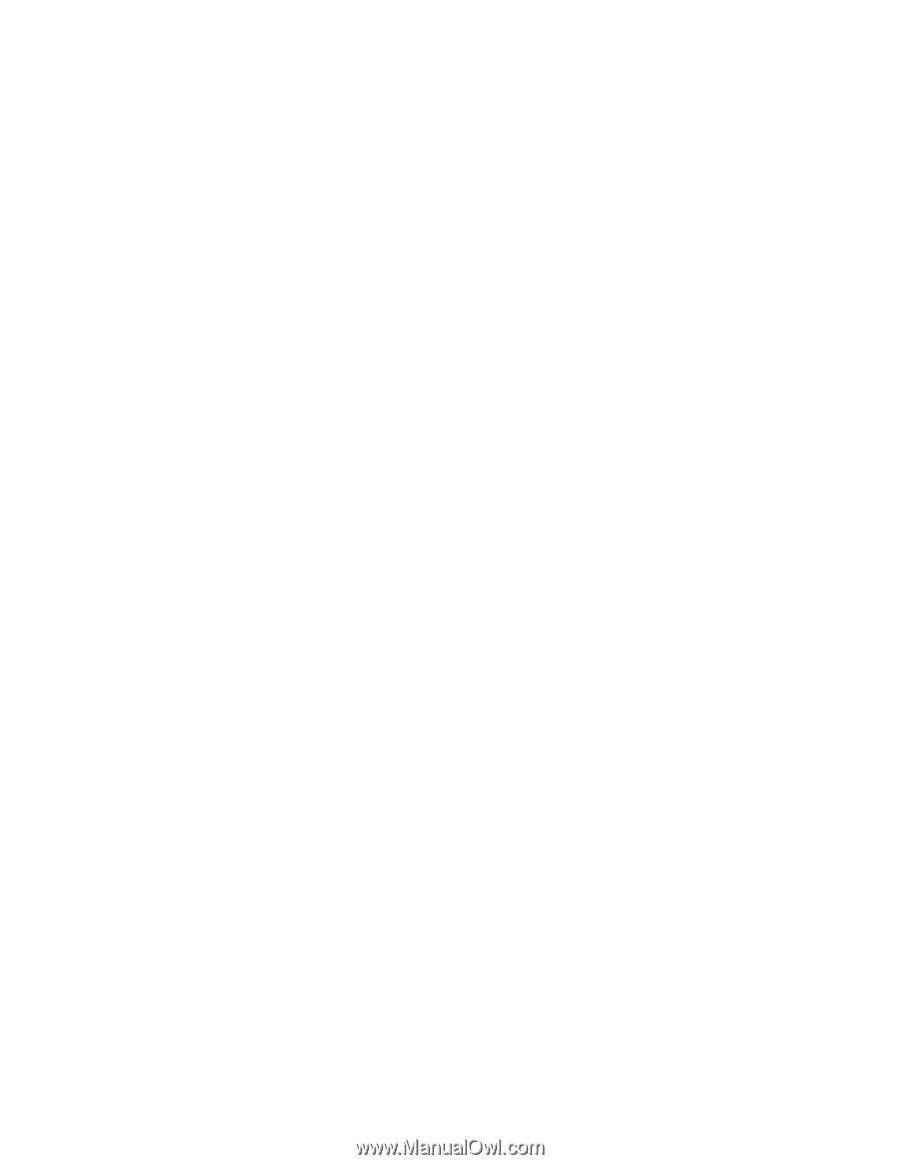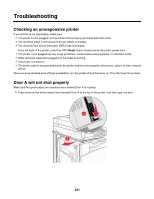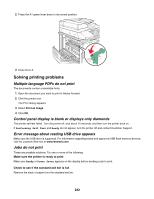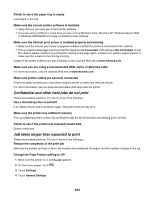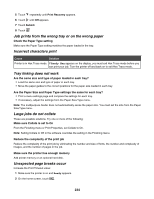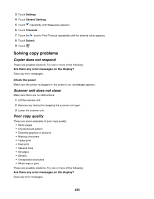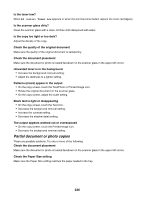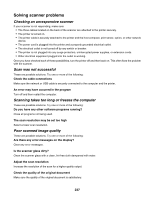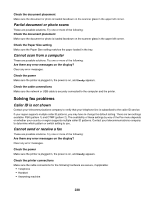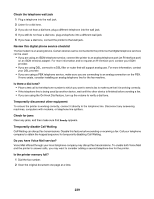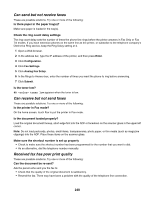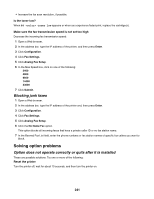Lexmark X945e User's Guide - Page 236
Partial document or photo copies, Check the Paper Size setting
 |
View all Lexmark X945e manuals
Add to My Manuals
Save this manual to your list of manuals |
Page 236 highlights
Is the toner low? When 88 Toner Low appears or when the print becomes faded, replace the toner cartridge(s). Is the scanner glass dirty? Clean the scanner glass with a clean, lint-free cloth dampened with water. Is the copy too light or too dark? Adjust the density of the copy. Check the quality of the original document Make sure the quality of the original document is satisfactory. Check the document placement Make sure the document or photo is loaded facedown on the scanner glass in the upper left corner. Unwanted toner is in the background • Increase the background removal setting. • Adjust the darkness to a lighter setting. Patterns (moiré) appear in the output • On the copy screen, touch the Text/Photo or Printed Image icon. • Rotate the original document on the scanner glass. • On the copy screen, adjust the scale setting. Black text is light or disappearing • On the copy screen, touch the Text icon. • Decrease the background removal setting. • Increase the contrast setting. • Decrease the shadow detail setting. The output appears washed out or overexposed • On the copy screen, touch the Printed Image icon. • Decrease the background removal setting. Partial document or photo copies These are possible solutions. Try one or more of the following: Check the document placement Make sure the document or photo is loaded facedown on the scanner glass in the upper left corner. Check the Paper Size setting Make sure the Paper Size setting matches the paper loaded in the tray. 236