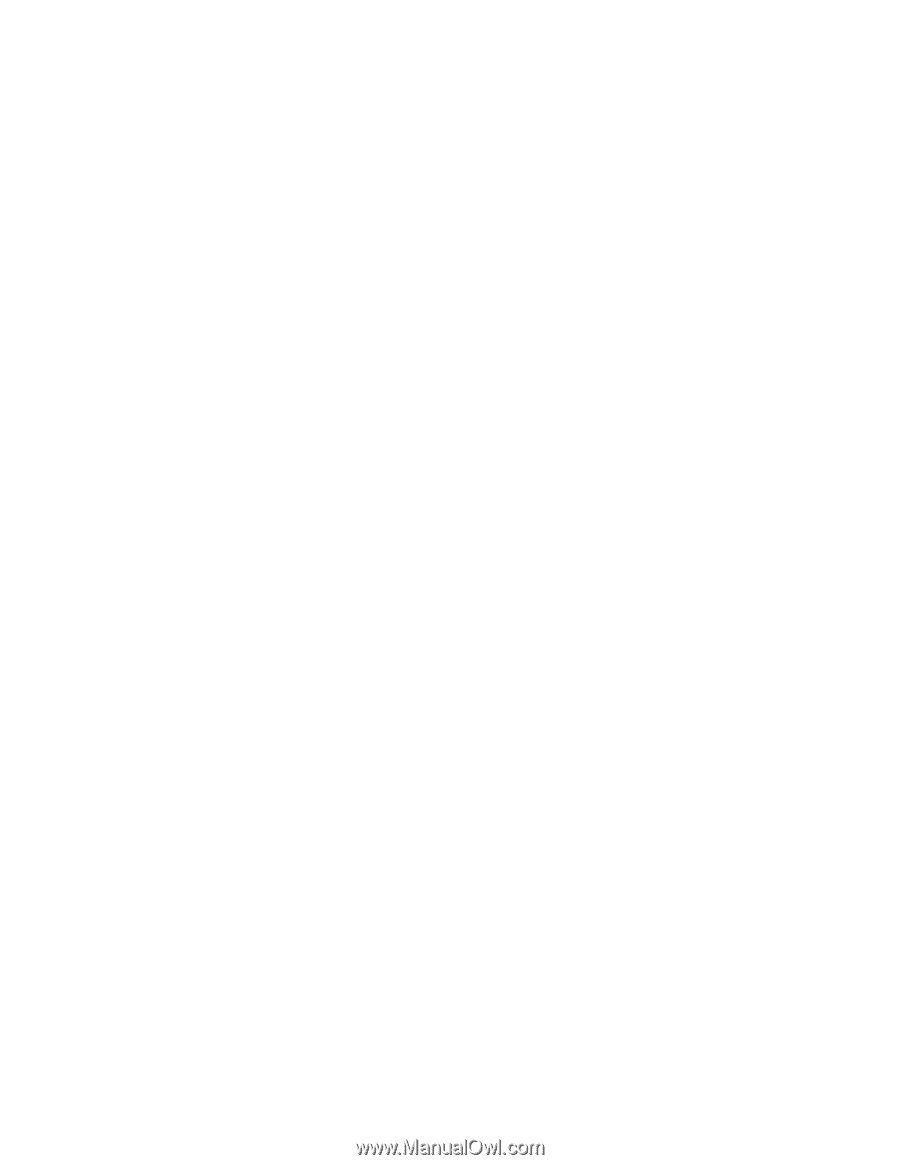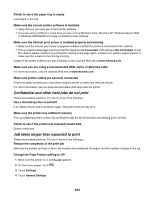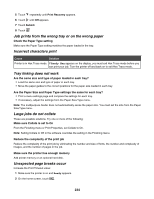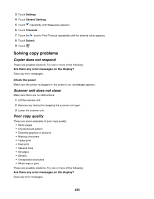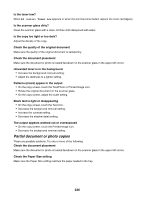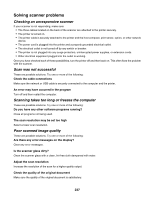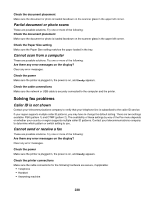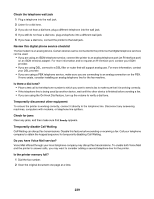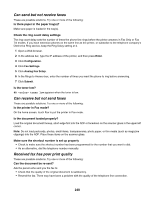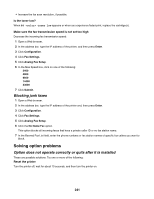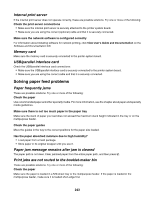Lexmark X945e User's Guide - Page 238
Partial document or photo scans, Cannot scan from a computer, Solving fax problems
 |
View all Lexmark X945e manuals
Add to My Manuals
Save this manual to your list of manuals |
Page 238 highlights
Check the document placement Make sure the document or photo is loaded facedown on the scanner glass in the upper left corner. Partial document or photo scans These are possible solutions. Try one or more of the following: Check the document placement Make sure the document or photo is loaded facedown on the scanner glass in the upper left corner. Check the Paper Size setting Make sure the Paper Size setting matches the paper loaded in the tray. Cannot scan from a computer These are possible solutions. Try one or more of the following: Are there any error messages on the display? Clear any error messages. Check the power Make sure the printer is plugged in, the power is on, and Ready appears. Check the cable connections Make sure the network or USB cable is securely connected to the computer and the printer. Solving fax problems Caller ID is not shown Contact your telecommunications company to verify that your telephone line is subscribed to the caller ID service. If your region supports multiple caller ID patterns, you may have to change the default setting. There are two settings available: FSK (pattern 1) and DTMF (pattern 2). The availability of these settings by way of the Fax menu depends on whether your country or region supports multiple caller ID patterns. Contact your telecommunications company to determine which pattern or switch setting to use. Cannot send or receive a fax These are possible solutions. Try one or more of the following: Are there any error messages on the display? Clear any error messages. Check the power Make sure the printer is plugged in, the power is on, and Ready appears. Check the printer connections Make sure the cable connections for the following hardware are secure, if applicable: • Telephone • Handset • Answering machine 238