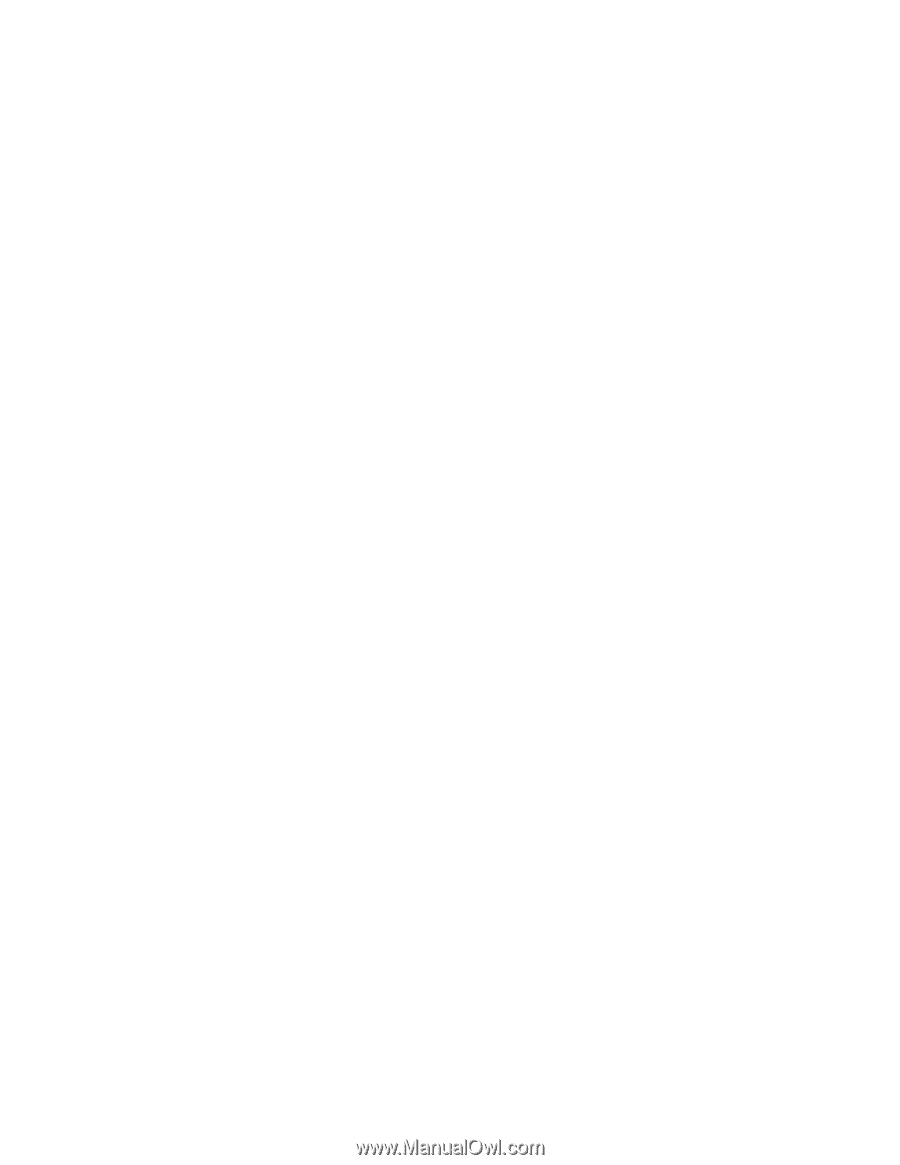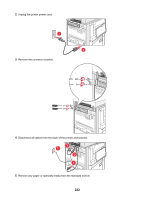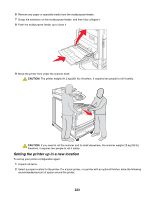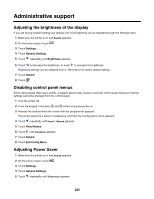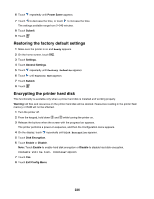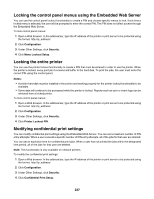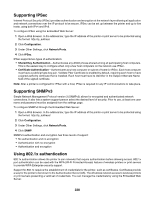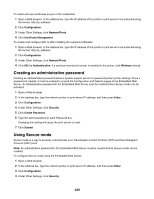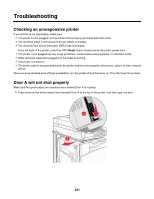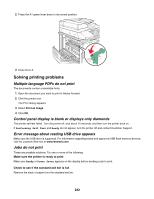Lexmark X945e User's Guide - Page 227
Locking the control panel menus using the Embedded Web Server, Locking the entire printer
 |
View all Lexmark X945e manuals
Add to My Manuals
Save this manual to your list of manuals |
Page 227 highlights
Locking the control panel menus using the Embedded Web Server You can use the control panel lockout functionality to create a PIN and choose specific menus to lock. Each time a locked menu is selected, the user will be prompted to enter the correct PIN. The PIN does not affect access through the Embedded Web Server. To lock control panel menus: 1 Open a Web browser. In the address bar, type the IP address of the printer or print server to be protected using the format: http://ip_address/. 2 Click Configuration. 3 Under Other Settings, click Security. 4 Click Menu Lockout Setup. Locking the entire printer You can use the printer lockout functionality to create a PIN that must be entered in order to use the printer. When the printer is locked, every print job it receives will buffer to the hard disk. To print the jobs, the user must enter the correct PIN using the control panel. Notes: • A printer hard disk must be installed in the printer and working properly for the printer lockout functionality to be available. • Some data will continue to be processed while the printer is locked. Reports such as user or event logs can be retrieved from a locked printer. To lock control panel menus: 1 Open a Web browser. In the address bar, type the IP address of the printer or print server to be protected using the format: http://ip_address/. 2 Click Configuration. 3 Under Other Settings, click Security. 4 Click Printer Lockout PIN. Modifying confidential print settings You can modify confidential print settings using the Embedded Web Server. You can set a maximum number of PIN entry attempts. When a user exceeds a specific number of PIN entry attempts, all of the jobs for that user are deleted. You can set an expiration time for confidential print jobs. When a user has not printed the jobs within the designated time period, all of the jobs for that user are deleted. Note: This functionality is only available on network printers. To modify the confidential print settings: 1 Open a Web browser. In the address bar, type the IP address of the printer or print server to be protected using the format: http://ip_address/. 2 Click Configuration. 3 Under Other Settings, click Security. 4 Click Confidential Print Setup. 227