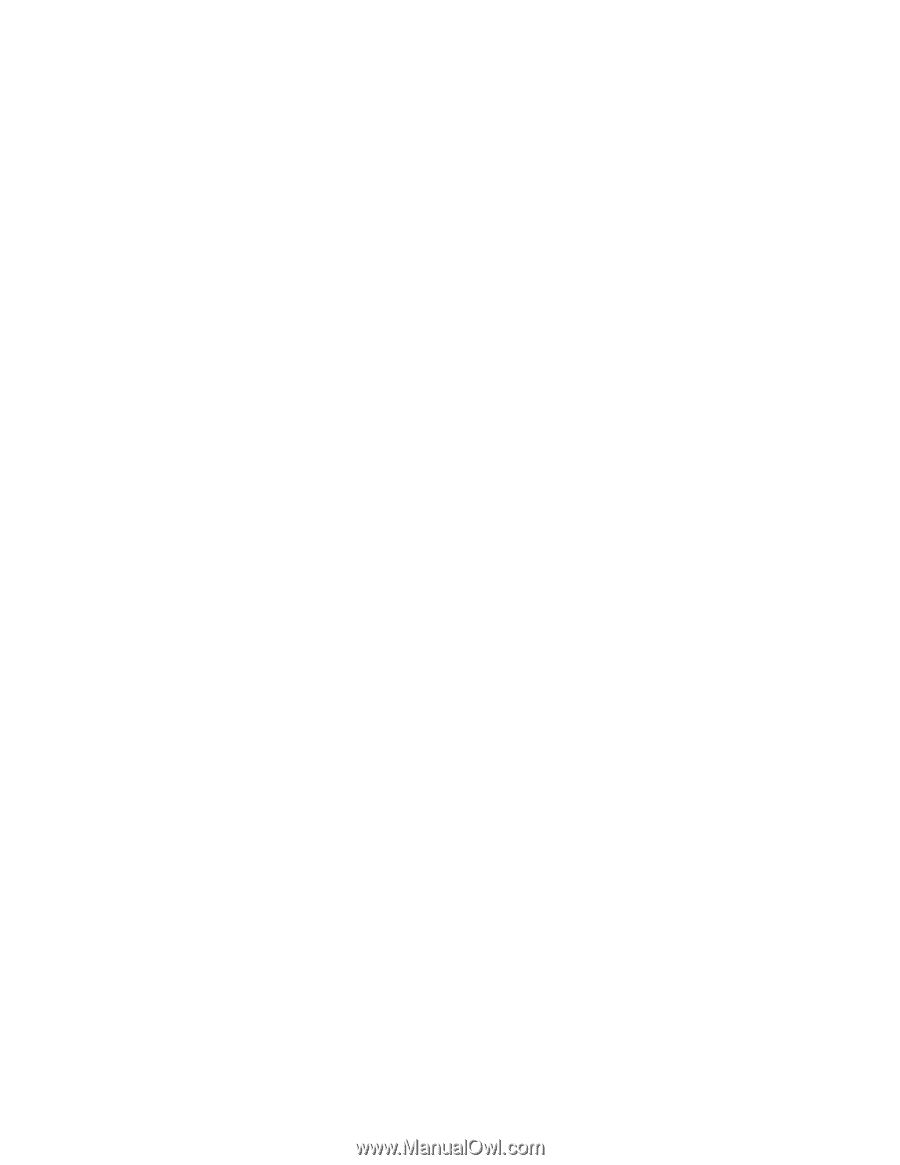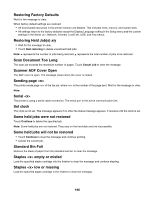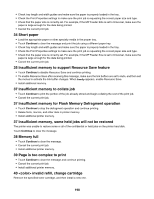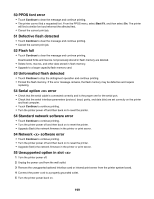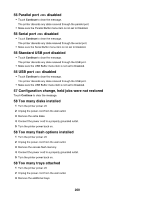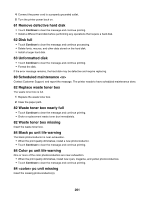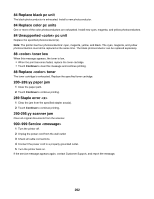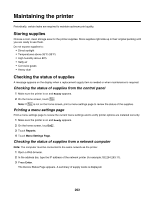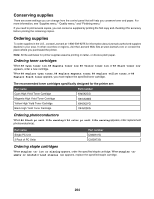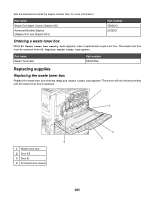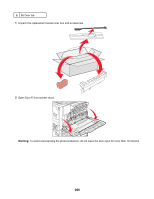Lexmark X945e User's Guide - Page 201
Remove defective hard disk, 62 Disk full, 63 Unformatted disk, 80 Scheduled maintenance <x> - 82 replace waste toner box
 |
View all Lexmark X945e manuals
Add to My Manuals
Save this manual to your list of manuals |
Page 201 highlights
4 Connect the power cord to a properly grounded outlet. 5 Turn the printer power back on. 61 Remove defective hard disk • Touch Continue to clear the message and continue printing. • Install a different hard disk before performing any operations that require a hard disk. 62 Disk full • Touch Continue to clear the message and continue processing. • Delete fonts, macros, and other data stored on the hard disk. • Install a larger hard disk. 63 Unformatted disk • Touch Continue to clear the message and continue printing. • Format the disk. If the error message remains, the hard disk may be defective and require replacing. 80 Scheduled maintenance Contact Customer Support, and report the message. The printer needs to have scheduled maintenance done. 82 Replace waste toner box The waste toner box is full. 1 Replace the waste toner box. 2 Clear the paper path. 82 Waste toner box nearly full • Touch Continue to clear the message and continue printing. • Order a replacement waste toner box immediately. 82 Waste toner box missing Insert the waste toner box. 84 Black pc unit life warning The black photoconductor is near exhaustion. • When the print quality diminishes, install a new photoconductor. • Touch Continue to clear the message and continue printing. 84 Color pc unit life warning One or more of the color photoconductors are near exhaustion. • When the print quality diminishes, install new cyan, magenta, and yellow photoconductors. • Touch Continue to clear the message and continue printing. 84 pc unit missing Insert the missing photoconductor(s). 201