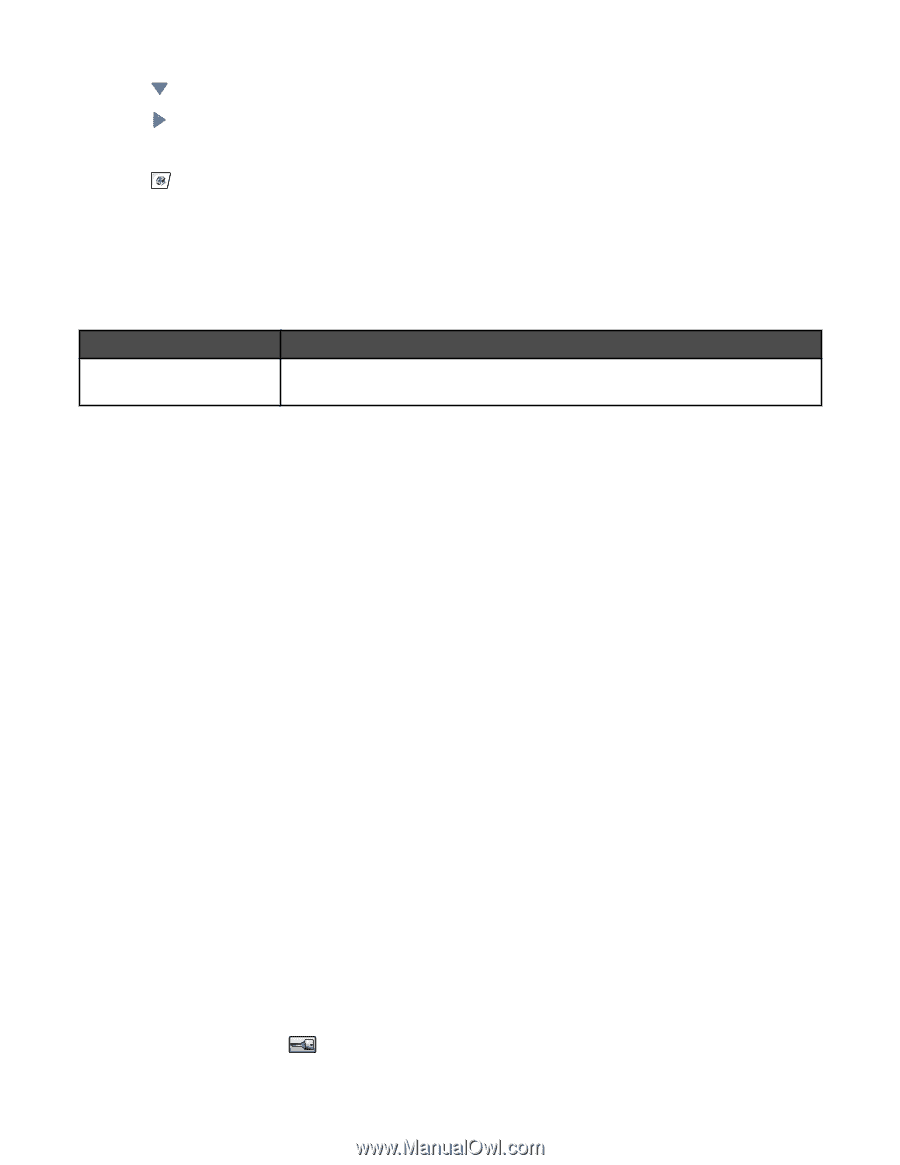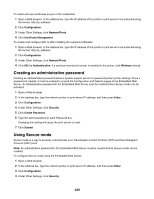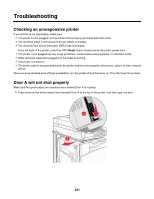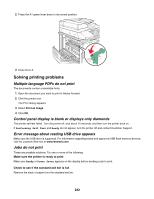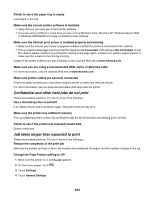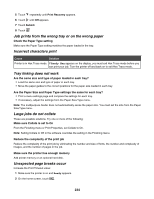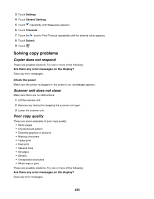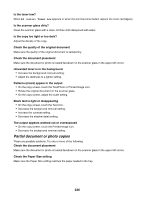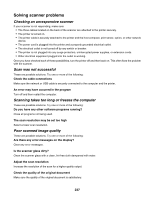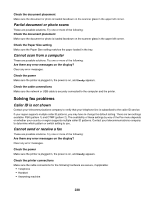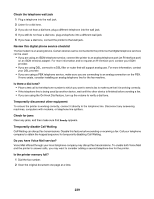Lexmark X945e User's Guide - Page 234
Job prints from the wrong tray or on the wrong paper, Incorrect characters print
 |
View all Lexmark X945e manuals
Add to My Manuals
Save this manual to your list of manuals |
Page 234 highlights
5 Touch repeatedly until Print Recovery appears. 6 Touch until Off appears. 7 Touch Submit. 8 Touch . Job prints from the wrong tray or on the wrong paper Check the Paper Type setting Make sure the Paper Type setting matches the paper loaded in the tray. Incorrect characters print Cause Solution Printer is in Hex Trace mode. If Ready Hex appears on the display, you must exit Hex Trace mode before you can print your job. Turn the printer off and back on to exit Hex Trace mode. Tray linking does not work Are the same size and type of paper loaded in each tray? • Load the same size and type of paper in each tray. • Move the paper guides to the correct positions for the paper size loaded in each tray. Are the Paper Size and Paper Type settings the same for each tray? • Print a menu settings page and compare the settings for each tray. • If necessary, adjust the settings from the Paper Size/Type menu. Note: The multipurpose feeder does not automatically sense the paper size. You must set the size from the Paper Size/Type menu. Large jobs do not collate These are possible solutions. Try one or more of the following: Make sure Collate is set to On From the Finishing menu or Print Properties, set Collate to On. Note: Setting Collate to Off in the software overrides the setting in the Finishing menu. Reduce the complexity of the print job Reduce the complexity of the print job by eliminating the number and size of fonts, the number and complexity of images, and the number of pages in the job. Make sure the printer has enough memory Add printer memory or an optional hard disk. Unexpected page breaks occur Increase the Print Timeout value: 1 Make sure the printer is on and Ready appears. 2 On the home screen, touch . 234