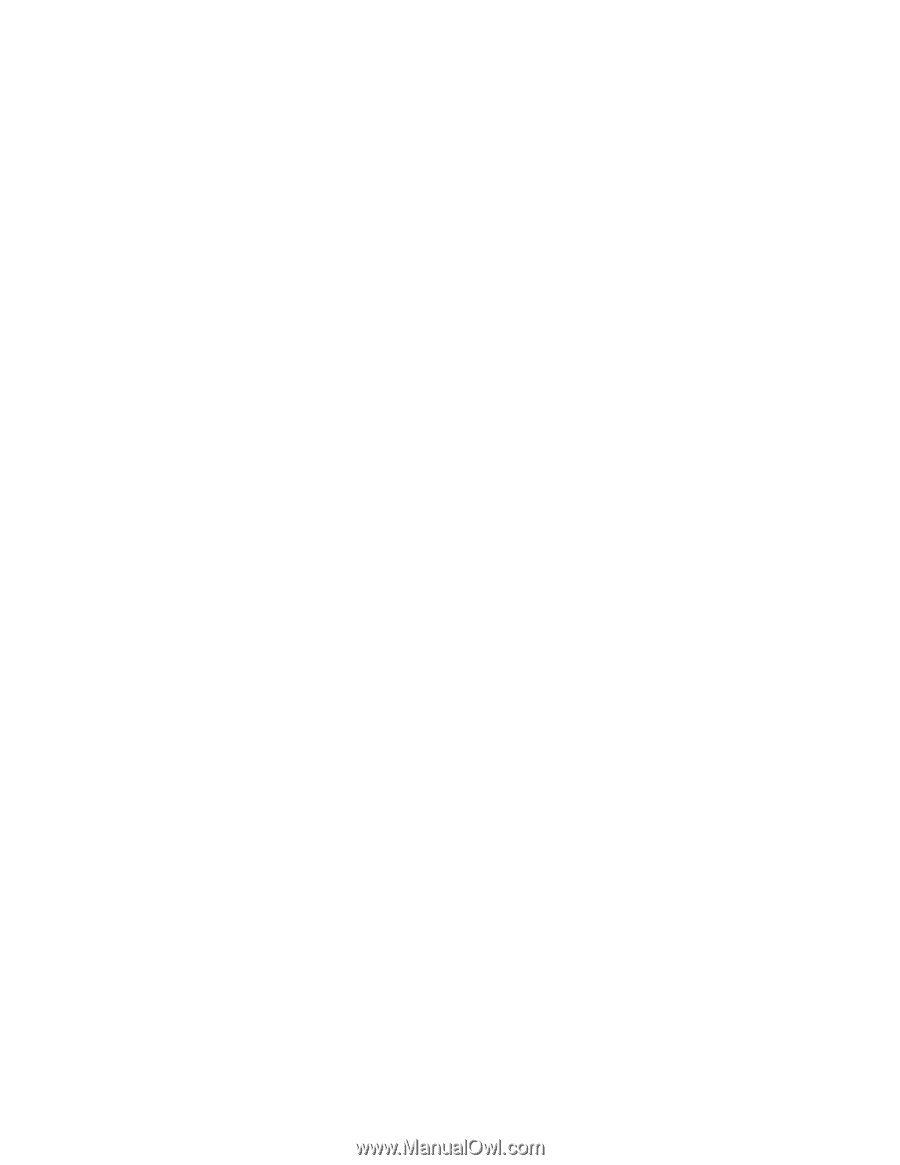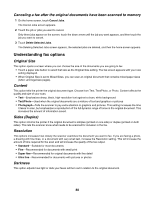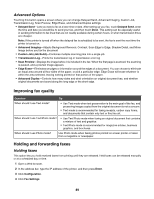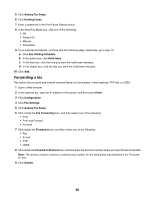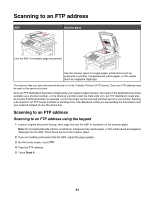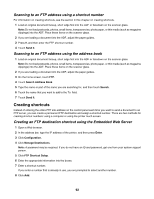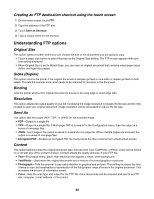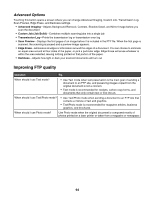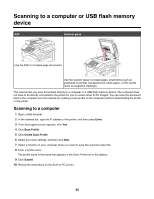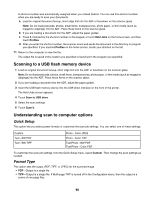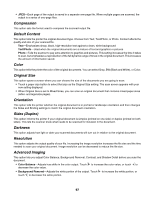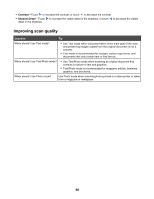Lexmark X945e User's Guide - Page 93
Creating an FTP destination shortcut using the touch screen, Understanding FTP options, Original Size
 |
View all Lexmark X945e manuals
Add to My Manuals
Save this manual to your list of manuals |
Page 93 highlights
Creating an FTP destination shortcut using the touch screen 1 On the home screen, touch FTP. 2 Type the address of the FTP site. 3 Touch Save as Shortcut. 4 Type a unique name for the shortcut. Understanding FTP options Original Size This option opens a screen where you can choose the size of the documents you are going to copy. • Touch a paper size button to select that size as the Original Size setting. The FTP screen appears with your new setting displayed. • When Original Size is set to Mixed Sizes, you can scan an original document that contains mixed paper sizes (letter- and legal-size pages). Sides (Duplex) This option informs the printer if the original document is simplex (printed on one side) or duplex (printed on both sides). This lets the scanner know what needs to be scanned for inclusion in the document. Binding Tells the printer whether the original document is bound on the long-edge or short-edge side. Resolution This option adjusts the output quality of your file. Increasing the image resolution increases the file size and the time needed to scan your original document. Image resolution can be decreased to reduce the file size. Send As This option sets the output (PDF, TIFF, or JPEG) for the scanned image. • PDF-Output is a single file. • TIFF-Output is a single file. If Multi-page TIFF is turned off in the Configuration menu, then the output is a series of one-page files. • JPEG-Each page of the output is saved in a separate one-page file. When multiple pages are scanned, the output is a series of one-page files. • Encrypted PDF-Creates an encrypted PDF file that protects the files contents from unauthorized access. Content This option tells the printer the original document type. Choose from Text, Text/Photo, or Photo. Color can be turned on or off with any of the Content choices. Content affects the quality and size of your FTP file. • Text-Emphasize sharp, black, high-resolution text against a clean, white background • Text/Photo-Used when the original documents are a mixture of text and graphics or pictures • Photograph-Tells the scanner to pay extra attention to graphics and pictures. This setting increases the time it takes to scan, but emphasizes a reproduction of the full dynamic range of tones in the original document. This increases the amount of information saved. • Color-Sets the scan type and output for the FTP file. Color documents can be scanned and sent to an FTP site, computer, e-mail address, or the printer. 93