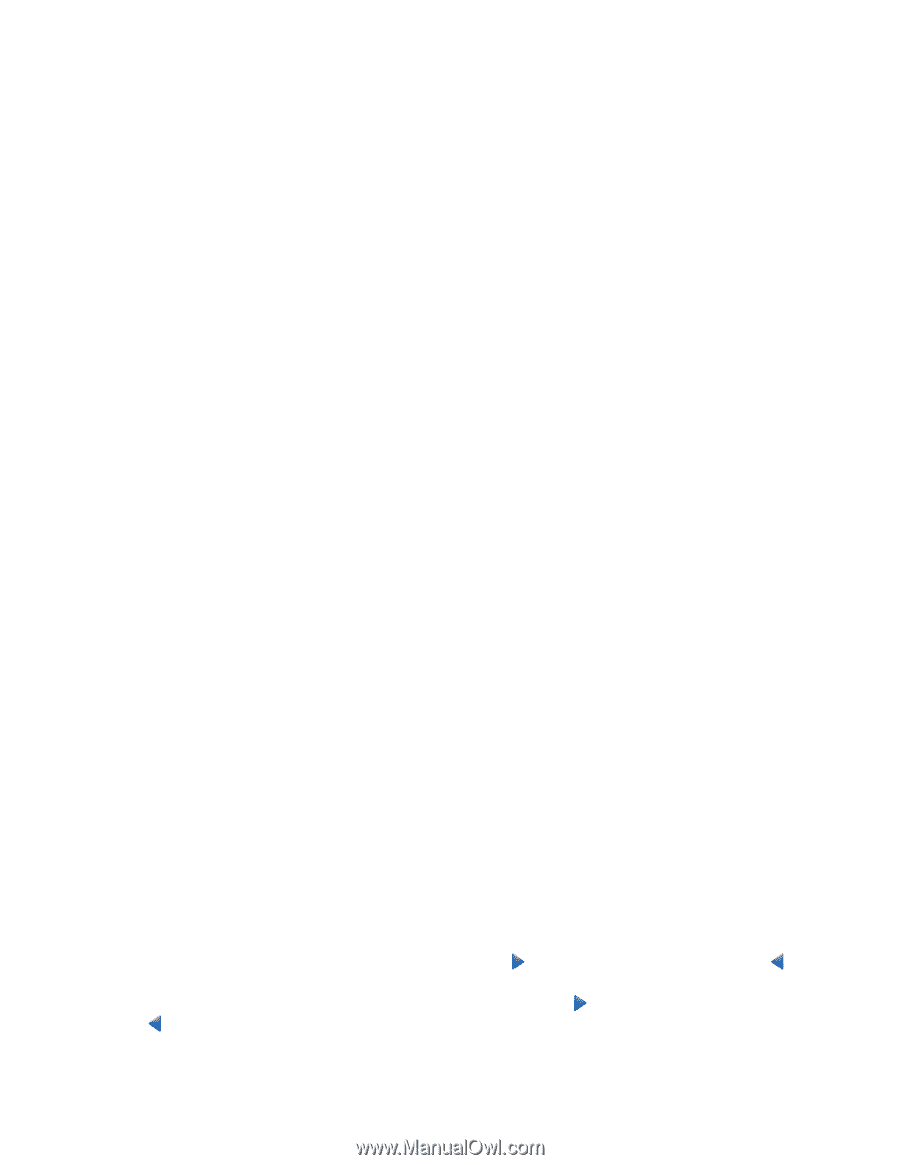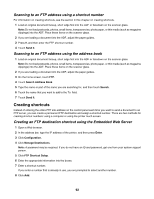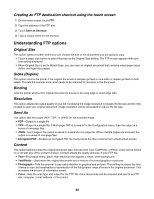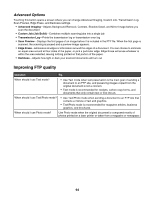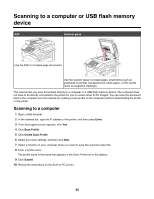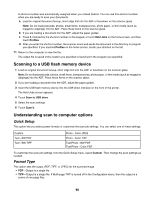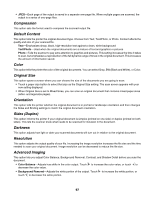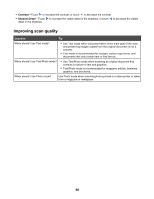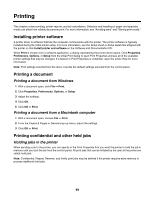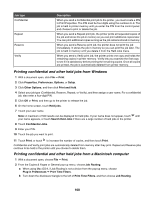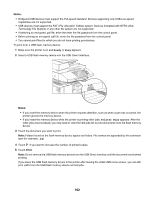Lexmark X945e User's Guide - Page 97
Compression, Default Content, Color, Original Size, Orientation, Sides (Duplex), Darkness, Resolution
 |
View all Lexmark X945e manuals
Add to My Manuals
Save this manual to your list of manuals |
Page 97 highlights
• JPEG-Each page of the output is saved in a separate one-page file. When multiple pages are scanned, the output is a series of one-page files. Compression This option sets the format used to compress the scanned output file. Default Content This option tells the printer the original document type. Choose from Text, Text/Photo, or Photo. Content affects the quality and size of your scanned file. Text-Emphasizes sharp, black, high-resolution text against a clean, white background Text/Photo-Used when the original documents are a mixture of text and graphics or pictures Photo-Tells the scanner to pay extra attention to graphics and pictures. This setting increases the time it takes to scan, but emphasizes a reproduction of the full dynamic range of tones in the original document. This increases the amount of information saved. Color This option tells the printer the color of the original documents. You can select Gray, BW (Black and White), or Color. Original Size This option opens a screen where you can choose the size of the documents you are going to scan. • Touch a paper size button to select that size as the Original Size setting. The scan screen appears with your new setting displayed. • When Original Size is set to Mixed Sizes, you can scan an original document that contains mixed paper sizes (letter- and legal-size pages). Orientation This option tells the printer whether the original document is in portrait or landscape orientation and then changes the Sides and Binding settings to match the original document orientation. Sides (Duplex) This option informs the printer if your original document is simplex (printed on one side) or duplex (printed on both sides). This lets the scanner know what needs to be scanned for inclusion in the document. Darkness This option adjusts how light or dark your scanned documents will turn out in relation to the original document. Resolution This option adjusts the output quality of your file. Increasing the image resolution increases the file size and the time needed to scan your original document. Image resolution can be decreased to reduce the file size. Advanced Imaging This option lets you adjust Color Balance, Background Removal, Contrast, and Shadow Detail before you scan the document. • Color Balance-Adjusts hue shifts in the color output. Touch to increase the color value, or touch to decrease the color value. • Background Removal-Adjusts the white portion of the output. Touch to increase the white portion, or touch to decrease the white portion. 97