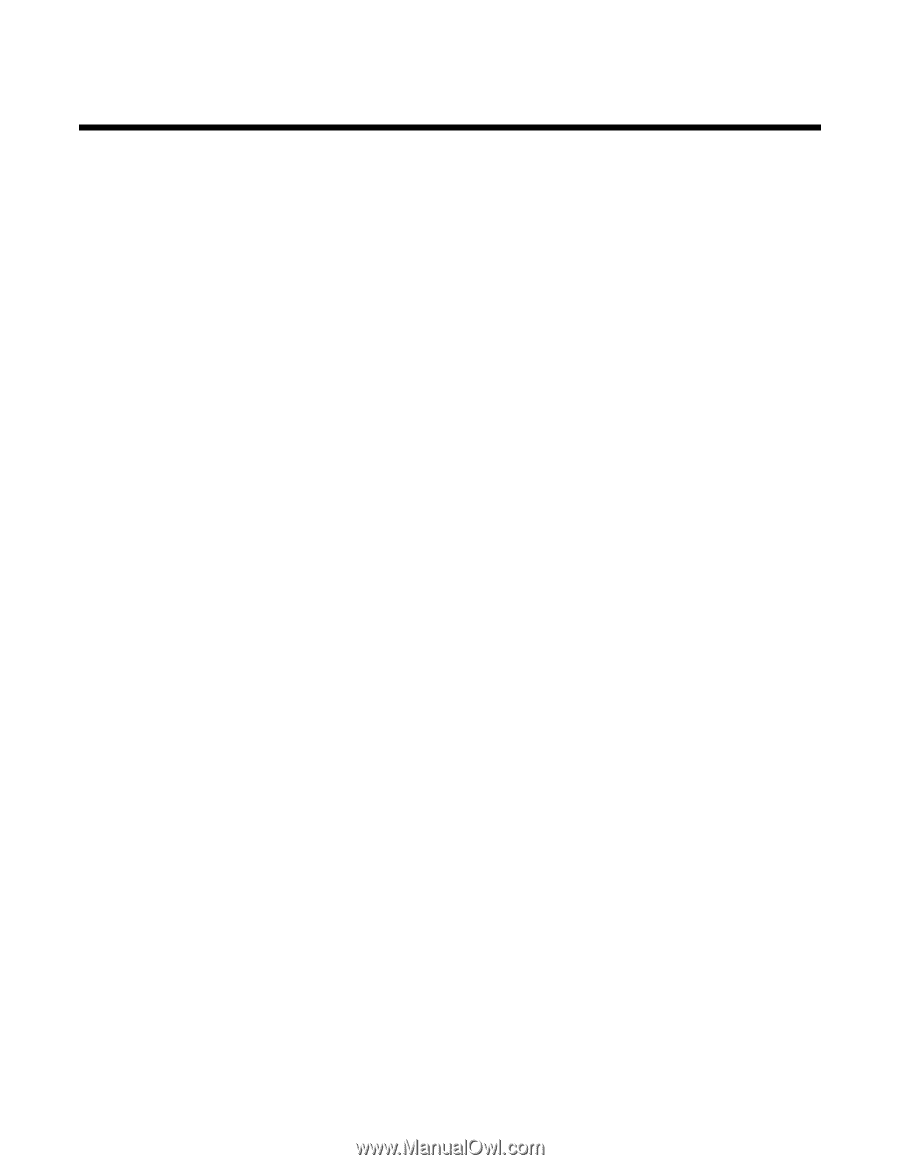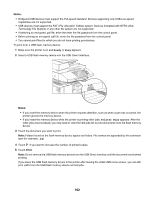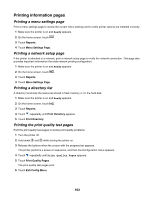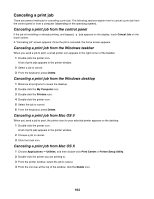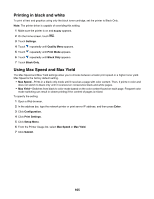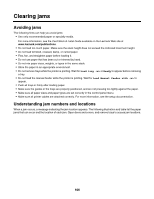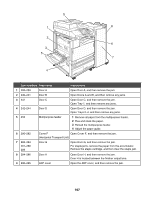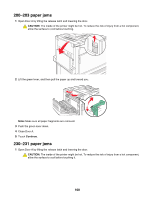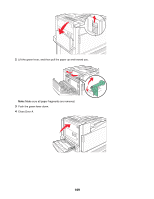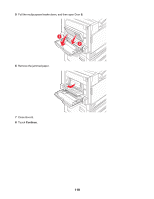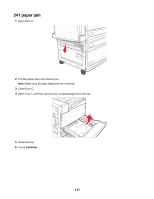Lexmark X945e User's Guide - Page 106
Clearing jams, Avoiding jams, Understanding jam numbers and locations - paper jam
 |
View all Lexmark X945e manuals
Add to My Manuals
Save this manual to your list of manuals |
Page 106 highlights
Clearing jams Avoiding jams The following hints can help you avoid jams: • Use only recommended paper or specialty media. For more information, see the Card Stock & Label Guide available on the Lexmark Web site at www.lexmark.com/publications. • Do not load too much paper. Make sure the stack height does not exceed the indicated maximum height. • Do not load wrinkled, creased, damp, or curled paper. • Flex, fan, and straighten paper before loading it. • Do not use paper that has been cut or trimmed by hand. • Do not mix paper sizes, weights, or types in the same stack. • Store the paper in an appropriate environment. • Do not remove trays while the printer is printing. Wait for Load tray or Ready to appear before removing a tray. • Do not load the manual feeder while the printer is printing. Wait for Load Manual feeder with to appear. • Push all trays in firmly after loading paper. • Make sure the guides in the trays are properly positioned, and are not pressing too tightly against the paper. • Make sure all paper sizes and paper types are set correctly in the control panel menu. • Make sure all printer cables are attached correctly. For more information, see the setup documentation. Understanding jam numbers and locations When a jam occurs, a message indicating the jam location appears. The following illustration and table list the paper jams that can occur and the location of each jam. Open doors and covers, and remove trays to access jam locations. 106