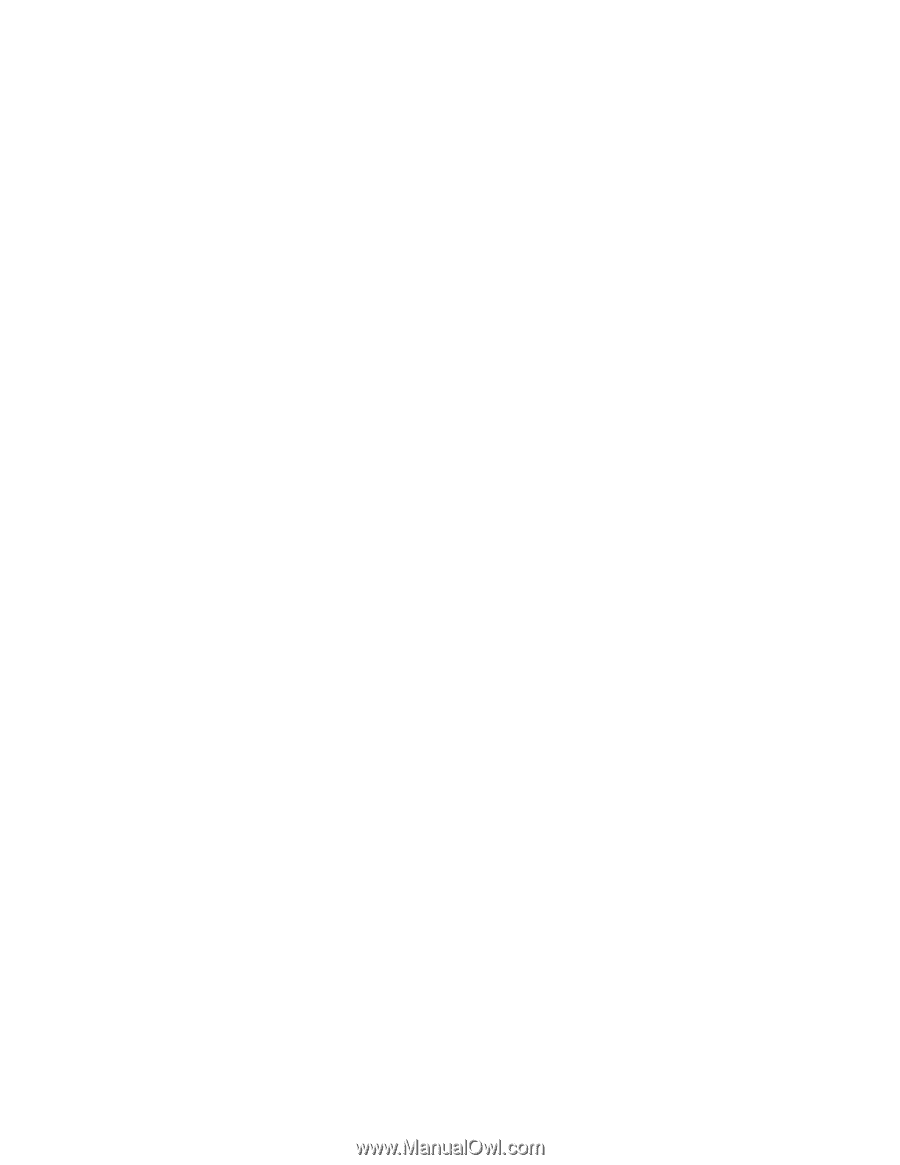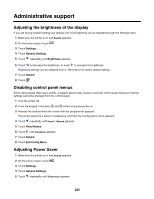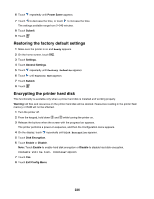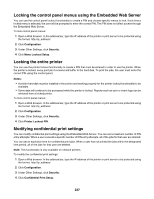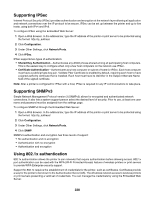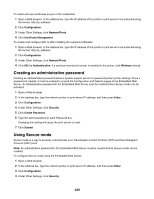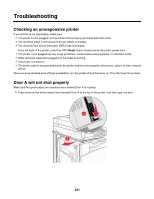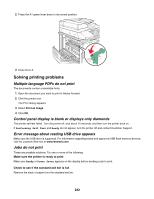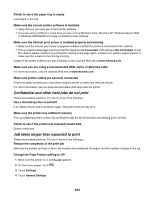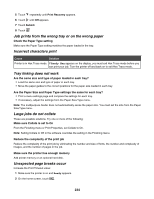Lexmark X945e User's Guide - Page 229
Creating an administrative password, Using Secure mode, Configuration, Network/Ports - password reset
 |
View all Lexmark X945e manuals
Add to My Manuals
Save this manual to your list of manuals |
Page 229 highlights
To install and use certificates as part of the credentials: 1 Open a Web browser. In the address bar, type the IP address of the printer or print server to be protected using the format: http://ip_address/. 2 Click Configuration. 3 Under Other Settings, click Network/Ports. 4 Click Certificate Management. To enable and configure 802.1x after installing the required certificates: 1 Open a Web browser. In the address bar, type the IP address of the printer or print server to be protected using the format: http://ip_address/. 2 Click Configuration. 3 Under Other Settings, click Network/Ports. 4 Click 802.1x Authentication. If a wireless internal print server is installed in the printer, click Wireless instead. Creating an administrative password Creating an administrative password allows a system support person to password-protect printer settings. Once a password is created, it must be entered to access the Configuration and Reports pages of the Embedded Web Server. An administrative password for the Embedded Web Server must be created before Secure mode can be activated. 1 Open a Web browser. 2 In the address bar, type the network printer or print server IP address, and then press Enter. 3 Click Configuration. 4 Under Other Settings, click Security. 5 Click Create Password. 6 Type the same password in each Password box. Changing this setting will cause the print server to reset. 7 Click Submit. Using Secure mode Secure mode is a way to securely communicate over Transmission Control Protocol (TCP) and User Datagram Protocol (UDP) ports. Note: An administrative password for the Embedded Web Server must be created before Secure mode can be enabled. To configure Secure mode using the Embedded Web Server: 1 Open a Web browser. 2 In the address bar, type the network printer or print server IP address, and then press Enter. 3 Click Configuration. 4 Under Other Settings, click Security. 229