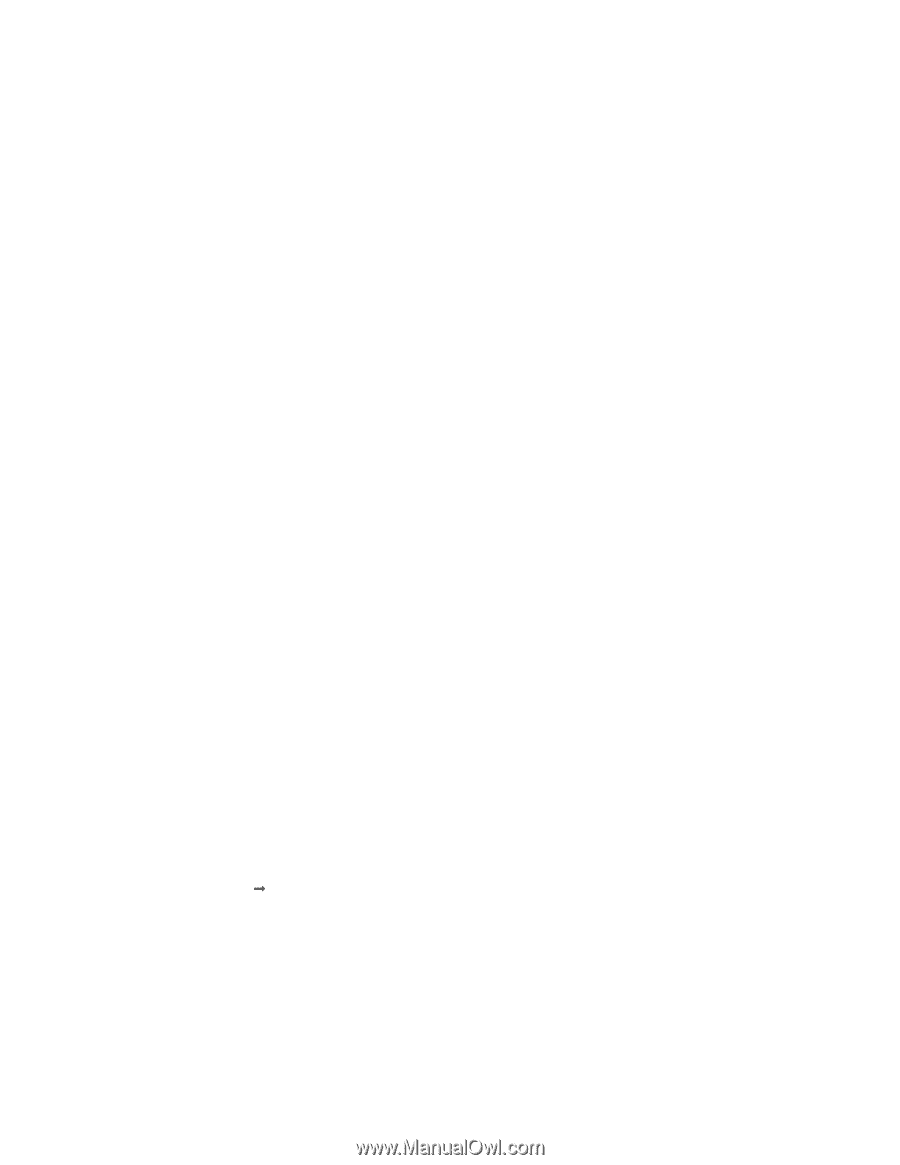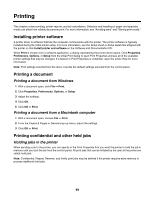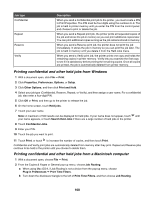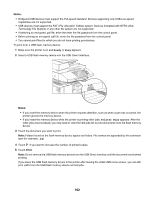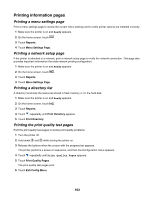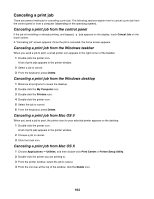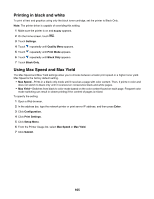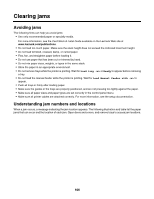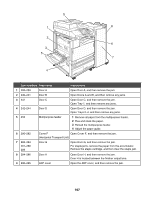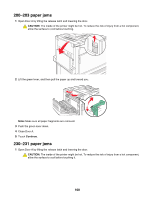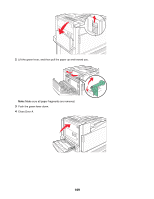Lexmark X945e User's Guide - Page 104
Canceling a print job, Canceling a print job from the control panel
 |
View all Lexmark X945e manuals
Add to My Manuals
Save this manual to your list of manuals |
Page 104 highlights
Canceling a print job There are several methods for canceling a print job. The following sections explain how to cancel a print job from the control panel or from a computer (depending on the operating system). Canceling a print job from the control panel If the job is formatting or already printing, and Cancel a job appears on the display, touch Cancel Job on the touch screen. A "Canceling job" screen appears. Once the job is canceled, the home screen appears. Canceling a print job from the Windows taskbar When you send a job to print, a small printer icon appears in the right corner of the taskbar. 1 Double-click the printer icon. A list of print jobs appears in the printer window. 2 Select a job to cancel. 3 From the keyboard, press Delete. Canceling a print job from the Windows desktop 1 Minimize all programs to reveal the desktop. 2 Double-click the My Computer icon. 3 Double-click the Printers icon. 4 Double-click the printer icon. 5 Select the job to cancel. 6 From the keyboard, press Delete. Canceling a print job from Mac OS 9 When you send a job to print, the printer icon for your selected printer appears on the desktop. 1 Double-click the printer icon. A list of print jobs appears in the printer window. 2 Choose a job to cancel. 3 Click the trash icon. Canceling a print job from Mac OS X 1 Choose Applications ΠUtilities, and then double-click Print Center or Printer Setup Utility. 2 Double-click the printer you are printing to. 3 From the printer window, select the job to cancel. 4 From the icon bar at the top of the window, click the Delete icon. 104