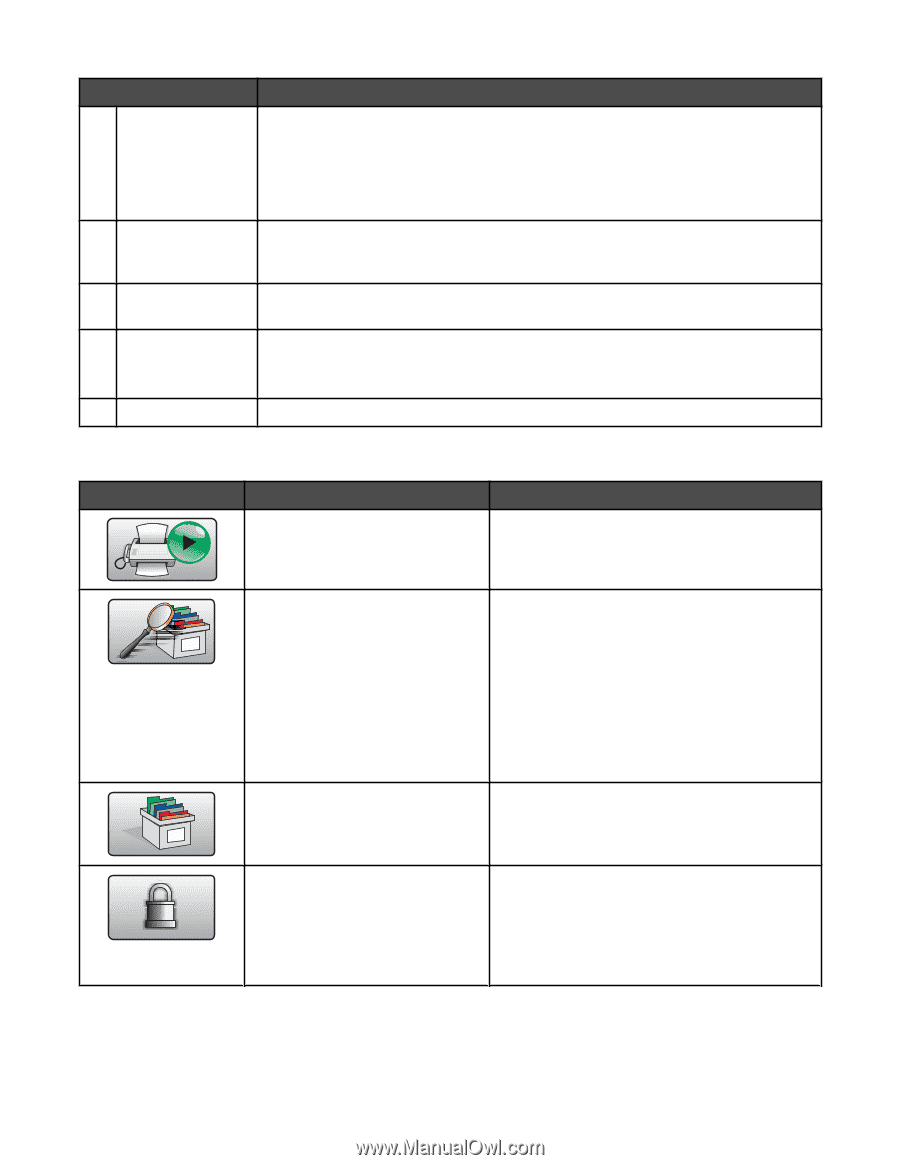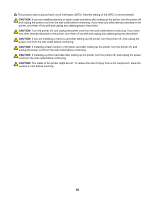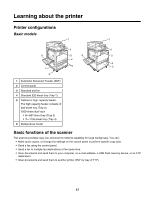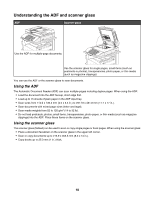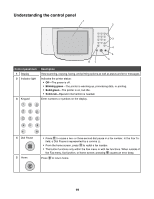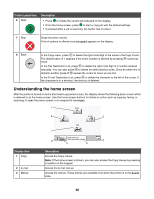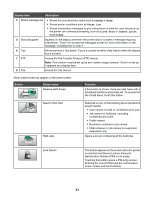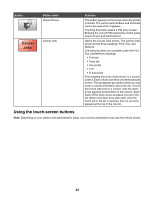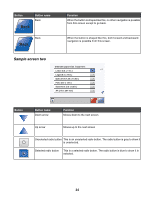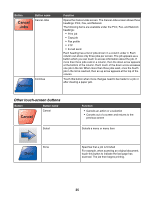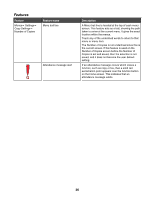Lexmark X945e User's Guide - Page 21
Display item, Description, Button, Button name, Function, Ready, Toner Low, Close door, Insert print - supplies
 |
View all Lexmark X945e manuals
Add to My Manuals
Save this manual to your list of manuals |
Page 21 highlights
Display item Description 4 Status message bar • Shows the current printer status such as Ready or Busy. • Shows printer conditions such as Toner Low. • Shows intervention messages to give instructions on what the user should do so the printer can continue processing, such as Close door or Insert print cartridge. 5 Status/Supplies Appears on the display whenever the printer status includes a message requiring intervention. Touch it to access the messages screen for more information on the message, including how to clear it. 6 Tips All menus have a Tips button. Tips is a context-sensitive Help feature within the display touch screens. 7 FTP Access the File Transfer Protocol (FTP) menus. Note: This function must be set up by your system support person. Once it is set up, it appears as a display item. 8 Fax Access the Fax menus. Other buttons that may appear on the home screen: Button Button name Release Held Faxes Function If this button is shown, there are held faxes with a scheduled hold time previously set. To access the list of held faxes, touch this button. Search Held Jobs Held Jobs Searches on any of the following items and returns search results: • User names for held or confidential print jobs • Job names for held jobs, excluding confidential print jobs • Profile names • Bookmark container or job names • USB container or job names for supported extensions only Opens a screen containing all the held jobs Lock Device This button appears on the screen when the printer is unlocked and Device Lockout Personal Identification Number (PIN) is not empty. Touching this button opens a PIN entry screen. Entering the correct PIN locks the control panel (touch screen and hard buttons). 21