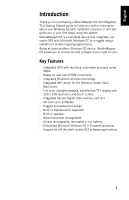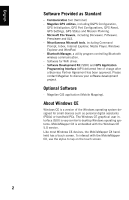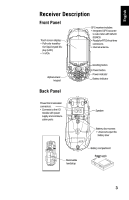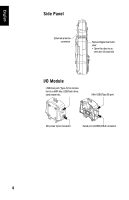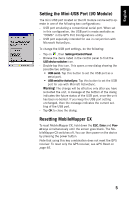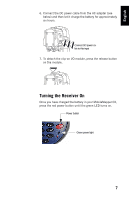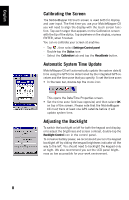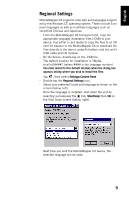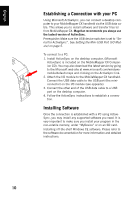Magellan MobileMapper CX Getting Started Guide - Page 13
Setting the Mini-USB Port (I/O Module), Resetting MobileMapper CX, Settings>Control Panel - - gps receiver
 |
UPC - 009905860047
View all Magellan MobileMapper CX manuals
Add to My Manuals
Save this manual to your list of manuals |
Page 13 highlights
English Setting the Mini-USB Port (I/O Module) The mini-USB port located on the I/O module can be set to operate in one of the following two configurations: - USB port emulating a conventional serial port. When set in this configuration, the USB port is made available as "COM6" in the GPS Port Configurations utility. - USB port especially intended for use in conjunction with Microsoft ActiveSync. To change the USB port settings, do the following: - Tap on , then Settings>Control Panel. - Browse the items listed in the control panel to find the USB device switcher icon. - Double-tap this icon. This opens a new dialog showing the possible two settings: • USB serial: Tap this button to set the USB port as a serial port. • USB serial for ActiveSync: Tap this button to set the USB port for use with Microsft ActiveSync. Warning! The change will be effective only after you have re-booted the unit. A message at the bottom of the dialog indicates the future status of the USB port, once the unit has been re-booted. If you keep the USB port setting unchanged, then the message indicates the current setting of the USB port. - Tap OK to close the dialog. Resetting MobileMapper CX To reset MobileMapper CX, hold down the ESC, Enter and Power keys simultaneously until the screen goes blank. The MobileMapper CX switches off. You can then power on the device by pressing the power button. Note that using this key combination does not reset the GPS receiver. To reset only the GPS receiver, see GPS Reset on page 46. 5