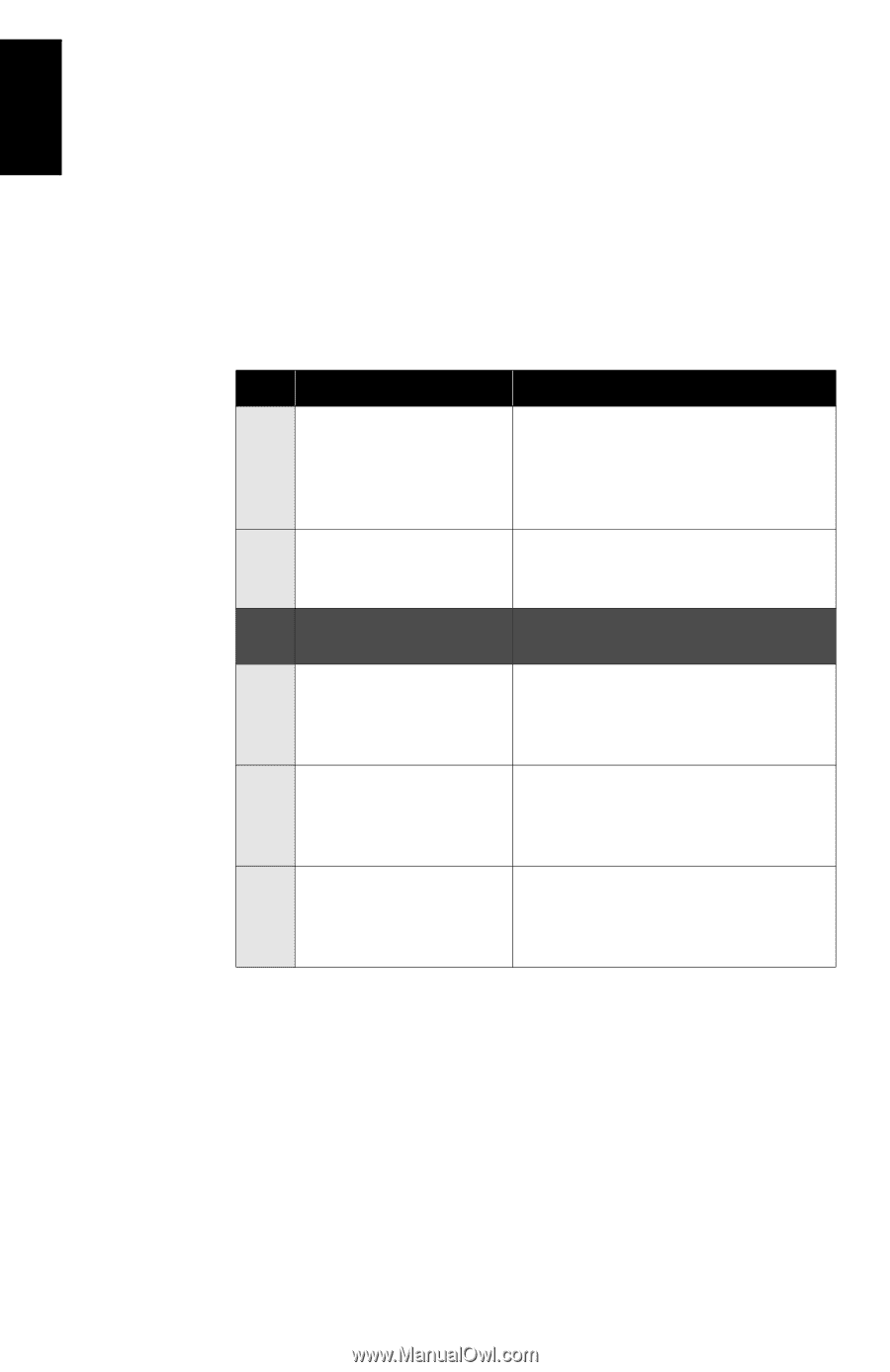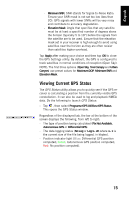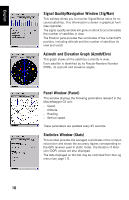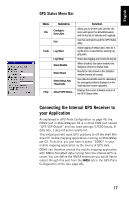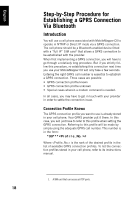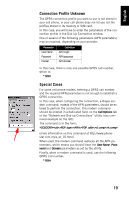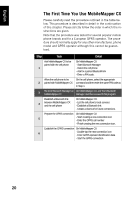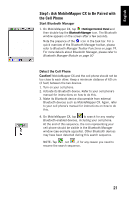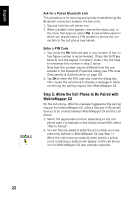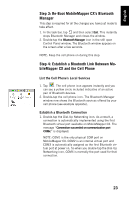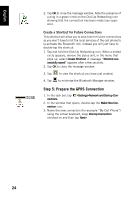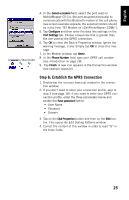Magellan MobileMapper CX Getting Started Guide - Page 28
The First Time You Use MobileMapper CX - instructions
 |
UPC - 009905860047
View all Magellan MobileMapper CX manuals
Add to My Manuals
Save this manual to your list of manuals |
Page 28 highlights
English The First Time You Use MobileMapper CX Please carefully read the procedure outlined in the table below. This procedure is described in detail in the continuation of this chapter. Please strictly follow the order in which the instructions are given. Note that the procedure was tested for several popular mobile phone brands and for a European GPRS operator. The procedure should normally apply for any other manufacturer, phone model and GPRS operator although this cannot be guaranteed. Step Task Detail Ask MobileMapper CX to be On MobileMapper CX: paired with the cell phone. - Start Bluetooth Manager 1 - Detect the cell phone - Ask for a paired Bluetooth link - Enter a PIN code. Allow the cell phone to be On the cell phone, select the appropriate 2 paired with MobileMapper CX command and then enter the same PIN code as in Step 1. 3 Re-boot Bluetooth Manager on On MobileMapper CX, exit from Bluetooth MobileMapper CX Manager and then re-launch this program. Establish a Bluetooth link 4 between MobileMapper CX and the cell phone On MobileMapper CX: - List the cell phone's local services - Establish a Bluetooth link - Create a shortcut for future connections. Prepare the GPRS connection On MobileMapper CX 5 - Start creating a new connection icon - Enter the GPRS call number - Finish creating the new connection icon. Establish the GPRS connection On MobileMapper CX: 6 - Double-tap the new connection icon - Enter GPRS operator identification data - Start the GPRS connection. 20