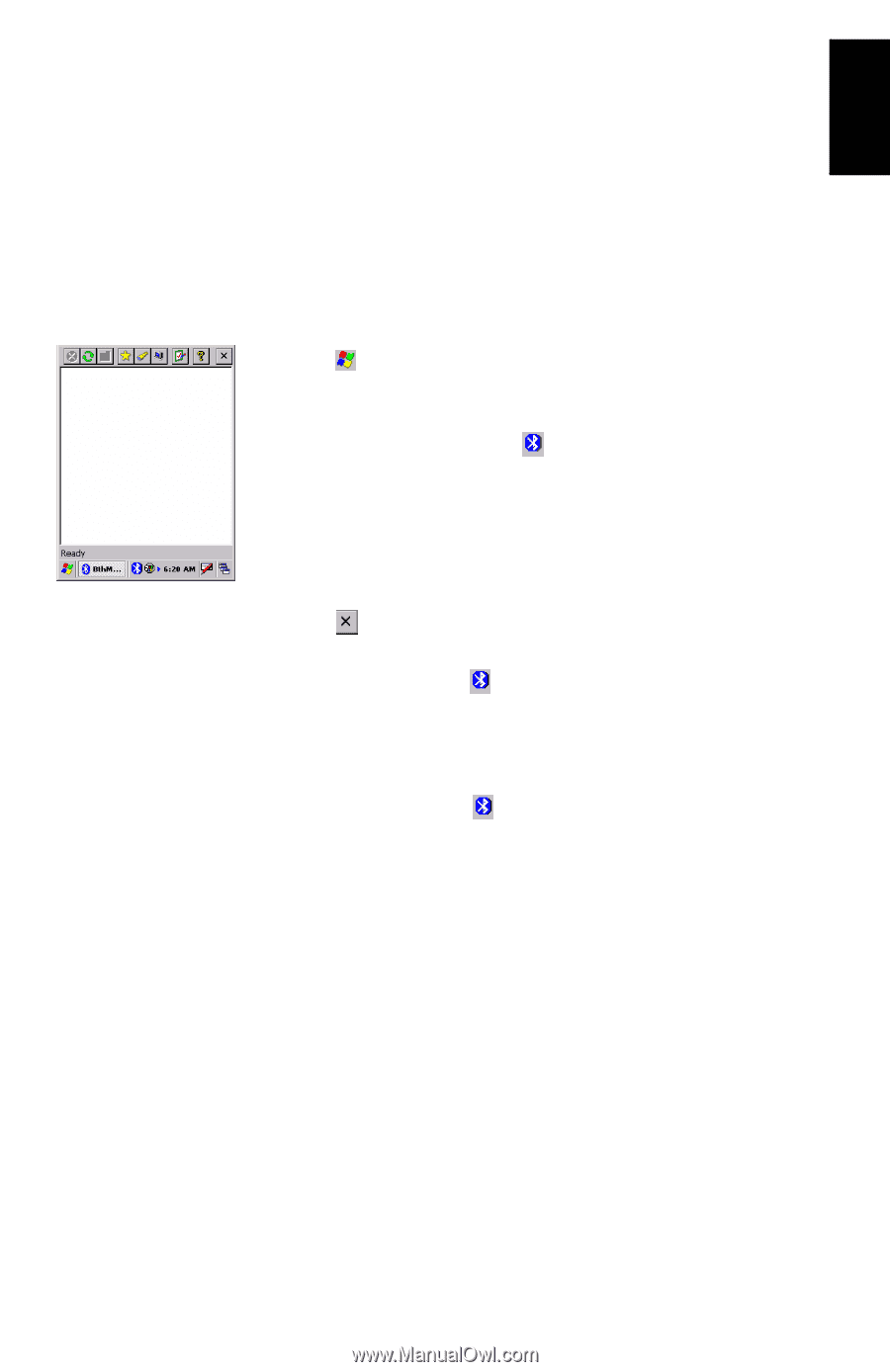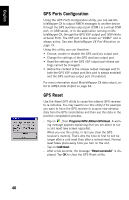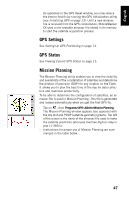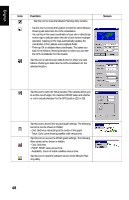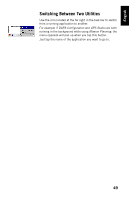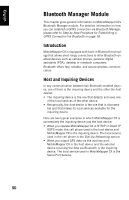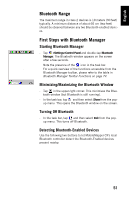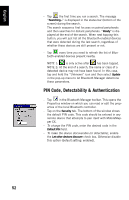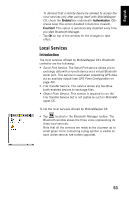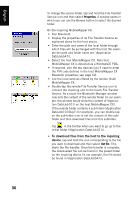Magellan MobileMapper CX Getting Started Guide - Page 59
Bluetooth Range, First Steps with Bluetooth Manager, Starting Bluetooth Manager
 |
UPC - 009905860047
View all Magellan MobileMapper CX manuals
Add to My Manuals
Save this manual to your list of manuals |
Page 59 highlights
English Bluetooth Range The maximum range in class 2 devices is 10 meters (30 feet) typically. A minimum distance of about 60 cm (two feet) should be observed between any two Bluetooth-enabled devices. First Steps with Bluetooth Manager Starting Bluetooth Manager - Tap >Settings>Control Panel and double-tap Bluetooth Manager. The Bluetooth window appears on the screen after a few seconds. Note the presence of the icon in the task bar. For a quick overview of the functions accessible from the Bluetooth Manager toolbar, please refer to the table in Bluetooth Manager Toolbar Functions on page 74. Minimizing/Maximizing the Bluetooth Window - Tap in the upper-right corner. This minimizes the Bluetooth window (but Bluetooth is still running). - In the task bar, tap and then select Show from the popup menu. This opens the Bluetooth window on the screen. Turning Off Bluetooth - In the task bar, tap and then select Exit from the popup menu. This turns off Bluetooth. Detecting Bluetooth-Enabled Devices Use the following two buttons to let MobileMapper CX's local Bluetooth controller detect the Bluetooth-Enabled devices present nearby: 51