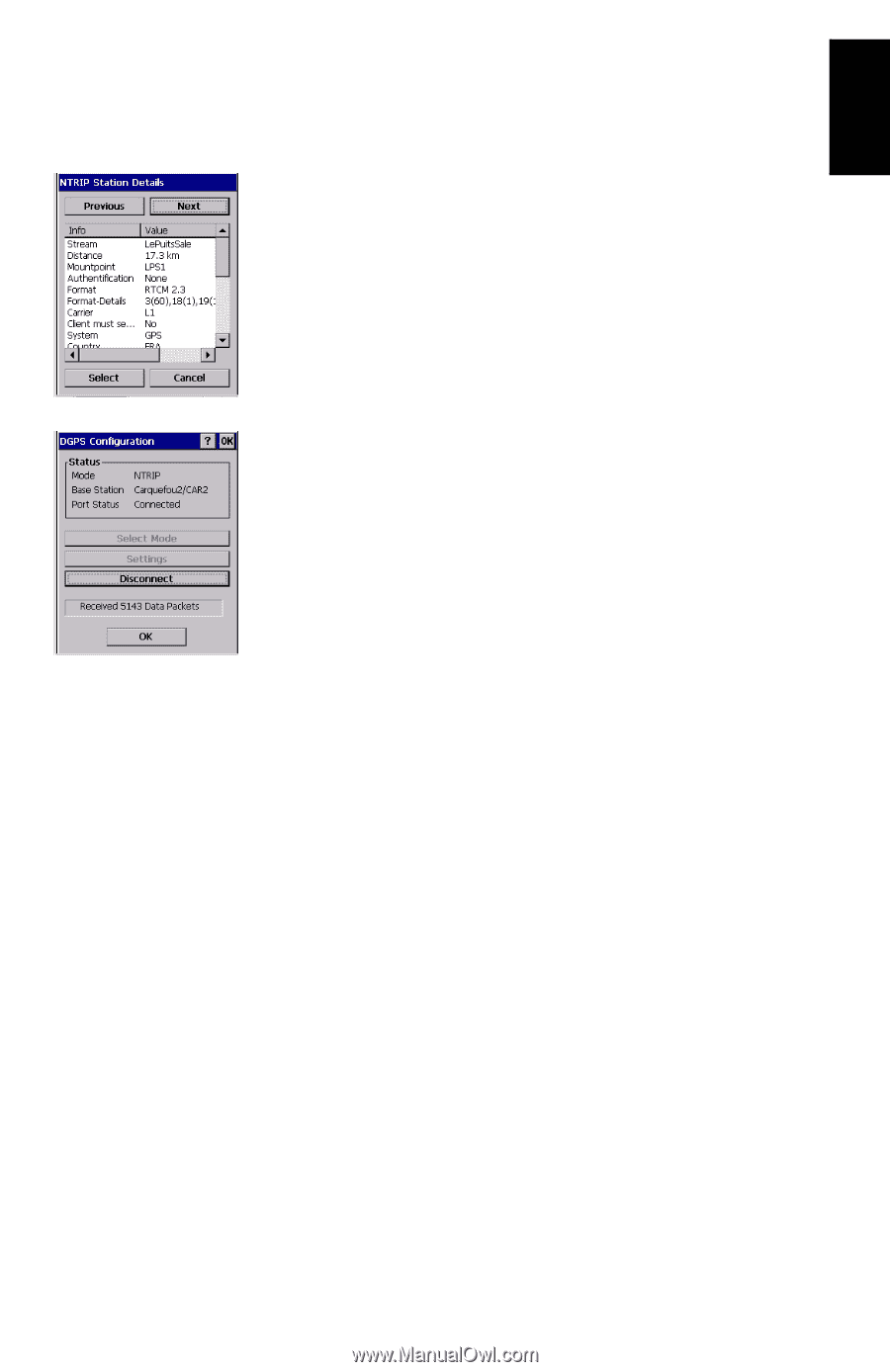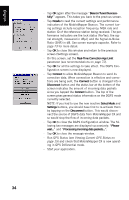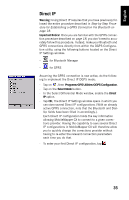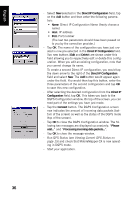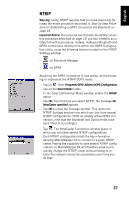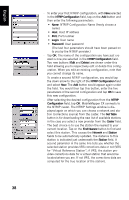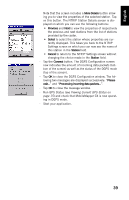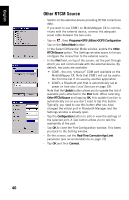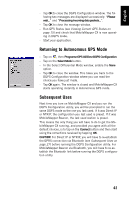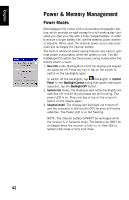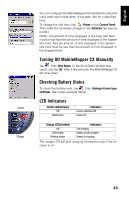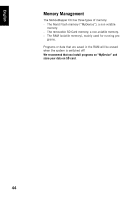Magellan MobileMapper CX Getting Started Guide - Page 47
More Details, Previous, Select, Station, Cancel, Connect, Please
 |
UPC - 009905860047
View all Magellan MobileMapper CX manuals
Add to My Manuals
Save this manual to your list of manuals |
Page 47 highlights
English Note that the screen includes a More Details button allowing you to view the properties of the selected station. Tap on this button. The NTRIP Station Details screen is displayed on which you can use the following buttons: • Previous and Next to view the properties of respectively the previous and next stations from the list of stations provided by the caster. • Select to select the station whose properties are currently displayed. This takes you back to the NTRIP Settings screen on which you can now see the name of this station in the Station field. • Cancel to return to the NTRIP Settings screen without changing the choice made in the Station field. - Tap the Connect button. The DGPS Configuration screen now indicates the amount of incoming data packets (bottom of the screen) as well as the status of the DGPS mode (top of the screen). - Tap OK to close the DGPS Configuration window. The following two messages are displayed successively: "Please wait..." and "Processing incoming data packets...". - Tap OK to close the message window. - Run GPS Status (see Viewing Current GPS Status on page 15) and check that MobileMapper CX is now operating in DGPS mode. - Start your application. 39