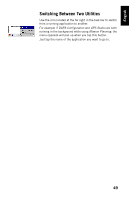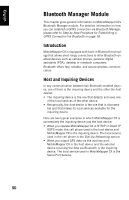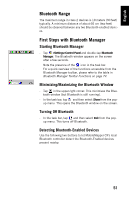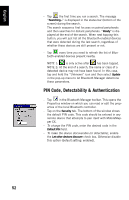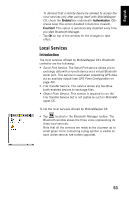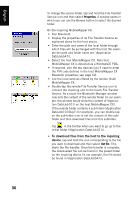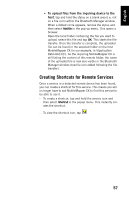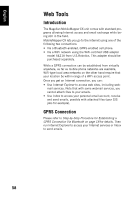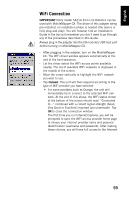Magellan MobileMapper CX Getting Started Guide - Page 62
Using the Serial Port Service, When you re-activate the Serial Port Service, Bluetooth
 |
UPC - 009905860047
View all Magellan MobileMapper CX manuals
Add to My Manuals
Save this manual to your list of manuals |
Page 62 highlights
English To deactivate a local service: • Tap in the Bluetooth Manager toolbar. • Tap and hold the icon representing the local service you want to deactivate and then select Stop. This instantly stops the concerned local service. Note that when you deactivate the File Transfer Ser- vice or Object Push Service, you automatically deacti- vate these two services. To re-activate a local service: • Tap in the Bluetooth Manager toolbar. • Just tap and hold the concerned icon and then select Start. When you re-activate the Serial Port Service, Bluetooth Manager asks you to select the COM number you want to assign to the virtual port. Choose any available port from the list and then tap OK. A message indicates that the port is now ready. Tap OK to close the message window. To change the identification of the Bluetooth virtual port used by the Serial Port service, the Serial Port Service must be stopped first. When you re-start it, you can change the port used as explained above. Using the Serial Port Service Assuming you want to send the NMEA messages coming out from your MobileMapper CX to a computer screen, follow the procedure below, based on the use of MobileMapper CX's Serial Port Service: - On MobileMapper CX, make sure: • The Serial Port Service is activated and a COM port is assigned to it (COM4 typically). • NMEA messages are enabled (see Defining the NMEA Message on page 64). 54