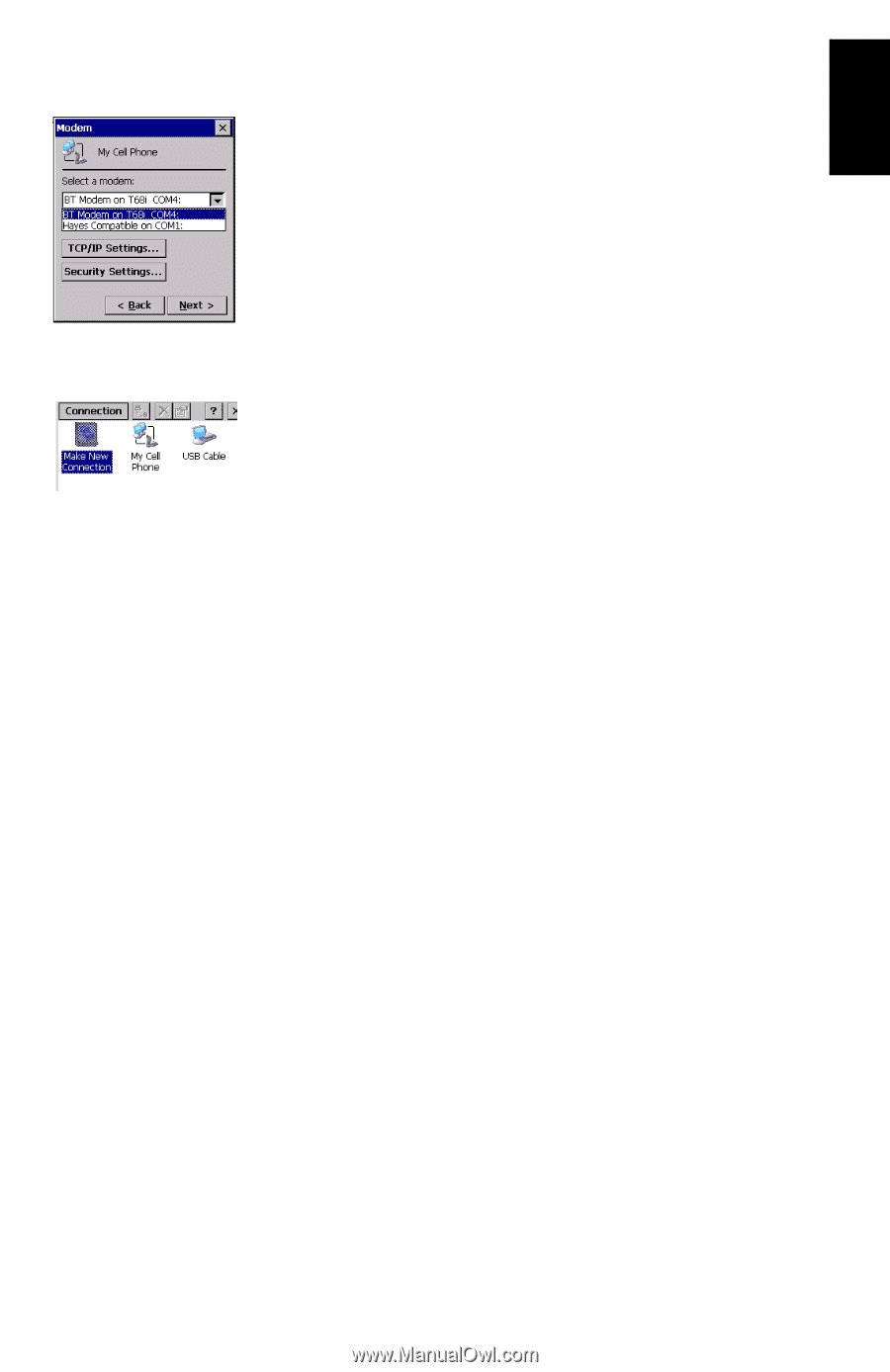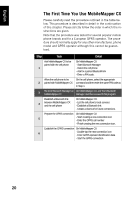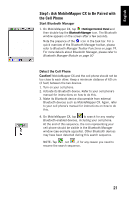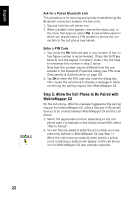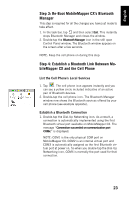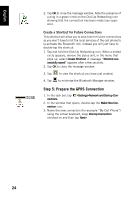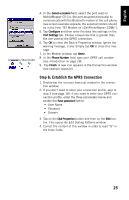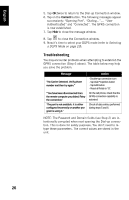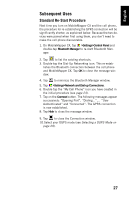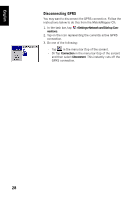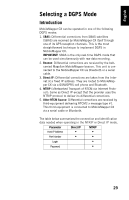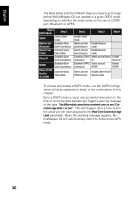Magellan MobileMapper CX Getting Started Guide - Page 33
Step 6: Establish the GPRS Connection, Select a modem, Con Port Settings, Next>, Phone Number
 |
UPC - 009905860047
View all Magellan MobileMapper CX manuals
Add to My Manuals
Save this manual to your list of manuals |
Page 33 highlights
English 4. In the Select a modem field, select the port used on MobileMapper CX (i.e. the port assigned previously) to communicate with the Bluetooth modem of the cell phone (see screen example opposite; the selected modem should be in the form "BT Modem on COMx"). 5. Tap Configure and then enter the data line settings on the Port Settings tab. Choose a baud rate that is greater than the one used by the GPRS connection. 6. Tap OK to close the Device Properties window. Ignore the warning message, if any. Simply tap OK to close this message. 7. In the Modem window, tap Next>. 8. In the Phone Number field, type your GPRS call number (see Introduction on page 18). 9. Tap Finish. A new icon appears in the Connection window (see example opposite). Step 6: Establish the GPRS Connection 1. Double-tap the icon you have just created in the connection window. 2. If you don't need to enter your connection profile, skip to step 3 (see page 18). If you need to enter your GPRS connection profile, enter the three parameters below and enable the Save password option: • User Name • Password • Domain 3. Tap on the Dial Properties button and then on the Edit button. This opens the Edit Dialing Patterns window. 4. Correct the content of this window in order to read "G" in the three fields. 25