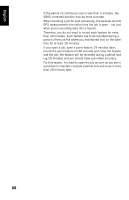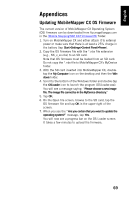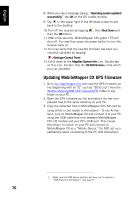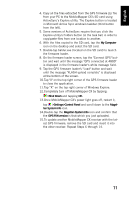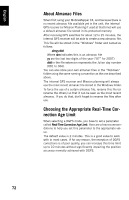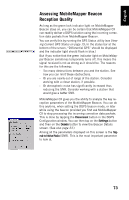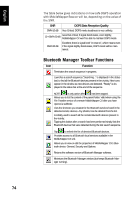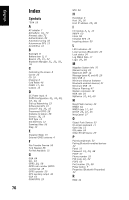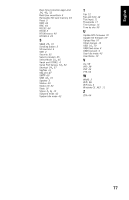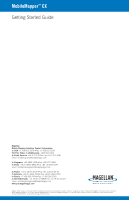Magellan MobileMapper CX Getting Started Guide - Page 81
Assessing MobileMapper Beacon Reception Quality, Disconnect, Settings, Details, nal to Noise Ratio
 |
UPC - 009905860047
View all Magellan MobileMapper CX manuals
Add to My Manuals
Save this manual to your list of manuals |
Page 81 highlights
English Assessing MobileMapper Beacon Reception Quality As long as the green lock indicator light on MobileMapper Beacon stays on, you can be certain that MobileMapper CX can readily deliver a DGPS solution using the incoming correction data packets from MobileMapper Beacon. You can verify this by running the GPS Status utility (see Viewing Current GPS Status on page 15; In the status bar at the bottom of the screen, "Differential GPS" should be displayed and the indicator light should flash in blue.) But if you notice that the green indicator light on MobileMapper Beacon sometimes temporarily turns off, this means the signal received is not as strong as it should be. The reasons for this are the following: - Too many obstructions between you and the station. See how you can limit these obstructions. - Or you are nearly out of range of the station. Consider working with a closer station, if possible. - Or atmospheric noise has significantly increased thus reducing the SNR. Consider working with a station that would give a better SNR. MobileMapper CX gives you the ability to analyze the key reception parameters of the MobileMapper Beacon. You can do this anytime, when setting the DGPS beacon mode, or later while using the beacon provided you first ask MobileMapper CX to stop processing the incoming correction data packets. This is done by tapping the Disconnect button in the DGPS Configuration window. You can then tap on the Settings button and then on the Details button to view the Beacon Details screen. (See also page 33.) Among all the parameters displayed on this screen is the Signal to Noise Ratio (SNR). This is the most important parameter to look at. 73