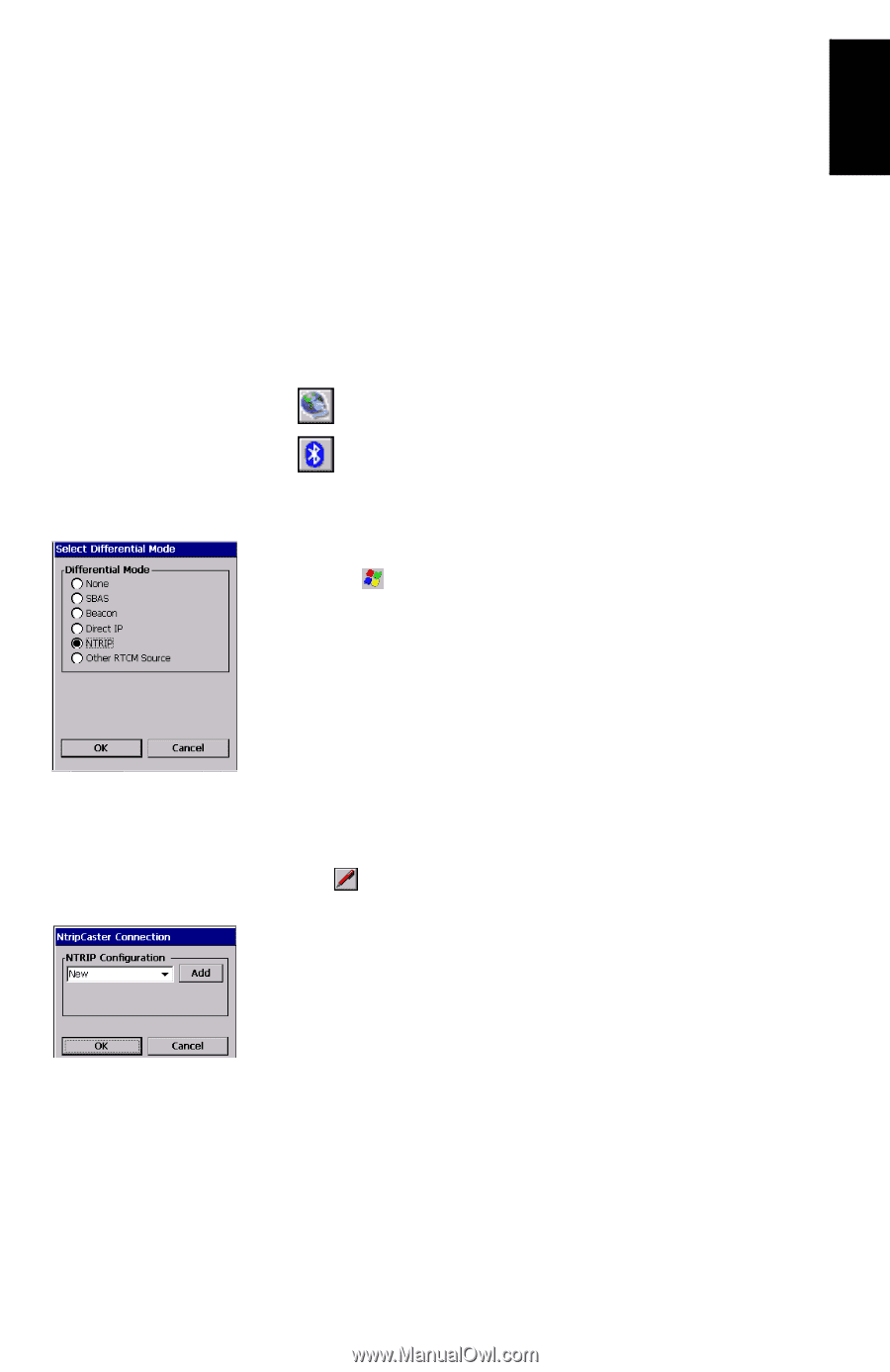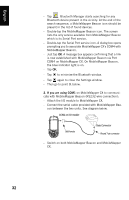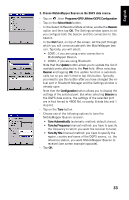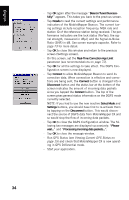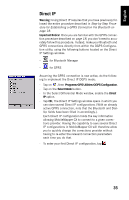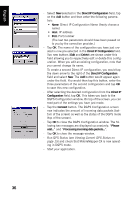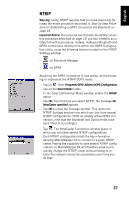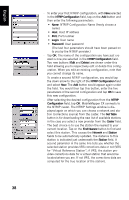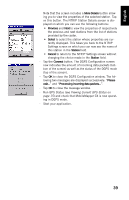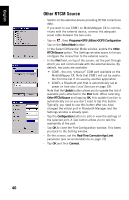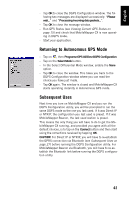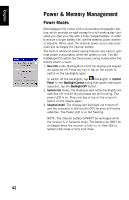Magellan MobileMapper CX Getting Started Guide - Page 45
NTRIP, Programs>GPS Utilities>DGPS Configuration, Select Mode, NtripCaster specified
 |
UPC - 009905860047
View all Magellan MobileMapper CX manuals
Add to My Manuals
Save this manual to your list of manuals |
Page 45 highlights
English NTRIP Warning! Using NTRIP requires that you have previously followed the entire procedure described in Step-by-Step Procedure for Establishing a GPRS Connection Via Bluetooth on page 18. Important Notice! Once you are familiar with the GPRS connection procedure described on page 18, you don't need to accurately follow this procedure. Instead, make your Bluetooth and GPRS connections directly from within the DGPS Configuration utility, using the following buttons located on the NTRIP Settings window: - for Bluetooth Manager - for GPRS Assuming the GPRS connection is now active, do the following to implement the NTRIP DGPS mode: - Tap on , then Programs>GPS Utilities>DGPS Configuration. - Tap on the Select Mode button. - In the Select Differential Mode window, enable the NTRIP option. - Tap OK. The first time you select NTRIP, the message No NtripCaster specified appears. - Tap OK to close the message window. This opens the NTRIP Settings window from which you can store several NTRIP configurations. [With an already active GPRS connection, note that the Bluetooth and DialUp fields have been filled in accordingly.] - Tap . The NtripCaster Connection window opens in which you can store several NTRIP configurations. Each NTRIP configuration holds the key information allowing MobileMapper CX to connect to a given NTRIP caster. Having the capability to save several NTRIP configurations in MobileMapper CX will therefore allow you to quickly change the NTRIP caster without having to reenter the relevant connection parameters each time you do that. 37