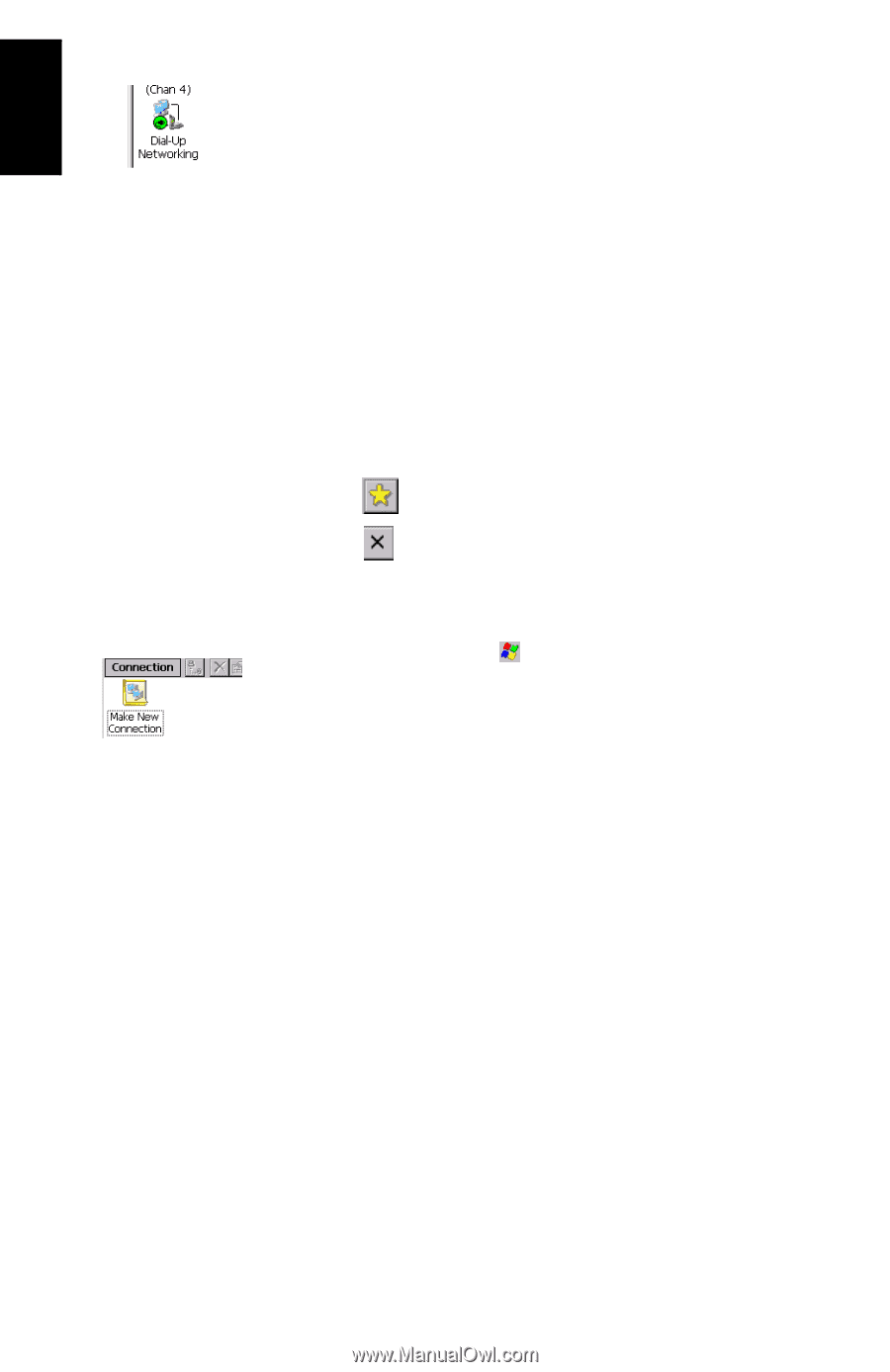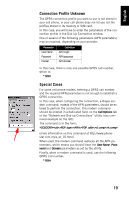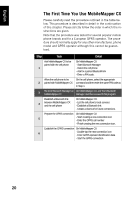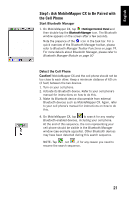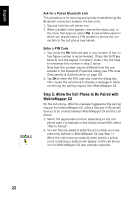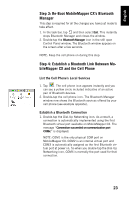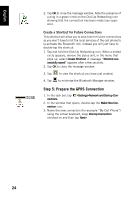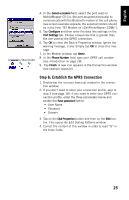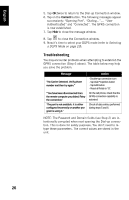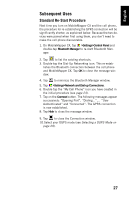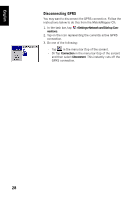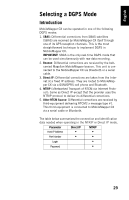Magellan MobileMapper CX Getting Started Guide - Page 32
Step 5: Prepare the GPRS Connection, Create a Shortcut for Future Connections
 |
UPC - 009905860047
View all Magellan MobileMapper CX manuals
Add to My Manuals
Save this manual to your list of manuals |
Page 32 highlights
English 2. Tap OK to close the message window. Note the presence of a plug in a green circle on the Dial-Up Networking icon showing that the connection has been made (see opposite). Create a Shortcut for Future Connections This shortcut will allow you to save time for future connections as you won't have to list the local services of the cell phone to re-activate the Bluetooth link. Instead you will just have to double-tap the shortcut. 1. Tap and hold the Dial-Up Networking icon. When a dotted circle appears, remove the stylus and, in the menu that pops up, select Create Shortcut. A message "Shortcut successfully saved" appears after a few seconds. 2. Tap OK to close the message window. 3. Tap to view the shortcut you have just created. 4. Tap to minimize the Bluetooth Manager window. Step 5: Prepare the GPRS Connection 1. In the task bar, tap >Settings>Network and Dial-up Connections. 2. In the window that opens, double-tap the Make New Connection icon. 3. Name the new connection (for example "My Cell Phone") using the virtual keyboard, keep Dial-Up Connection checked on and then tap Next>. 24