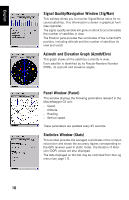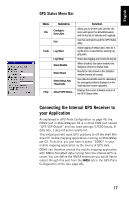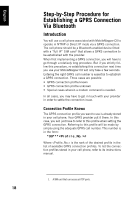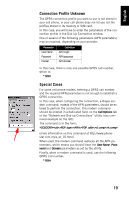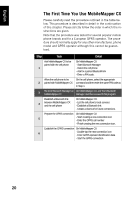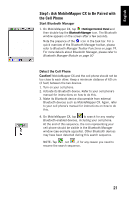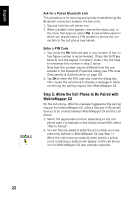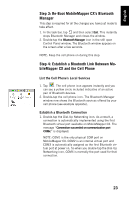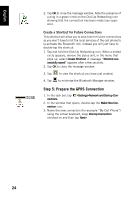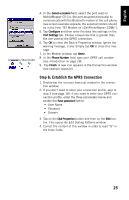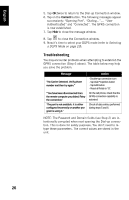Magellan MobileMapper CX Getting Started Guide - Page 29
Step1: Ask MobileMapper CX to Be Paired with the Cell Phone, Start Bluetooth Manager - 6 instructions
 |
UPC - 009905860047
View all Magellan MobileMapper CX manuals
Add to My Manuals
Save this manual to your list of manuals |
Page 29 highlights
English Step1: Ask MobileMapper CX to Be Paired with the Cell Phone Start Bluetooth Manager 1. On MobileMapper CX, tap >Settings>Control Panel and then double-tap the Bluetooth Manager icon. The Bluetooth window appears on the screen after a few seconds. Note the presence of the icon in the task bar. For a quick overview of the Bluetooth Manager toolbar, please refer to Bluetooth Manager Toolbar Functions on page 74. For more details about Bluetooth Manager, please refer to Bluetooth Manager Module on page 50 Detect the Cell Phone Caution! MobileMapper CX and the cell phone should not be too close to each other. Keep a minimum distance of 60 cm (2 feet) between the two devices. 1. Turn on your cell phone. 2. Activate its Bluetooth device. Refer to your cell phone's manual for instructions on how to do this. 3. Make its Bluetooth device discoverable from external Bluetooth devices such as MobileMapper CX. Again, refer to your cell phone's manual for instructions on how to do this. 4. On MobileMapper CX, tap to search for any nearby Bluetooth-enabled devices, including your cell phone. At the end of this sequence, the icon representing your cell phone should be visible in the Bluetooth Manager window (see example opposite). Other Bluetooth devices may have been detected during this search sequence. NOTE: Tap , not , if for any reason you need to resume the search sequence. 21