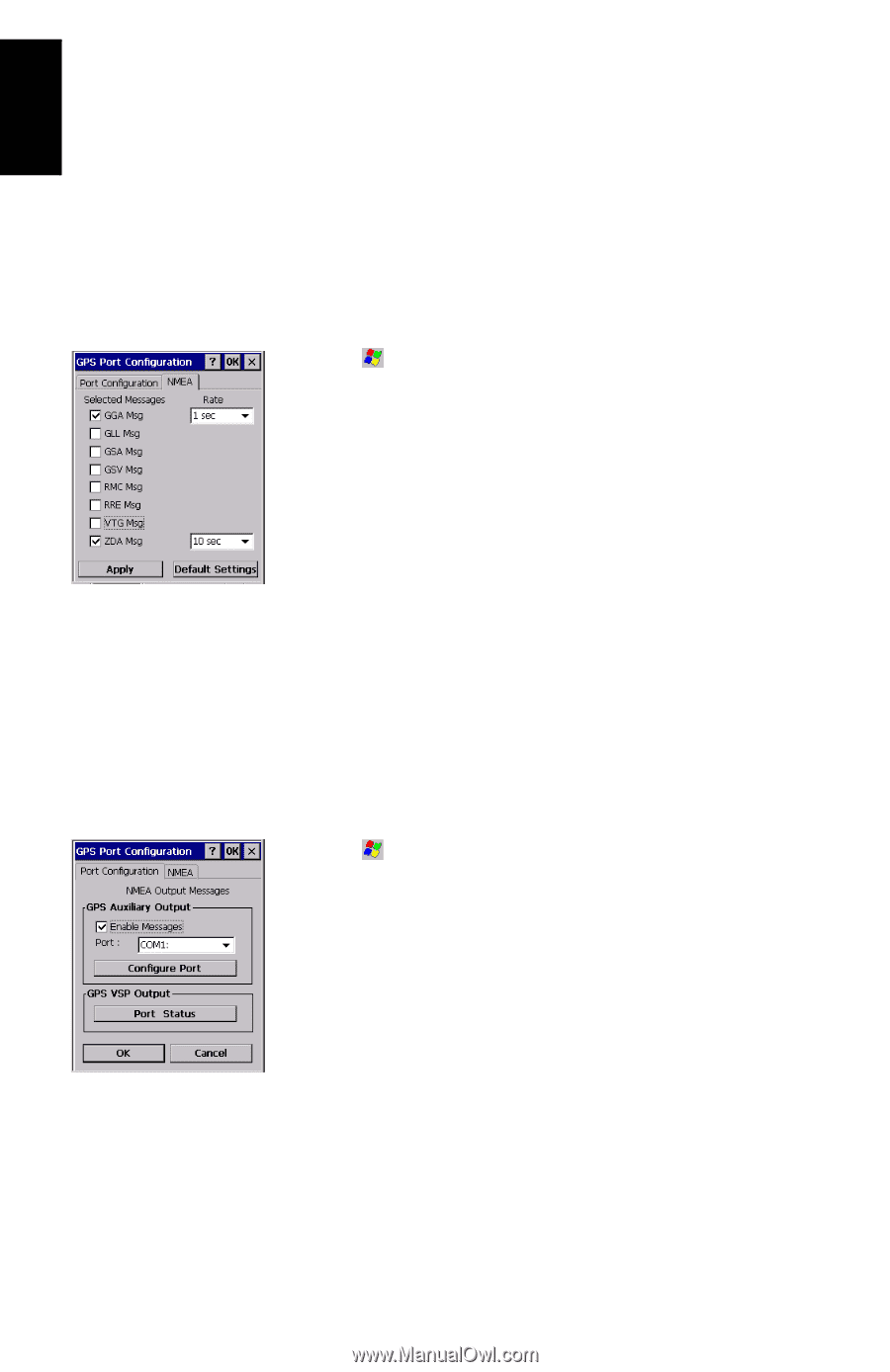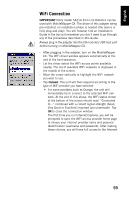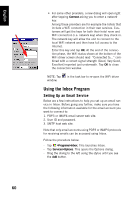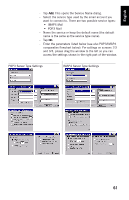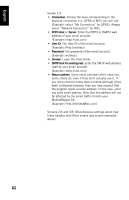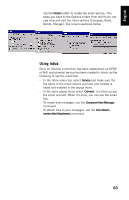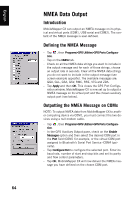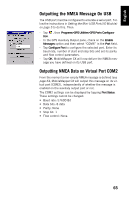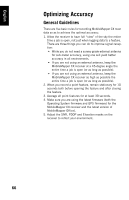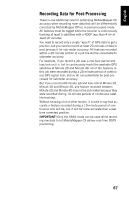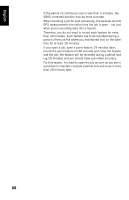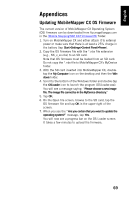Magellan MobileMapper CX Getting Started Guide - Page 72
NMEA Data Output, Introduction, Defining the NMEA Message, Outputting the NMEA Message on COMx
 |
UPC - 009905860047
View all Magellan MobileMapper CX manuals
Add to My Manuals
Save this manual to your list of manuals |
Page 72 highlights
English NMEA Data Output Introduction MobileMapper CX can output an NMEA message on its physical and virtual ports (COM1, USB serial and COM2). The content of the NMEA message is user-defined. Defining the NMEA Message - Tap , then Programs>GPS Utilities>GPS Ports Configuration. - Tap on the NMEA tab. - Check on all the NMEA data strings you want to include in the output message and for each of those strings, choose an output rate in seconds. Clear all the NMEA data strings you do not want to include in the output message (see screen example opposite). The available messages are: GGA, GLL, GSA, GSV, RMC, RRE, VTG and ZDA. - Tap Apply and then OK. This closes the GPS Port Configuration window. MobileMapper CX is now set up to output a NMEA message on its virtual port and the chosen auxiliary output port (see below). Outputting the NMEA Message on COMx NOTE: To output NMEA data from MobileMapper CX to another computing device via COM1, you must connect the two devices using a null modem cable. - Tap , then Programs>GPS Utilities>GPS Ports Configuration. - In the GPS Auxiliary Output pane, check on the Enable Messages option and then select the desired COM port in the Port field (COM1 for example, or the virtual COM port assigned to Bluetooth's Serial Port Service -COM4 typically). - Tap Configure Port to configure the selected port. Enter its baud rate, number of start and stop bits and set its parity and flow control parameters. - Tap OK. MobileMapper CX will now deliver the NMEA message you have defined on the chosen COM port. 64